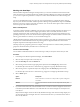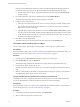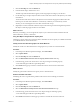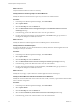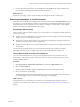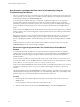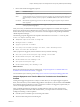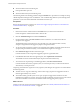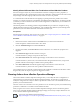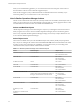6.4
Table Of Contents
- vRealize Operations Manager User Guide
- Contents
- About This User Guide
- Monitoring Objects in Your Managed Environment
- What to Do When...
- User Scenario: A User Calls With a Problem
- User Scenario: An Alert Arrives in Your Inbox
- Respond to an Alert in Your Email
- Evaluate Other Triggered Symptoms for the Affected Data Store
- Compare Alerts and Events Over Time in Response to a Datastore Alert
- View the Affected Datastore in Relation to Other Objects
- Construct Metric Charts to Investigate the Cause of the Data Store Alert
- Run a Recommendation On a Datastore to Resolve an Alert
- User Scenario: You See Problems as You Monitor the State of Your Objects
- Monitoring and Responding to Alerts
- Monitoring and Responding to Problems
- Evaluating Object Summary Information
- Investigating Object Alerts
- Evaluating Metric Information
- Analyzing the Resources in Your Environment
- Using Troubleshooting Tools to Resolve Problems
- Creating and Using Object Details
- Examining Relationships in Your Environment
- User Scenario: Investigate the Root Cause a Problem Using Troubleshooting Tab Options
- Running Actions from vRealize Operations Manager
- List of vRealize Operations Manager Actions
- Working With Actions That Use Power Off Allowed
- Actions Supported for Automation
- Integration of Actions with vRealize Automation
- Run Actions From Toolbars in vRealize Operations Manager
- Troubleshoot Actions in vRealize Operations Manager
- Monitor Recent Task Status
- Troubleshoot Failed Tasks
- Determine If a Recent Task Failed
- Troubleshooting Maximum Time Reached Task Status
- Troubleshooting Set CPU or Set Memory Failed Tasks
- Troubleshooting Set CPU Count or Set Memory with Powered Off Allowed
- Troubleshooting Set CPU Count and Memory When Values Not Supported
- Troubleshooting Set CPU Resources or Set Memory Resources When the Value is Not Supported
- Troubleshooting Set CPU Resources or Set Memory Resources When the Value is Too High
- Troubleshooting Set Memory Resources When the Value is Not Evenly Divisible by 1024
- Troubleshooting Failed Shut Down VM Action Status
- Troubleshooting VMware Tools Not Running for a Shut Down VM Action Status
- Troubleshooting Failed Delete Unused Snapshots Action Status
- Viewing Your Inventory
- What to Do When...
- Planning the Capacity for Your Managed Environment
- Index
When you are troubleshooting problems, you can run the actions from the center pane Actions menu or
from the toolbar on list views that contain the supported objects.
When an alert is triggered, and you determine that the recommended action is the most likely way to
resolve the problem, you can run the action on one or more objects.
List of vRealize Operations Manager Actions
The list of actions includes the name of the action, the objects that each one modies, and the object levels at
which you can run the action. You use this information to ensure that you correctly apply the actions as alert
recommendations and when the actions are available in the Actions menu.
Actions and Modified Objects
vRealize Operations Manager actions make changes to objects in your managed vCenter Server instances.
When you grant a user access to actions in vRealize Operations Manager, that user can take the granted
action on any object that vRealize Operations Manager manages, and not only on objects that the user can
access outside of vRealize Operations Manager.
Action Object Levels
The actions are available when you work with dierent object levels, but they modify only the specied
object. If you are working at the cluster level and select Power On VM, all the virtual machines in the cluster
for which you have access permission are available for you to run the action. If you are working at the
virtual machine level, only the selected virtual machine is available.
Table 1‑5. vRealize Operations Manager Actions Affected Objects
Action Modified Object Object Levels
Rebalance Container Virtual Machines
n
Data Center
n
Custom Data Center
Delete Idle VM Virtual Machines
n
Clusters
n
Host Systems
n
Virtual Machines
Set DRS Automation Cluster
n
Clusters
Move VM Virtual Machine
n
Virtual Machines
Power O VM Virtual Machine
n
Clusters
n
Host Systems
n
Virtual Machines
Shut Down Guest OS for VM Virtual Machine
VMware Tools must be installed and running on
the target virtual machines to run this action.
n
Clusters
n
Host Systems
n
Virtual Machines
Power On VM Virtual Machine
n
Clusters
n
Host Systems
n
Virtual Machines
Delete Powered O VM Virtual Machine
n
Clusters
n
Host Systems
n
Virtual Machines
Set Memory for VM
and
Set Memory for VM Power O
Allowed
Virtual Machine
n
Clusters
n
Host Systems
n
Virtual Machines
vRealize Operations Manager User Guide
60 VMware, Inc.