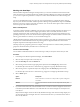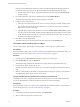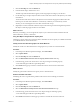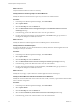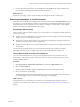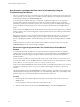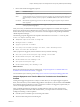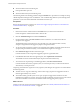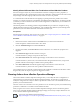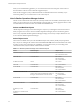6.4
Table Of Contents
- vRealize Operations Manager User Guide
- Contents
- About This User Guide
- Monitoring Objects in Your Managed Environment
- What to Do When...
- User Scenario: A User Calls With a Problem
- User Scenario: An Alert Arrives in Your Inbox
- Respond to an Alert in Your Email
- Evaluate Other Triggered Symptoms for the Affected Data Store
- Compare Alerts and Events Over Time in Response to a Datastore Alert
- View the Affected Datastore in Relation to Other Objects
- Construct Metric Charts to Investigate the Cause of the Data Store Alert
- Run a Recommendation On a Datastore to Resolve an Alert
- User Scenario: You See Problems as You Monitor the State of Your Objects
- Monitoring and Responding to Alerts
- Monitoring and Responding to Problems
- Evaluating Object Summary Information
- Investigating Object Alerts
- Evaluating Metric Information
- Analyzing the Resources in Your Environment
- Using Troubleshooting Tools to Resolve Problems
- Creating and Using Object Details
- Examining Relationships in Your Environment
- User Scenario: Investigate the Root Cause a Problem Using Troubleshooting Tab Options
- Running Actions from vRealize Operations Manager
- List of vRealize Operations Manager Actions
- Working With Actions That Use Power Off Allowed
- Actions Supported for Automation
- Integration of Actions with vRealize Automation
- Run Actions From Toolbars in vRealize Operations Manager
- Troubleshoot Actions in vRealize Operations Manager
- Monitor Recent Task Status
- Troubleshoot Failed Tasks
- Determine If a Recent Task Failed
- Troubleshooting Maximum Time Reached Task Status
- Troubleshooting Set CPU or Set Memory Failed Tasks
- Troubleshooting Set CPU Count or Set Memory with Powered Off Allowed
- Troubleshooting Set CPU Count and Memory When Values Not Supported
- Troubleshooting Set CPU Resources or Set Memory Resources When the Value is Not Supported
- Troubleshooting Set CPU Resources or Set Memory Resources When the Value is Too High
- Troubleshooting Set Memory Resources When the Value is Not Evenly Divisible by 1024
- Troubleshooting Failed Shut Down VM Action Status
- Troubleshooting VMware Tools Not Running for a Shut Down VM Action Status
- Troubleshooting Failed Delete Unused Snapshots Action Status
- Viewing Your Inventory
- What to Do When...
- Planning the Capacity for Your Managed Environment
- Index
Identify Influential Events When You Troubleshoot a Virtual Machine Problem
Events are changes to objects in your environment that are based on changes to metrics, properties, or
information about the object. Examining the events for the problematic virtual machine in the context of the
analysis badges and alerts might provide visual clues to the root cause of a problem.
As a virtual infrastructure administrator investigating a reported performance problem with a virtual
machine, you compared symptoms on the timeline and identied interesting behavior around the guest le
system that you want to examine in the context of other badge metrics to determine if you can nd the root
cause of the problem.
The following method of evaluating problems using the Events tab is provided as an example for using
vRealize Operations Manager and is not denitive. Your troubleshooting skills and your knowledge of the
particulars of your environment determine which methods work for you.
Prerequisites
Examine triggered symptoms, alerts, and events over time. See “Compare Symptoms on a Timeline When
You Troubleshoot a Virtual Machine Problem,” on page 57
Procedure
1 Enter the name of the virtual machine in the Search text box, located on the main title bar.
In this example, the virtual machine name is sales-10-dk.
2 Click the Troubleshooting tab and click the Events tab.
3 On the Events toolbar, click Date Control and select a time that is on or before the symptoms were
triggered.
4 Click Select Event Type and select all of the event types.
Consider whether any changes correspond to other events.
5 Click Show Parent Events and click through the badges on the toolbar to review the events.
Consider whether any of the events, which are listed in the data grid below the chart, correspond to
problems with the host that might contribute to the reported problem.
6 Click Show Child Events and click through the badges on the toolbar to review the events.
Consider whether any of the events show problems with the datastore.
Your evaluation shows no particular correlation between the workload or anomalies and the time at which
the guest le system out of space symptom was triggered each time.
Running Actions from vRealize Operations Manager
The actions available in vRealize Operations Manager allow you to modify the state or conguration of
selected objects in vCenter Server from vRealize Operations Manager. For example, you might need to
modify the conguration of an object to address a problematic resource issue or to redistribute resources to
optimize your virtual infrastructure.
The most common use of the actions is to solve problems. You can run them as part of your troubleshooting
procedures or add them as a resolution recommendation for alerts.
When you grant a user access to actions in vRealize Operations Manager, that user can take the granted
action on any object that vRealize Operations Manager manages, and not only on objects that the user can
access outside of vRealize Operations Manager.
Use Actions with vRealize Operations Manager
(hp://link.brightcove.com/services/player/bcpid2296383276001?bctid=ref:video_actions_vrom)
Chapter 1 Monitoring Objects in Your Managed Environment by Using vRealize Operations Manager
VMware, Inc. 59