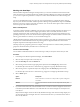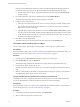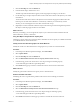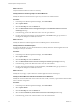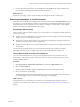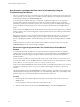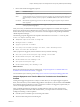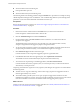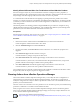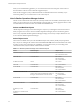6.4
Table Of Contents
- vRealize Operations Manager User Guide
- Contents
- About This User Guide
- Monitoring Objects in Your Managed Environment
- What to Do When...
- User Scenario: A User Calls With a Problem
- User Scenario: An Alert Arrives in Your Inbox
- Respond to an Alert in Your Email
- Evaluate Other Triggered Symptoms for the Affected Data Store
- Compare Alerts and Events Over Time in Response to a Datastore Alert
- View the Affected Datastore in Relation to Other Objects
- Construct Metric Charts to Investigate the Cause of the Data Store Alert
- Run a Recommendation On a Datastore to Resolve an Alert
- User Scenario: You See Problems as You Monitor the State of Your Objects
- Monitoring and Responding to Alerts
- Monitoring and Responding to Problems
- Evaluating Object Summary Information
- Investigating Object Alerts
- Evaluating Metric Information
- Analyzing the Resources in Your Environment
- Using Troubleshooting Tools to Resolve Problems
- Creating and Using Object Details
- Examining Relationships in Your Environment
- User Scenario: Investigate the Root Cause a Problem Using Troubleshooting Tab Options
- Running Actions from vRealize Operations Manager
- List of vRealize Operations Manager Actions
- Working With Actions That Use Power Off Allowed
- Actions Supported for Automation
- Integration of Actions with vRealize Automation
- Run Actions From Toolbars in vRealize Operations Manager
- Troubleshoot Actions in vRealize Operations Manager
- Monitor Recent Task Status
- Troubleshoot Failed Tasks
- Determine If a Recent Task Failed
- Troubleshooting Maximum Time Reached Task Status
- Troubleshooting Set CPU or Set Memory Failed Tasks
- Troubleshooting Set CPU Count or Set Memory with Powered Off Allowed
- Troubleshooting Set CPU Count and Memory When Values Not Supported
- Troubleshooting Set CPU Resources or Set Memory Resources When the Value is Not Supported
- Troubleshooting Set CPU Resources or Set Memory Resources When the Value is Too High
- Troubleshooting Set Memory Resources When the Value is Not Evenly Divisible by 1024
- Troubleshooting Failed Shut Down VM Action Status
- Troubleshooting VMware Tools Not Running for a Shut Down VM Action Status
- Troubleshooting Failed Delete Unused Snapshots Action Status
- Viewing Your Inventory
- What to Do When...
- Planning the Capacity for Your Managed Environment
- Index
n
Virtual machine CPU time remaining low
n
Guest partition disk space use
n
Virtual machine memory time remaining is low
The following method of evaluating problems using the Timeline tab is provided as an example for using
vRealize Operations Manager and is not denitive. Your troubleshooting skills and your knowledge of the
particulars of your environment determine which methods work for you.
Prerequisites
Review the triggered object symptoms. See “Review the Triggered Symptoms When You Troubleshoot a
Virtual Machine Problem,” on page 56.
Procedure
1 Enter the name of the virtual machine in the Search text box, located on the main title bar.
In this example, the virtual machine name is sales-10-dk.
2 Click the Troubleshooting tab and click the Timeline tab.
3 On the Timeline toolbar, click Date Control and select a time that is on or before the reference
symptoms were triggered.
The default time range is the last 6 hours. For a broader view of the virtual machine over time,
congure a range that includes triggered symptoms and generated alerts.
4 To view the point at which the symptoms were triggered and to identify which line represents which
symptom, drag the timeline week, day, or hour section left and right across the page.
5 Click Select Event Type and select all the event types.
Consider whether events correspond to triggered symptoms or generated alerts.
6 In the Related Hierarchies list in the upper left pane, click vSphere Hosts and Clusters.
The available ancestors and descendant objects depend on the selected hierarchy.
7 To see if the host is experiencing a contributing problems, click Show Ancestor Events.
Consider whether the host has symptoms, alerts, or events that provide you with more information
about memory or disk space issues.
Comparing virtual machine symptoms to host symptoms, and looking at the symptoms over time indicates
the following trends:
n
The host resource usage, host disk usage, and host CPU usage symptoms are triggered for about 10
minutes approximately every 4 hours.
n
The virtual machine guest le system out of space symptom is triggered and canceled over time.
Sometimes the symptom is active for an hour and canceled. Sometimes it is active for two hours. But no
more than 30 minutes occur between cancellation and the next triggering of the symptom.
What to do next
Look at events in the context of the analysis badges and alerts. See “Identify Inuential Events When You
Troubleshoot a Virtual Machine Problem,” on page 59.
vRealize Operations Manager User Guide
58 VMware, Inc.