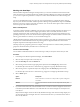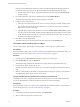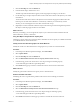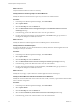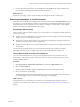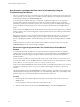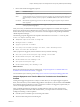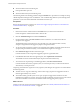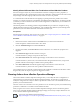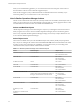6.4
Table Of Contents
- vRealize Operations Manager User Guide
- Contents
- About This User Guide
- Monitoring Objects in Your Managed Environment
- What to Do When...
- User Scenario: A User Calls With a Problem
- User Scenario: An Alert Arrives in Your Inbox
- Respond to an Alert in Your Email
- Evaluate Other Triggered Symptoms for the Affected Data Store
- Compare Alerts and Events Over Time in Response to a Datastore Alert
- View the Affected Datastore in Relation to Other Objects
- Construct Metric Charts to Investigate the Cause of the Data Store Alert
- Run a Recommendation On a Datastore to Resolve an Alert
- User Scenario: You See Problems as You Monitor the State of Your Objects
- Monitoring and Responding to Alerts
- Monitoring and Responding to Problems
- Evaluating Object Summary Information
- Investigating Object Alerts
- Evaluating Metric Information
- Analyzing the Resources in Your Environment
- Using Troubleshooting Tools to Resolve Problems
- Creating and Using Object Details
- Examining Relationships in Your Environment
- User Scenario: Investigate the Root Cause a Problem Using Troubleshooting Tab Options
- Running Actions from vRealize Operations Manager
- List of vRealize Operations Manager Actions
- Working With Actions That Use Power Off Allowed
- Actions Supported for Automation
- Integration of Actions with vRealize Automation
- Run Actions From Toolbars in vRealize Operations Manager
- Troubleshoot Actions in vRealize Operations Manager
- Monitor Recent Task Status
- Troubleshoot Failed Tasks
- Determine If a Recent Task Failed
- Troubleshooting Maximum Time Reached Task Status
- Troubleshooting Set CPU or Set Memory Failed Tasks
- Troubleshooting Set CPU Count or Set Memory with Powered Off Allowed
- Troubleshooting Set CPU Count and Memory When Values Not Supported
- Troubleshooting Set CPU Resources or Set Memory Resources When the Value is Not Supported
- Troubleshooting Set CPU Resources or Set Memory Resources When the Value is Too High
- Troubleshooting Set Memory Resources When the Value is Not Evenly Divisible by 1024
- Troubleshooting Failed Shut Down VM Action Status
- Troubleshooting VMware Tools Not Running for a Shut Down VM Action Status
- Troubleshooting Failed Delete Unused Snapshots Action Status
- Viewing Your Inventory
- What to Do When...
- Planning the Capacity for Your Managed Environment
- Index
3 Review and evaluate the triggered symptoms.
Option Evaluation Process
Symptom Are any of the triggered symptoms related to the critical states you see for memory or disk space?
Status Are the symptoms active or inactive? Even inactive symptoms can provide information about the past
state of the object. To add any inactive symptoms, click Status: Active on the toolbar to remove the
lter.
Created On When did the symptoms trigger? How does the time of the triggered symptom compare with the
other symptoms?
Information Can you identify a correlation between the triggered symptoms and the state of the Time Remaining
and Capacity Remaining badges?
From your review, you determine that some of the triggered symptoms are associated with compliance
alerts for the virtual machine as dened in the vSphere Hardening Guide. The violated symptoms triggered for
the alert named vSphere Hardening Guide, which is one of several compliance risk proles provided with
vRealize Operations Manager.
The following symptoms triggered in the compliance alert named Virtual Machine is Violating Risk
Profile 1 in vSphere Hardening Guide:
n
Independent nonpersistent disks are being used
n
Autologon feature is enabled
n
Copy/paste operations are enabled
n
Users and processes without privileges can remove, connect and modify devices
n
Guests can receive host information
Other symptoms also triggered, which are related to memory and time remaining.
n
Guest file system overall disk space usage reaching critical limit
n
Virtual machine disk space time remaining is low
n
Virtual machine CPU time remaining is low
n
Guest partition disk space usage
n
Virtual machine memory time remaining is low
What to do next
Review the symptoms for the object on a timeline. See “Compare Symptoms on a Timeline When You
Troubleshoot a Virtual Machine Problem,” on page 57.
You can nd the vSphere Hardening Guides at hp://www.vmware.com/security/hardening-guides.html.
Compare Symptoms on a Timeline When You Troubleshoot a Virtual Machine
Problem
Looking at the triggered symptoms for an object over time allows you to compare triggered symptoms,
alerts, and events when you are troubleshooting problems with objects in your environment. The Timeline
tab in vRealize Operations Manager provides a visual chart on which to see triggered symptoms that you
can use to investigate problems in your environment.
After you identify the following symptoms as possible indicators of the root cause of the reported
performance problems on the sales-10-dk virtual machine, you compare them to each other over time,
looking for interesting or common paerns.
n
Guest le system overall disk space use reaching critical limit
n
Virtual machine disk space time remaining low
Chapter 1 Monitoring Objects in Your Managed Environment by Using vRealize Operations Manager
VMware, Inc. 57