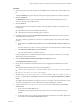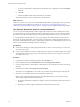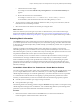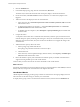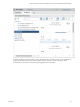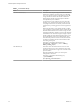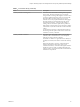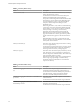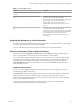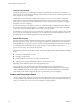6.4
Table Of Contents
- vRealize Operations Manager User Guide
- Contents
- About This User Guide
- Monitoring Objects in Your Managed Environment
- What to Do When...
- User Scenario: A User Calls With a Problem
- User Scenario: An Alert Arrives in Your Inbox
- Respond to an Alert in Your Email
- Evaluate Other Triggered Symptoms for the Affected Data Store
- Compare Alerts and Events Over Time in Response to a Datastore Alert
- View the Affected Datastore in Relation to Other Objects
- Construct Metric Charts to Investigate the Cause of the Data Store Alert
- Run a Recommendation On a Datastore to Resolve an Alert
- User Scenario: You See Problems as You Monitor the State of Your Objects
- Monitoring and Responding to Alerts
- Monitoring and Responding to Problems
- Evaluating Object Summary Information
- Investigating Object Alerts
- Evaluating Metric Information
- Analyzing the Resources in Your Environment
- Using Troubleshooting Tools to Resolve Problems
- Creating and Using Object Details
- Examining Relationships in Your Environment
- User Scenario: Investigate the Root Cause a Problem Using Troubleshooting Tab Options
- Running Actions from vRealize Operations Manager
- List of vRealize Operations Manager Actions
- Working With Actions That Use Power Off Allowed
- Actions Supported for Automation
- Integration of Actions with vRealize Automation
- Run Actions From Toolbars in vRealize Operations Manager
- Troubleshoot Actions in vRealize Operations Manager
- Monitor Recent Task Status
- Troubleshoot Failed Tasks
- Determine If a Recent Task Failed
- Troubleshooting Maximum Time Reached Task Status
- Troubleshooting Set CPU or Set Memory Failed Tasks
- Troubleshooting Set CPU Count or Set Memory with Powered Off Allowed
- Troubleshooting Set CPU Count and Memory When Values Not Supported
- Troubleshooting Set CPU Resources or Set Memory Resources When the Value is Not Supported
- Troubleshooting Set CPU Resources or Set Memory Resources When the Value is Too High
- Troubleshooting Set Memory Resources When the Value is Not Evenly Divisible by 1024
- Troubleshooting Failed Shut Down VM Action Status
- Troubleshooting VMware Tools Not Running for a Shut Down VM Action Status
- Troubleshooting Failed Delete Unused Snapshots Action Status
- Viewing Your Inventory
- What to Do When...
- Planning the Capacity for Your Managed Environment
- Index
Table 1‑1. CPU Metric Group (Continued)
Metric Description
Summary|Number of running VMs This metric shows the number of running VMs at a given
point in time. The data is sampled every ve minutes.
A large number of running VMs might be a reason for CPU
or memory spikes because more resources are used in the
host. The number of running VMs gives you a good
indicator of how many requests the ESXi host must juggle.
Powered o VMs are not included because they do not
impact ESXi performance. A change in the number of
running VMs can contribute to performance problems. A
high number of running VMs in a host also means a higher
concentration risk, because all the VMs will fail if the ESXi
crashes.
Use this metric to look for a correlation between spikes in
the running VMs and spikes in other metrics such as CPU
contention, or memory contention.
Summary|Number of vMotions This metric shows the number of times a live migration
(vMotion) with no VM downtime or service disruption
took place in a host in the last (x) minutes.
The number of vMotions is a good indicator of stability. In
a healthy environment, this number is stable and relatively
low.
When using this metric, look for a correlation between
vMotions and spikes in other metrics such as CPU
contention and memory contention. Although the vMotion
should not create any spikes, it is highly likely that some
spikes in memory usage contention, and CPU demand and
contention are experienced.
Chapter 1 Monitoring Objects in Your Managed Environment by Using vRealize Operations Manager
VMware, Inc. 47