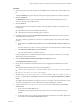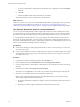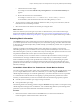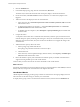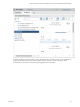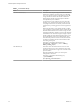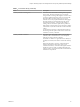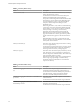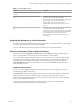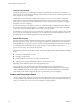6.4
Table Of Contents
- vRealize Operations Manager User Guide
- Contents
- About This User Guide
- Monitoring Objects in Your Managed Environment
- What to Do When...
- User Scenario: A User Calls With a Problem
- User Scenario: An Alert Arrives in Your Inbox
- Respond to an Alert in Your Email
- Evaluate Other Triggered Symptoms for the Affected Data Store
- Compare Alerts and Events Over Time in Response to a Datastore Alert
- View the Affected Datastore in Relation to Other Objects
- Construct Metric Charts to Investigate the Cause of the Data Store Alert
- Run a Recommendation On a Datastore to Resolve an Alert
- User Scenario: You See Problems as You Monitor the State of Your Objects
- Monitoring and Responding to Alerts
- Monitoring and Responding to Problems
- Evaluating Object Summary Information
- Investigating Object Alerts
- Evaluating Metric Information
- Analyzing the Resources in Your Environment
- Using Troubleshooting Tools to Resolve Problems
- Creating and Using Object Details
- Examining Relationships in Your Environment
- User Scenario: Investigate the Root Cause a Problem Using Troubleshooting Tab Options
- Running Actions from vRealize Operations Manager
- List of vRealize Operations Manager Actions
- Working With Actions That Use Power Off Allowed
- Actions Supported for Automation
- Integration of Actions with vRealize Automation
- Run Actions From Toolbars in vRealize Operations Manager
- Troubleshoot Actions in vRealize Operations Manager
- Monitor Recent Task Status
- Troubleshoot Failed Tasks
- Determine If a Recent Task Failed
- Troubleshooting Maximum Time Reached Task Status
- Troubleshooting Set CPU or Set Memory Failed Tasks
- Troubleshooting Set CPU Count or Set Memory with Powered Off Allowed
- Troubleshooting Set CPU Count and Memory When Values Not Supported
- Troubleshooting Set CPU Resources or Set Memory Resources When the Value is Not Supported
- Troubleshooting Set CPU Resources or Set Memory Resources When the Value is Too High
- Troubleshooting Set Memory Resources When the Value is Not Evenly Divisible by 1024
- Troubleshooting Failed Shut Down VM Action Status
- Troubleshooting VMware Tools Not Running for a Shut Down VM Action Status
- Troubleshooting Failed Delete Unused Snapshots Action Status
- Viewing Your Inventory
- What to Do When...
- Planning the Capacity for Your Managed Environment
- Index
c To create a snapshot before changing the virtual machine CPU conguration, select the Snapshot
check box.
d Click OK.
e Click the Task ID link and verify that the task ran successfully.
The specied number of CPUs are added to the virtual machine.
What to do next
After a few collection cycles, return to the object Alerts tab. If the alert no longer appears, then your actions
resolved the alert. If the problem is not resolved, see “User Scenario: Investigate the Root Cause of a
Problem by Using the Troubleshooting Tab Options,” on page 56 for an example troubleshooting workow.
User Scenario: Respond to Alerts on a Custom Dashboard
You can use a custom dashboard that includes widgets related to alerts to monitor whether alerts exist in
your environment. The custom dashboard provides a single interface where you can monitor the general
alert status for the objects and object groups, and begin processing the alerts so that you can resolve them.
As a virtual infrastructure administrator, you are responsible for the virtual machines and hosts that are
used by the accounting department. You created alerts to manage the accounting department objects, and
then create a dashboard where the primary widget displays objects in the accounting object group. You now
want to use the dashboard to manage the alerts for this group.
Prerequisites
n
Create alerts to manage accounting department objects. See vRealize Operations Manager Customization
and Administration Guide.
n
Create a custom dashboard to which you add the Alert List, Top Alerts, and alert widgets. The widgets
are congured to monitor objects in your environment. See vRealize Operations Manager Customization
and Administration Guide.
Procedure
1 In the left pane of vRealize Operations Manager, click the Home icon.
2 On the dashboard title bar, click Dashboard and select Accounting VMs and Hosts.
3 In the Acct Dept Alert List, click the Status column header to sort so that the active alerts are at the top
of the list.
4 On the alert list toolbar, click Color Row by Alert Criticality.
The alerts are now highlighted by color so that you can address those with the highest criticality rst.
5 Click the row for the object with the most critical alert to address rst.
Because of the congured widget interactions, the Health, Risk, Eciency, Alert Volume, and Top
Alerts widgets display data for the selected object.
a Review the Health, Risk, and Eciency widgets so that you understand the general alert status of
the object.
b Review the Top Alerts widget to determine the number of alerts for the object.
vRealize Operations Manager User Guide
42 VMware, Inc.