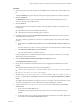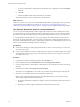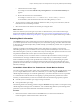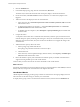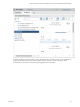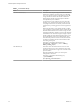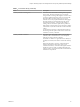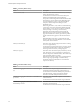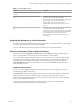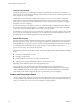6.4
Table Of Contents
- vRealize Operations Manager User Guide
- Contents
- About This User Guide
- Monitoring Objects in Your Managed Environment
- What to Do When...
- User Scenario: A User Calls With a Problem
- User Scenario: An Alert Arrives in Your Inbox
- Respond to an Alert in Your Email
- Evaluate Other Triggered Symptoms for the Affected Data Store
- Compare Alerts and Events Over Time in Response to a Datastore Alert
- View the Affected Datastore in Relation to Other Objects
- Construct Metric Charts to Investigate the Cause of the Data Store Alert
- Run a Recommendation On a Datastore to Resolve an Alert
- User Scenario: You See Problems as You Monitor the State of Your Objects
- Monitoring and Responding to Alerts
- Monitoring and Responding to Problems
- Evaluating Object Summary Information
- Investigating Object Alerts
- Evaluating Metric Information
- Analyzing the Resources in Your Environment
- Using Troubleshooting Tools to Resolve Problems
- Creating and Using Object Details
- Examining Relationships in Your Environment
- User Scenario: Investigate the Root Cause a Problem Using Troubleshooting Tab Options
- Running Actions from vRealize Operations Manager
- List of vRealize Operations Manager Actions
- Working With Actions That Use Power Off Allowed
- Actions Supported for Automation
- Integration of Actions with vRealize Automation
- Run Actions From Toolbars in vRealize Operations Manager
- Troubleshoot Actions in vRealize Operations Manager
- Monitor Recent Task Status
- Troubleshoot Failed Tasks
- Determine If a Recent Task Failed
- Troubleshooting Maximum Time Reached Task Status
- Troubleshooting Set CPU or Set Memory Failed Tasks
- Troubleshooting Set CPU Count or Set Memory with Powered Off Allowed
- Troubleshooting Set CPU Count and Memory When Values Not Supported
- Troubleshooting Set CPU Resources or Set Memory Resources When the Value is Not Supported
- Troubleshooting Set CPU Resources or Set Memory Resources When the Value is Too High
- Troubleshooting Set Memory Resources When the Value is Not Evenly Divisible by 1024
- Troubleshooting Failed Shut Down VM Action Status
- Troubleshooting VMware Tools Not Running for a Shut Down VM Action Status
- Troubleshooting Failed Delete Unused Snapshots Action Status
- Viewing Your Inventory
- What to Do When...
- Planning the Capacity for Your Managed Environment
- Index
Procedure
1 Enter the name of the object, db-01-kyoto, in the Search text box and select the virtual machine in the
list.
The object Summary tab appears. The Top Alerts panes display important active alerts for the object.
2 Click the Analysis tab.
The Workload tab is the rst tab. This badge indicates that the workload is highest by CPU, but
memory is also above the congured limit.
3 Click the Alerts tab.
In this example, the alert list includes the follow alerts that might be related to the problem you are
investigating.
n
Virtual machine has unexpected high CPU workload.
n
Virtual machine has unexpected high memory workload.
4 In the upper left pane, select the vSphere Hosts and Clusters related hierarchy and select ancestor or
descendant alerts to add to the list.
You want to check for possible alerts on ancestor or descendant objects in the context of the selected
hierarchy.
a On the toolbar, click Show Ancestor Alerts and select the Host System and Resource Pool check
boxes.
Any alerts for the host system or resource pool related to this virtual machine are added to the list.
b Click Show Descendant Alerts and select Datastore.
Any alerts for the datastore are added to the list.
In this example, there are no additional alerts for the host, resource pool, or datastore, so you begin
addressing the virtual machine alerts.
5 Click the Virtual machine has unexpected high CPU workload alert name.
The Alert Details Summary tab appears.
6 Review the recommendations to determine if one or more suggested recommendations can x the
problem.
This example includes the following common recommendations:
n
Check the guest applications to determine whether high CPU workload is expected behavior.
n
Add more CPU capacity for this virtual machine.
7 To follow the Check the guest applications to determine whether high CPU workload is expected
behavior recommendation, click Actions on the title bar and select Open Virtual Machine in vSphere
Client.
The vSphere Web Client Summary tab appears so that you can open the virtual machine in the console
and check which applications are are contributing to the reported high CPU workload.
8 To follow the Add more CPU Capacity for this virtual machine recommendation, click Set CPU
Count for VM .
a Enter a value in the New CPU text box.
The default value that appears before you provide a value is a recommended value based on
analytics.
b To allow the action to power o the virtual machine before running the action if Hot Add for CPU
is not enabled, select the Power Allowed check box.
Chapter 1 Monitoring Objects in Your Managed Environment by Using vRealize Operations Manager
VMware, Inc. 41