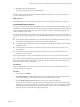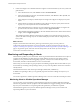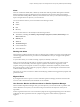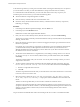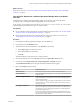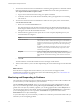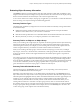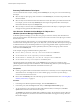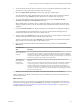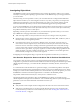6.4
Table Of Contents
- vRealize Operations Manager User Guide
- Contents
- About This User Guide
- Monitoring Objects in Your Managed Environment
- What to Do When...
- User Scenario: A User Calls With a Problem
- User Scenario: An Alert Arrives in Your Inbox
- Respond to an Alert in Your Email
- Evaluate Other Triggered Symptoms for the Affected Data Store
- Compare Alerts and Events Over Time in Response to a Datastore Alert
- View the Affected Datastore in Relation to Other Objects
- Construct Metric Charts to Investigate the Cause of the Data Store Alert
- Run a Recommendation On a Datastore to Resolve an Alert
- User Scenario: You See Problems as You Monitor the State of Your Objects
- Monitoring and Responding to Alerts
- Monitoring and Responding to Problems
- Evaluating Object Summary Information
- Investigating Object Alerts
- Evaluating Metric Information
- Analyzing the Resources in Your Environment
- Using Troubleshooting Tools to Resolve Problems
- Creating and Using Object Details
- Examining Relationships in Your Environment
- User Scenario: Investigate the Root Cause a Problem Using Troubleshooting Tab Options
- Running Actions from vRealize Operations Manager
- List of vRealize Operations Manager Actions
- Working With Actions That Use Power Off Allowed
- Actions Supported for Automation
- Integration of Actions with vRealize Automation
- Run Actions From Toolbars in vRealize Operations Manager
- Troubleshoot Actions in vRealize Operations Manager
- Monitor Recent Task Status
- Troubleshoot Failed Tasks
- Determine If a Recent Task Failed
- Troubleshooting Maximum Time Reached Task Status
- Troubleshooting Set CPU or Set Memory Failed Tasks
- Troubleshooting Set CPU Count or Set Memory with Powered Off Allowed
- Troubleshooting Set CPU Count and Memory When Values Not Supported
- Troubleshooting Set CPU Resources or Set Memory Resources When the Value is Not Supported
- Troubleshooting Set CPU Resources or Set Memory Resources When the Value is Too High
- Troubleshooting Set Memory Resources When the Value is Not Evenly Divisible by 1024
- Troubleshooting Failed Shut Down VM Action Status
- Troubleshooting VMware Tools Not Running for a Shut Down VM Action Status
- Troubleshooting Failed Delete Unused Snapshots Action Status
- Viewing Your Inventory
- What to Do When...
- Planning the Capacity for Your Managed Environment
- Index
Investigating Object Alerts
The Alerts tab provides a list of generated alerts for the currently selected object. When you are working
with objects, reviewing and responding to generated alerts on the Alert tab helps you manage problems in
your environment.
The alerts notify you when a problem occurs in your environment based on congured alert denitions.
Object alerts are useful to you as an investigative tool in two ways. They can provide you with proactive
notication about problems in your environment before a user calls you to complain, and they provide
information about the object that you can use when troubleshooting general or reported problems.
As you review the Alerts tab, you can add ancestors and descendants to the list to broaden your view of the
alerts. You can see if alerts on the current object aect other objects or how the current object is aected by
the problems indicated by alerts on other objects.
Depending on the best practices and workows of your infrastructure operations team, you can use the
object Alerts tab to manage generated alerts on individual objects.
n
Take ownership of alerts so that your team knows that you are working to resolve the problem.
n
Suspend an alert so that is temporarily excluded from aecting the Health, Risk, or Eciency state of
the object while you investigate the problem.
n
Cancel alerts that you know are a result of a deliberate action, for example, a network card was
removed from a host for replacement, or that are known issues that you cannot resolve at this time
because of resource constraints. Canceling an alert that is generated because of only fault, message
event, or metric event symptoms cancels the alert permanently. Canceling an alert that is generated
because of metric, super metric, or property symptoms can result in the alert being regenerated if the
underlying metric or property condition remains true. It is only eective to cancel alerts generated
because of fault, message event, or metric event symptoms.
Investigating and resolving alerts helps you provide the best possible environment to your customers.
User Scenario: Respond to Alerts on the Alerts Tab for Problem Virtual Machines
You respond to alerts for objects so that you can bring the aected objects back to the required level of
conguration or performance. Based on the information in the alert and using other information provided in
vRealize Operations Manager, you evaluate the alert, identify the most likely solution, and resolve the
problem.
As a virtual infrastructure administrator or operations manager, you troubleshoot problems with objects.
Reviewing and responding to the generated alerts for objects is part of any troubleshooting process. In this
example, you want to resolve workload problems for a virtual machine. As part of that process, you review
the Alerts tab to determine what alerts might indicate or contribute to the identied problem.
The problem virtual machine is db-01-kyoto, which you use as a database server.
The following method of responding to alerts on the Alerts tab is provided as an example for using
vRealize Operations Manager and is not denitive. Your troubleshooting skills and your knowledge of the
particulars of your environment determine which methods work for you.
Prerequisites
n
Verify that the vCenter Adapter has been congured for the actions in each vCenter Server instance.
n
Verify that you understand how to use the Power O Allowed option if you are running Set CPU
Count, Set Memory, and Set CPU Count and Memory actions. See “Working With Actions That Use
Power O Allowed,” on page 61.
vRealize Operations Manager User Guide
40 VMware, Inc.