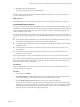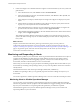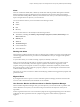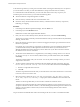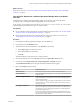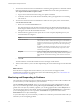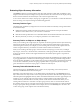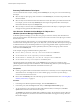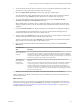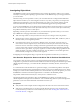6.4
Table Of Contents
- vRealize Operations Manager User Guide
- Contents
- About This User Guide
- Monitoring Objects in Your Managed Environment
- What to Do When...
- User Scenario: A User Calls With a Problem
- User Scenario: An Alert Arrives in Your Inbox
- Respond to an Alert in Your Email
- Evaluate Other Triggered Symptoms for the Affected Data Store
- Compare Alerts and Events Over Time in Response to a Datastore Alert
- View the Affected Datastore in Relation to Other Objects
- Construct Metric Charts to Investigate the Cause of the Data Store Alert
- Run a Recommendation On a Datastore to Resolve an Alert
- User Scenario: You See Problems as You Monitor the State of Your Objects
- Monitoring and Responding to Alerts
- Monitoring and Responding to Problems
- Evaluating Object Summary Information
- Investigating Object Alerts
- Evaluating Metric Information
- Analyzing the Resources in Your Environment
- Using Troubleshooting Tools to Resolve Problems
- Creating and Using Object Details
- Examining Relationships in Your Environment
- User Scenario: Investigate the Root Cause a Problem Using Troubleshooting Tab Options
- Running Actions from vRealize Operations Manager
- List of vRealize Operations Manager Actions
- Working With Actions That Use Power Off Allowed
- Actions Supported for Automation
- Integration of Actions with vRealize Automation
- Run Actions From Toolbars in vRealize Operations Manager
- Troubleshoot Actions in vRealize Operations Manager
- Monitor Recent Task Status
- Troubleshoot Failed Tasks
- Determine If a Recent Task Failed
- Troubleshooting Maximum Time Reached Task Status
- Troubleshooting Set CPU or Set Memory Failed Tasks
- Troubleshooting Set CPU Count or Set Memory with Powered Off Allowed
- Troubleshooting Set CPU Count and Memory When Values Not Supported
- Troubleshooting Set CPU Resources or Set Memory Resources When the Value is Not Supported
- Troubleshooting Set CPU Resources or Set Memory Resources When the Value is Too High
- Troubleshooting Set Memory Resources When the Value is Not Evenly Divisible by 1024
- Troubleshooting Failed Shut Down VM Action Status
- Troubleshooting VMware Tools Not Running for a Shut Down VM Action Status
- Troubleshooting Failed Delete Unused Snapshots Action Status
- Viewing Your Inventory
- What to Do When...
- Planning the Capacity for Your Managed Environment
- Index
4 To view the Summary tab for the host so that you can also work with the child virtual machines, click
the right arrow to the right of the host name in the lower left pane.
5 Select the vSphere Hosts and Clusters, located in the upper part of the left pane.
To work with alerts for child virtual machines, the host in the vSphere Hosts and Clusters hierarchy
must be the focus of the Summary tab rather than the host as member of the object group.
6 To view the alert details for an alert in the Top Health Alert pane, click the Host has memory
contention caused by a few virtual machines alert name.
When multiple objects are aected, and you click the alert link to view the details, the Health Issues
dialog box appears. If there is only one object aected, the Alert Details Summary tab for the object is
displayed.
7 On the Alert Details Summary tab, begin evaluating the recommendations and triggered symptoms.
A recommendation for this generated alert is to move some virtual machines with high memory
workload from this host to a host with more available memory.
8 To return to the object Summary tab so that you can review alerts for any descendant virtual machines,
click the back buon located to the left of the left pane toolbar icons.
The host is again the focus of the object Summary tab. Generated alerts for the child virtual machines
appear in one or more of the Top Alerts for Descendants panes.
9 Click on each virtual machine alert and evaluate the information provided on the Alert Details
Summary tab.
Virtual Machine
Alert Evaluation
Virtual Machine has
chronic high memory
workload
The recommendation is to add more memory to this virtual machine.
If one or more virtual machines are experiencing high workload, this situation is probably
contributing to the host memory contention alert. These virtual machines are candidates for
moving to a host with more available memory. Moving the virtual machines can resolve the
host memory contention alert and the virtual machine alert.
Virtual Machine is
demanding more
CPU than the
congured limit
The recommendations include increasing or removing the CPU limits on this virtual
machine.
If one or more virtual machines are demanding more CPU than is congured, and the host
is experiencing memory contention, then you cannot add CPU resources to the virtual
machine without further stressing the host. These virtual machines are candidates for
moving to a host with more available memory. Moving the virtual machines would allow
you to increase the CPU count and resolve the virtual machine alert, and might resolve the
host memory contention alert.
10 Based on your evaluation, take action based on the child virtual machine recommendations.
After you take action, it will take a few collection cycles to determine if your actions resolved the virtual
machine and host alerts.
What to do next
After a few collection cycles, look again at your Sales VMs and Hosts group to determine if the alerts are
canceled and no longer appear in the object Summary tab. If the alerts are still present, see “User Scenario:
Investigate the Root Cause of a Problem by Using the Troubleshooting Tab Options,” on page 56 for an
example troubleshooting workow.
Chapter 1 Monitoring Objects in Your Managed Environment by Using vRealize Operations Manager
VMware, Inc. 39