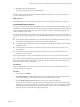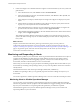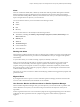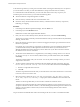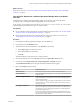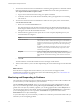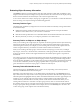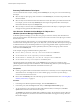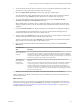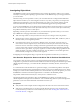6.4
Table Of Contents
- vRealize Operations Manager User Guide
- Contents
- About This User Guide
- Monitoring Objects in Your Managed Environment
- What to Do When...
- User Scenario: A User Calls With a Problem
- User Scenario: An Alert Arrives in Your Inbox
- Respond to an Alert in Your Email
- Evaluate Other Triggered Symptoms for the Affected Data Store
- Compare Alerts and Events Over Time in Response to a Datastore Alert
- View the Affected Datastore in Relation to Other Objects
- Construct Metric Charts to Investigate the Cause of the Data Store Alert
- Run a Recommendation On a Datastore to Resolve an Alert
- User Scenario: You See Problems as You Monitor the State of Your Objects
- Monitoring and Responding to Alerts
- Monitoring and Responding to Problems
- Evaluating Object Summary Information
- Investigating Object Alerts
- Evaluating Metric Information
- Analyzing the Resources in Your Environment
- Using Troubleshooting Tools to Resolve Problems
- Creating and Using Object Details
- Examining Relationships in Your Environment
- User Scenario: Investigate the Root Cause a Problem Using Troubleshooting Tab Options
- Running Actions from vRealize Operations Manager
- List of vRealize Operations Manager Actions
- Working With Actions That Use Power Off Allowed
- Actions Supported for Automation
- Integration of Actions with vRealize Automation
- Run Actions From Toolbars in vRealize Operations Manager
- Troubleshoot Actions in vRealize Operations Manager
- Monitor Recent Task Status
- Troubleshoot Failed Tasks
- Determine If a Recent Task Failed
- Troubleshooting Maximum Time Reached Task Status
- Troubleshooting Set CPU or Set Memory Failed Tasks
- Troubleshooting Set CPU Count or Set Memory with Powered Off Allowed
- Troubleshooting Set CPU Count and Memory When Values Not Supported
- Troubleshooting Set CPU Resources or Set Memory Resources When the Value is Not Supported
- Troubleshooting Set CPU Resources or Set Memory Resources When the Value is Too High
- Troubleshooting Set Memory Resources When the Value is Not Evenly Divisible by 1024
- Troubleshooting Failed Shut Down VM Action Status
- Troubleshooting VMware Tools Not Running for a Shut Down VM Action Status
- Troubleshooting Failed Delete Unused Snapshots Action Status
- Viewing Your Inventory
- What to Do When...
- Planning the Capacity for Your Managed Environment
- Index
Summary Tab Evaluation Techniques
You can evaluate the state of objects, starting with the Summary tab, by using one or more of the following
techniques.
n
Select an object or object group, click on the alerts on the Summary tab, and resolve the problems that
the alert indicates.
n
Select an object and examine the information about the current object that is provided in the other tabs.
For example, you start on the object Summary tab and compare the generated alerts to the analytic
information about the object on the Analysis tabs.
n
Select an object, review the alerts on the Summary tab, and select other objects, comparing the volume
and types of alerts generated for dierent objects.
User Scenario: Evaluate the Alert Badges for Objects for a
vRealize Operations Manager Object Group
In vRealize Operations Manager, you use alerts on a group to review the summary alert information for
hosts and virtual machine descendant objects so that you can see how the state of one object type can aect
the state of the other.
As a network operations center engineer, you are responsible for monitoring a group of hosts and virtual
machines for the sales department. As part of your daily tasks, you check the state of the objects in the group
to determine if there are any immediate problems or any upcoming problems based on generated alerts. To
do this you start with your group of objects, particularly the host systems in the group, and review the
information in the Summary tab.
In this example, the group includes the following object alerts.
n
Host has memory contention caused by a few virtual machines is a Health alert
n
Virtual Machine has chronic high memory workload is a Risk alert
n
Virtual Machine is demanding more CPU than the configured limit is a Risk alert
n
Virtual Machine has large disk snapshots is an Eciency alert
The following method of evaluating alerts on the Summary tab is provided as an example for using
vRealize Operations Manager and is not denitive. Your troubleshooting skills and your knowledge of the
particulars of your environment determine which methods work for you.
Prerequisites
n
Create a group that includes virtual machines and the hosts on which they run. For example, Sales Dept
VMs and Hosts. For an example of how to create a similar group, see vRealize Operations Manager
Customization and Administration Guide.
n
Review how the Summary tab works with object groups and related hierarchies. See “Evaluating Object
Summary Information,” on page 37.
Procedure
1 In the left pane of vRealize Operations Manager, click the Environment icon.
2 In the center pane, click the Groups tab and click your Sales Dept VMs and Hosts group.
3 To view the alerts for a host and the associated child virtual machines, in the left pane, click Host
System and click the host name in the lower left pane.
The Summary tab displays the Health, Risk, and Eciency badges, the top alerts for the host. Because
the group is still the focus, the alerts for the child virtual machines do not appear in the Top Alerts for
Descendants widgets.
vRealize Operations Manager User Guide
38 VMware, Inc.