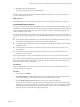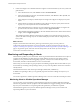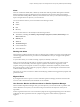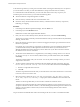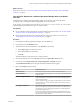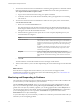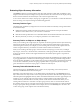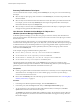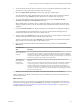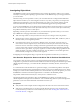6.4
Table Of Contents
- vRealize Operations Manager User Guide
- Contents
- About This User Guide
- Monitoring Objects in Your Managed Environment
- What to Do When...
- User Scenario: A User Calls With a Problem
- User Scenario: An Alert Arrives in Your Inbox
- Respond to an Alert in Your Email
- Evaluate Other Triggered Symptoms for the Affected Data Store
- Compare Alerts and Events Over Time in Response to a Datastore Alert
- View the Affected Datastore in Relation to Other Objects
- Construct Metric Charts to Investigate the Cause of the Data Store Alert
- Run a Recommendation On a Datastore to Resolve an Alert
- User Scenario: You See Problems as You Monitor the State of Your Objects
- Monitoring and Responding to Alerts
- Monitoring and Responding to Problems
- Evaluating Object Summary Information
- Investigating Object Alerts
- Evaluating Metric Information
- Analyzing the Resources in Your Environment
- Using Troubleshooting Tools to Resolve Problems
- Creating and Using Object Details
- Examining Relationships in Your Environment
- User Scenario: Investigate the Root Cause a Problem Using Troubleshooting Tab Options
- Running Actions from vRealize Operations Manager
- List of vRealize Operations Manager Actions
- Working With Actions That Use Power Off Allowed
- Actions Supported for Automation
- Integration of Actions with vRealize Automation
- Run Actions From Toolbars in vRealize Operations Manager
- Troubleshoot Actions in vRealize Operations Manager
- Monitor Recent Task Status
- Troubleshoot Failed Tasks
- Determine If a Recent Task Failed
- Troubleshooting Maximum Time Reached Task Status
- Troubleshooting Set CPU or Set Memory Failed Tasks
- Troubleshooting Set CPU Count or Set Memory with Powered Off Allowed
- Troubleshooting Set CPU Count and Memory When Values Not Supported
- Troubleshooting Set CPU Resources or Set Memory Resources When the Value is Not Supported
- Troubleshooting Set CPU Resources or Set Memory Resources When the Value is Too High
- Troubleshooting Set Memory Resources When the Value is Not Evenly Divisible by 1024
- Troubleshooting Failed Shut Down VM Action Status
- Troubleshooting VMware Tools Not Running for a Shut Down VM Action Status
- Troubleshooting Failed Delete Unused Snapshots Action Status
- Viewing Your Inventory
- What to Do When...
- Planning the Capacity for Your Managed Environment
- Index
Evaluating Object Summary Information
The Summary tab that is associated with the other object tabs summarizes Heath, Risk, and Eciency alert
badges for the selected object and displays the top alerts that lead to the current state. It also displays the top
alerts for the descendants of the selected object in the current navigation hierarchy.
As an overview of alerts for an object, object group, or application, you use this tab to evaluate the aect that
alerts are having on an object and to begin troubleshooting problems.
Summary Tab Alert Types
The Health, Risk, and Eciency badge states are based on the number and criticality of the generated alerts
for the selected object.
n
Health alerts indicate problems that aect the health of your environment and require immediate
aention to ensure that service to your customers is not aected.
n
Risk alerts indicate problems that are not immediate threats but should be addressed in the near future.
n
Eciency alerts tell you where you can improve performance or reclaim resources.
Summary Tab for an Object or an Object Group
When you are working with a single object, the Top Alerts are the alerts generated for the object and the Top
Alerts for Descendants are the alerts generated for any child or other descendant objects in the currently
selected navigation hierarchy. For example, if you are working with a host object in the vSphere Host and
Clusters navigation hierarchy, descendants can include virtual machines and datastores.
When you are working with object groups, which can include one object type, such as hosts, or multiple
objects types, such as hosts, virtual machines, and datastores, all the group member objects are descendants
of the group container. The most critical generated alerts for the member objects appear as Top Alerts for
Descendants.
For an object group, the only Top Alerts that might be generated are the predened group population alerts.
A group population alert considers the health of all group members and is triggered if the average health is
above the Warning, Immediate, or Critical threshold. If a group population alert is generated, then the badge
score and color is aected by the alert. If a group population alert is not generated, then the badges are
green. This behavior is because an object group is a container for other objects.
Summary Tab and Related Hierarchies
The alerts that appear on the Summary tab for an object can vary depending on the currently selected
hierarchy in the Related Hierarchies in the left pane.
Depending on the selected hierarchy, you see dierent alerts and relationships on the Summary tab for an
object. The current focus object name is on the center pane title bar, but the descendent alerts depend on the
relationships that the highlighted hierarchy denes in the Related Hierarchies list in the upper left pane. For
example, if you are working with a host object relative to virtual machines in the vSphere Hosts and
Clusters hierarchy, then descendants commonly include virtual machines and datastores. But if you are
working with the same host as a member of an object group, then any alerts on virtual machines that are
also members of the group do not appear because the host and the virtual machines are considered children
of the group and peers among each other. In this example, the focus of the Summary tab is the host in the
context of the group, not the vSphere Hosts and Clusters hierarchy.
Chapter 1 Monitoring Objects in Your Managed Environment by Using vRealize Operations Manager
VMware, Inc. 37