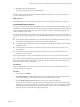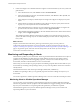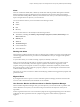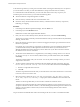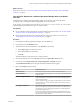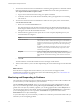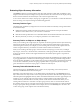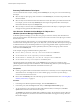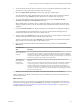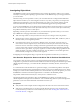6.4
Table Of Contents
- vRealize Operations Manager User Guide
- Contents
- About This User Guide
- Monitoring Objects in Your Managed Environment
- What to Do When...
- User Scenario: A User Calls With a Problem
- User Scenario: An Alert Arrives in Your Inbox
- Respond to an Alert in Your Email
- Evaluate Other Triggered Symptoms for the Affected Data Store
- Compare Alerts and Events Over Time in Response to a Datastore Alert
- View the Affected Datastore in Relation to Other Objects
- Construct Metric Charts to Investigate the Cause of the Data Store Alert
- Run a Recommendation On a Datastore to Resolve an Alert
- User Scenario: You See Problems as You Monitor the State of Your Objects
- Monitoring and Responding to Alerts
- Monitoring and Responding to Problems
- Evaluating Object Summary Information
- Investigating Object Alerts
- Evaluating Metric Information
- Analyzing the Resources in Your Environment
- Using Troubleshooting Tools to Resolve Problems
- Creating and Using Object Details
- Examining Relationships in Your Environment
- User Scenario: Investigate the Root Cause a Problem Using Troubleshooting Tab Options
- Running Actions from vRealize Operations Manager
- List of vRealize Operations Manager Actions
- Working With Actions That Use Power Off Allowed
- Actions Supported for Automation
- Integration of Actions with vRealize Automation
- Run Actions From Toolbars in vRealize Operations Manager
- Troubleshoot Actions in vRealize Operations Manager
- Monitor Recent Task Status
- Troubleshoot Failed Tasks
- Determine If a Recent Task Failed
- Troubleshooting Maximum Time Reached Task Status
- Troubleshooting Set CPU or Set Memory Failed Tasks
- Troubleshooting Set CPU Count or Set Memory with Powered Off Allowed
- Troubleshooting Set CPU Count and Memory When Values Not Supported
- Troubleshooting Set CPU Resources or Set Memory Resources When the Value is Not Supported
- Troubleshooting Set CPU Resources or Set Memory Resources When the Value is Too High
- Troubleshooting Set Memory Resources When the Value is Not Evenly Divisible by 1024
- Troubleshooting Failed Shut Down VM Action Status
- Troubleshooting VMware Tools Not Running for a Shut Down VM Action Status
- Troubleshooting Failed Delete Unused Snapshots Action Status
- Viewing Your Inventory
- What to Do When...
- Planning the Capacity for Your Managed Environment
- Index
7 To resolve the alert based on the recommendation to check the guest applications to determine whether
high CPU workload is an expected behavior, click the Action menu on the center pane toolbar and
select Open Virtual Machine in vSphere Client.
a Log in to the vCenter Server instance using your vSphere credentials.
b Launch the console for the virtual machine and identify which guest applications are consuming
CPU resources.
8 To resolve the alert based on the recommendation to add more CPU capacity to this virtual machine,
click Set CPU Count for VM.
a Enter a new value in the New CPU text box.
The value that appears is the calculated recommended size. If vRealize Operations Manager was
monitoring the virtual machine for six or more hours, depending on your environment, the value
that appears is the CPU Recommended Size metric.
b Select the following options to allow power o or to create a snapshot, depending on how your
virtual machines are congured.
Option Description
Power Off Allowed
Shuts down or powers o the virtual machine before modifying the
value. If VMware Tools is installed and running, the virtual machine is
shut down. If VMware Tools is not installed or not running, the virtual
machine is powered o without regard for the state of the operating
system.
In addition to whether the action shuts down or powers o a virtual
machine, you must consider whether the object is powered on and
what seings are applied.
Snapshot
Creates a snapshot of the virtual machine before you add CPUs.
If the CPU is changed with CPU Hot Plug enabled, then the snapshot is
taken with the virtual machine running, which consumes more disk
space.
c Click OK.
The action adds the recommended number of CPUs to the target virtual machine.
9 Allow several collection cycles to run after implementing the recommended changes and check the alert
list.
What to do next
If the alert does not reappear after several collection cycles, it is resolved. If it reappears, further
troubleshooting is required. For an alternative scenario for troubleshooting alerts, see “User Scenario: An
Alert Arrives in Your Inbox,” on page 12.
Monitoring and Responding to Problems
The organization of the tabs and options in vRealize Operations Manager provides a built-in workow that
you can use when you work with objects in your environment.
The tabs, Summary, Alerts, Analysis, and so on, provide a progressive level of detail about the selected
object. As you work through the tabs, starting with the high level Summary and Alerts tabs, you see the
general state of an object. If you identify a problem, you use the aggregated metrics in the Analysis tabs to
view the state of the object in a more detail. The data provided in the Troubleshooting tabs is useful when
you are investigating the root cause of a problem. The Details tabs are specic data views and the
Environment tabs show object relationships.
As you monitor objects in your environment, you will discover which tabs provide the information that you
need when you are investigating problems.
vRealize Operations Manager User Guide
36 VMware, Inc.