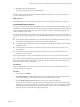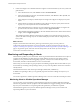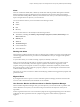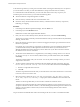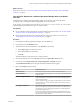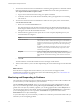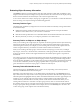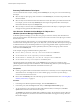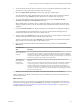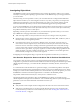6.4
Table Of Contents
- vRealize Operations Manager User Guide
- Contents
- About This User Guide
- Monitoring Objects in Your Managed Environment
- What to Do When...
- User Scenario: A User Calls With a Problem
- User Scenario: An Alert Arrives in Your Inbox
- Respond to an Alert in Your Email
- Evaluate Other Triggered Symptoms for the Affected Data Store
- Compare Alerts and Events Over Time in Response to a Datastore Alert
- View the Affected Datastore in Relation to Other Objects
- Construct Metric Charts to Investigate the Cause of the Data Store Alert
- Run a Recommendation On a Datastore to Resolve an Alert
- User Scenario: You See Problems as You Monitor the State of Your Objects
- Monitoring and Responding to Alerts
- Monitoring and Responding to Problems
- Evaluating Object Summary Information
- Investigating Object Alerts
- Evaluating Metric Information
- Analyzing the Resources in Your Environment
- Using Troubleshooting Tools to Resolve Problems
- Creating and Using Object Details
- Examining Relationships in Your Environment
- User Scenario: Investigate the Root Cause a Problem Using Troubleshooting Tab Options
- Running Actions from vRealize Operations Manager
- List of vRealize Operations Manager Actions
- Working With Actions That Use Power Off Allowed
- Actions Supported for Automation
- Integration of Actions with vRealize Automation
- Run Actions From Toolbars in vRealize Operations Manager
- Troubleshoot Actions in vRealize Operations Manager
- Monitor Recent Task Status
- Troubleshoot Failed Tasks
- Determine If a Recent Task Failed
- Troubleshooting Maximum Time Reached Task Status
- Troubleshooting Set CPU or Set Memory Failed Tasks
- Troubleshooting Set CPU Count or Set Memory with Powered Off Allowed
- Troubleshooting Set CPU Count and Memory When Values Not Supported
- Troubleshooting Set CPU Resources or Set Memory Resources When the Value is Not Supported
- Troubleshooting Set CPU Resources or Set Memory Resources When the Value is Too High
- Troubleshooting Set Memory Resources When the Value is Not Evenly Divisible by 1024
- Troubleshooting Failed Shut Down VM Action Status
- Troubleshooting VMware Tools Not Running for a Shut Down VM Action Status
- Troubleshooting Failed Delete Unused Snapshots Action Status
- Viewing Your Inventory
- What to Do When...
- Planning the Capacity for Your Managed Environment
- Index
What to do next
Respond to an alert. See “User Scenario: Respond to a vRealize Operations Manager Alert in the Health
Alert List,” on page 35.
User Scenario: Respond to a vRealize Operations Manager Alert in the Health
Alert List
Generated alerts in vRealize Operations Manager appear in the alert lists. You use the alert lists to
investigate, resolve, and begin troubleshooting problems in your environment.
In this scenario, you investigate and resolve the Virtual machine has unexpected high CPU workload alert.
The alert might be generated for more than one virtual machine.
Prerequisites
n
Process and take ownership of the alerts you will troubleshoot and resolve. See “User Scenario: Monitor
and Process Alerts in vRealize Operations Manager,” on page 33.
n
Review information about how the Power O Allowed seing works when you run actions. See
“Working With Actions That Use Power O Allowed,” on page 61.
Procedure
1 In the left pane of vRealize Operations Manager, click the Alerts icon.
2 In the left pane, click the Health alert lists.
3 To limit the list to virtual machine alerts, click All Filters on the toolbar.
a Select Object Type in the drop-down menu.
b Enter virtual machine in the text box.
c Click OK.
The alerts list displays only alerts based on virtual machines.
4 To locate the alerts by name, enter high CPU workload in the Quick (Name) text box.
5 In the list, click the Virtual machine has unexpected high CPU workload alert name.
The Alert Details Summary tab for the generated alert and aected object appears.
6 Review the Summary tab information.
Option Evaluation Process
Alert Description
Review the description so that you beer understand the alert.
Recommendations
Do you think that implementing one or more of the recommendations will
resolve the alert?
What is Causing the Issue?
Do the triggered symptoms support the recommendations? Do the other
triggered symptoms contradict the recommendation, indicating that you
must investigate further?
In this example, the triggered symptoms indicate that the virtual machine
CPU demand is at a critical level and that the virtual machine anomaly is
starting to get high.
Non-Triggered Symptoms
Some alerts are generated only when all the symptoms are triggered.
Others are congured to generate an alert when any one of the symptoms
are triggered. If you have non-triggered symptoms, evaluate them in the
context of the triggered alerts.
Do the non-triggered symptoms support the recommendations? Do the
non-triggered symptoms indicate that recommendations are not valid and
that you must investigate further?
Chapter 1 Monitoring Objects in Your Managed Environment by Using vRealize Operations Manager
VMware, Inc. 35