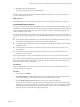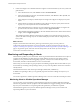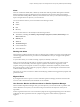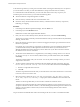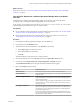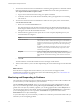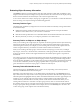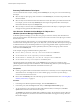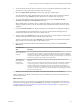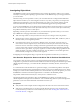6.4
Table Of Contents
- vRealize Operations Manager User Guide
- Contents
- About This User Guide
- Monitoring Objects in Your Managed Environment
- What to Do When...
- User Scenario: A User Calls With a Problem
- User Scenario: An Alert Arrives in Your Inbox
- Respond to an Alert in Your Email
- Evaluate Other Triggered Symptoms for the Affected Data Store
- Compare Alerts and Events Over Time in Response to a Datastore Alert
- View the Affected Datastore in Relation to Other Objects
- Construct Metric Charts to Investigate the Cause of the Data Store Alert
- Run a Recommendation On a Datastore to Resolve an Alert
- User Scenario: You See Problems as You Monitor the State of Your Objects
- Monitoring and Responding to Alerts
- Monitoring and Responding to Problems
- Evaluating Object Summary Information
- Investigating Object Alerts
- Evaluating Metric Information
- Analyzing the Resources in Your Environment
- Using Troubleshooting Tools to Resolve Problems
- Creating and Using Object Details
- Examining Relationships in Your Environment
- User Scenario: Investigate the Root Cause a Problem Using Troubleshooting Tab Options
- Running Actions from vRealize Operations Manager
- List of vRealize Operations Manager Actions
- Working With Actions That Use Power Off Allowed
- Actions Supported for Automation
- Integration of Actions with vRealize Automation
- Run Actions From Toolbars in vRealize Operations Manager
- Troubleshoot Actions in vRealize Operations Manager
- Monitor Recent Task Status
- Troubleshoot Failed Tasks
- Determine If a Recent Task Failed
- Troubleshooting Maximum Time Reached Task Status
- Troubleshooting Set CPU or Set Memory Failed Tasks
- Troubleshooting Set CPU Count or Set Memory with Powered Off Allowed
- Troubleshooting Set CPU Count and Memory When Values Not Supported
- Troubleshooting Set CPU Resources or Set Memory Resources When the Value is Not Supported
- Troubleshooting Set CPU Resources or Set Memory Resources When the Value is Too High
- Troubleshooting Set Memory Resources When the Value is Not Evenly Divisible by 1024
- Troubleshooting Failed Shut Down VM Action Status
- Troubleshooting VMware Tools Not Running for a Shut Down VM Action Status
- Troubleshooting Failed Delete Unused Snapshots Action Status
- Viewing Your Inventory
- What to Do When...
- Planning the Capacity for Your Managed Environment
- Index
Alerts
Alerts are classied as Health, Risk, or Eciency. Health alerts indicate problems that require immediate
aention. Risk alerts indicate problems that must be addressed in the near future, before the problems
become immediate health problems. Eciency alerts indicate areas where you can reclaim wasted space or
improve the performance of objects in your environment.
You can monitor the alerts for your environment in the following locations.
n
Alerts
n
Health
n
Risk
n
Eciency
You can monitor alerts for a selected object in the following locations.
n
Alert Details, including the Summary, Impacted Object Symptoms, Timeline, Relationships, and
Metric Charts tabs
n
Summary tab
n
Alerts tab
n
Troubleshooting tab
n
Custom dashboards
n
Alert notications
Working with Alerts
Alerts indicate a problems that must be resolved so that triggering conditions no longer exist and the alert is
canceled. Suggested resolutions are provided as recommendations so that you can approach the problem
with solutions.
As you monitor alerts, you can take ownership, suspend, or manually cancel alerts.
When you cancel an alert, the alert and any symptoms of type fault, message event, or metric event are
canceled. You cannot manually cancel other types of symptoms. If the alert was triggered by a fault
symptom, message event symptom or metric event symptom, then the alert is eectively canceled. If the
alert was triggered by a metric symptom or property symptom, a new alert might be created for the same
conditions in the next few minutes.
The correct way to remove an alert is to address the underlying conditions that triggered the symptoms and
generated the alert.
Migrated Alerts
If you migrated alerts from a previous version of vRealize Operations Manager, the alerts are listed in the
overview with a cancelled status, but alert details are not available.
User Scenario: Monitor and Process Alerts in vRealize Operations Manager
Alerts in vRealize Operations Manager notify you when objects in your environment have a problem. This
scenario illustrates one way that you can monitor and process alerts for the objects for which you are
responsible.
An alert is generated when one or more of the alert symptoms are triggered. Depending on how the alert is
congured, the alert is generated when one symptom is triggered or when all of the symptoms are
triggered.
Chapter 1 Monitoring Objects in Your Managed Environment by Using vRealize Operations Manager
VMware, Inc. 33