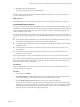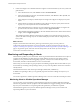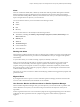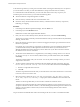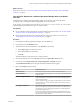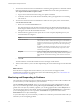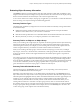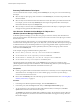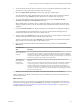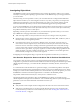6.4
Table Of Contents
- vRealize Operations Manager User Guide
- Contents
- About This User Guide
- Monitoring Objects in Your Managed Environment
- What to Do When...
- User Scenario: A User Calls With a Problem
- User Scenario: An Alert Arrives in Your Inbox
- Respond to an Alert in Your Email
- Evaluate Other Triggered Symptoms for the Affected Data Store
- Compare Alerts and Events Over Time in Response to a Datastore Alert
- View the Affected Datastore in Relation to Other Objects
- Construct Metric Charts to Investigate the Cause of the Data Store Alert
- Run a Recommendation On a Datastore to Resolve an Alert
- User Scenario: You See Problems as You Monitor the State of Your Objects
- Monitoring and Responding to Alerts
- Monitoring and Responding to Problems
- Evaluating Object Summary Information
- Investigating Object Alerts
- Evaluating Metric Information
- Analyzing the Resources in Your Environment
- Using Troubleshooting Tools to Resolve Problems
- Creating and Using Object Details
- Examining Relationships in Your Environment
- User Scenario: Investigate the Root Cause a Problem Using Troubleshooting Tab Options
- Running Actions from vRealize Operations Manager
- List of vRealize Operations Manager Actions
- Working With Actions That Use Power Off Allowed
- Actions Supported for Automation
- Integration of Actions with vRealize Automation
- Run Actions From Toolbars in vRealize Operations Manager
- Troubleshoot Actions in vRealize Operations Manager
- Monitor Recent Task Status
- Troubleshoot Failed Tasks
- Determine If a Recent Task Failed
- Troubleshooting Maximum Time Reached Task Status
- Troubleshooting Set CPU or Set Memory Failed Tasks
- Troubleshooting Set CPU Count or Set Memory with Powered Off Allowed
- Troubleshooting Set CPU Count and Memory When Values Not Supported
- Troubleshooting Set CPU Resources or Set Memory Resources When the Value is Not Supported
- Troubleshooting Set CPU Resources or Set Memory Resources When the Value is Too High
- Troubleshooting Set Memory Resources When the Value is Not Evenly Divisible by 1024
- Troubleshooting Failed Shut Down VM Action Status
- Troubleshooting VMware Tools Not Running for a Shut Down VM Action Status
- Troubleshooting Failed Delete Unused Snapshots Action Status
- Viewing Your Inventory
- What to Do When...
- Planning the Capacity for Your Managed Environment
- Index
4 Create and congure a new dashboard that has widgets to monitor the health of your host systems and
generate alerts.
a Above the dashboard view, click Actions and select Create Dashboard.
b In the New Dashboard workspace, for the Dashboard Name, enter Health of Host Systems, and
leave the other default seings.
c In the Widget List workspace, add the Object List widget and congure it to display host system
objects.
d Add the Alert List widget to the dashboard, and congure it to display capacity alerts when the
capacity of your host systems becomes an immediate risk.
e In the Widget Interactions workspace, for each widget listed, select the Object List widget as the
provider to drive the data to the other widgets, and click Apply Interactions.
f In the Dashboard Navigation workspace, select the dashboards that receive data from the selected
widgets, and click Apply Navigations.
After vRealize Operations Manager collects data, if a problem occurs with the capacity of your host
systems, the Alert List widget on your new dashboard displays the alerts that are congured for your
host systems.
What to do next
Prepare to share information with others, plan for growth and new projects, and use policies to
continuously monitor all of the objects in your environment. To plan for growth and new projects, see
Chapter 2, “Planning the Capacity for Your Managed Environment Using vRealize Operations Manager,” on
page 77. To generate reports, and create and customize policies, see the vRealize Operations Manager
Customization and Administration Guide.
Monitoring and Responding to Alerts
Alerts indicate a problem in your environment. Alerts are generated when the collected data for an object is
compared to alert denitions for that object type and the dened symptoms are true. When an alert is
generated, you are presented with the triggering symptoms, so that you can evaluate the object in your
environment, and with recommendations for how to resolve the alert.
Alerts notify you when an object or group of objects are exhibiting symptoms that are unfavorable for your
environment. By monitoring and responding to alerts, you stay aware of problems and can react to them in
a timely fashion.
Generated alerts drive the status of the top level badges, Health, Risk, and Eciency.
In addition to responding to alerts, you can generally respond to the status of badges for objects in your
environment.
You cannot assign alerts to vRealize Operations Manager users. Your users must take ownership of an alert.
Monitoring Alerts in vRealize Operations Manager
You can monitor your environment for generated alerts in several areas in vRealize Operations Manager.
The alerts are generated when the symptoms in the alert denition are triggered, leing you know when the
objects in your environment are not operating within the parameters you dened as acceptable.
Generated alerts appear in many areas of vRealize Operations Manager so that you can monitor and
respond to problems in your environment.
vRealize Operations Manager User Guide
32 VMware, Inc.