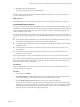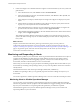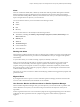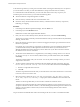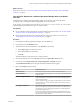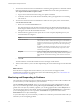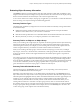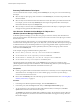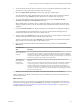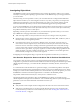6.4
Table Of Contents
- vRealize Operations Manager User Guide
- Contents
- About This User Guide
- Monitoring Objects in Your Managed Environment
- What to Do When...
- User Scenario: A User Calls With a Problem
- User Scenario: An Alert Arrives in Your Inbox
- Respond to an Alert in Your Email
- Evaluate Other Triggered Symptoms for the Affected Data Store
- Compare Alerts and Events Over Time in Response to a Datastore Alert
- View the Affected Datastore in Relation to Other Objects
- Construct Metric Charts to Investigate the Cause of the Data Store Alert
- Run a Recommendation On a Datastore to Resolve an Alert
- User Scenario: You See Problems as You Monitor the State of Your Objects
- Monitoring and Responding to Alerts
- Monitoring and Responding to Problems
- Evaluating Object Summary Information
- Investigating Object Alerts
- Evaluating Metric Information
- Analyzing the Resources in Your Environment
- Using Troubleshooting Tools to Resolve Problems
- Creating and Using Object Details
- Examining Relationships in Your Environment
- User Scenario: Investigate the Root Cause a Problem Using Troubleshooting Tab Options
- Running Actions from vRealize Operations Manager
- List of vRealize Operations Manager Actions
- Working With Actions That Use Power Off Allowed
- Actions Supported for Automation
- Integration of Actions with vRealize Automation
- Run Actions From Toolbars in vRealize Operations Manager
- Troubleshoot Actions in vRealize Operations Manager
- Monitor Recent Task Status
- Troubleshoot Failed Tasks
- Determine If a Recent Task Failed
- Troubleshooting Maximum Time Reached Task Status
- Troubleshooting Set CPU or Set Memory Failed Tasks
- Troubleshooting Set CPU Count or Set Memory with Powered Off Allowed
- Troubleshooting Set CPU Count and Memory When Values Not Supported
- Troubleshooting Set CPU Resources or Set Memory Resources When the Value is Not Supported
- Troubleshooting Set CPU Resources or Set Memory Resources When the Value is Too High
- Troubleshooting Set Memory Resources When the Value is Not Evenly Divisible by 1024
- Troubleshooting Failed Shut Down VM Action Status
- Troubleshooting VMware Tools Not Running for a Shut Down VM Action Status
- Troubleshooting Failed Delete Unused Snapshots Action Status
- Viewing Your Inventory
- What to Do When...
- Planning the Capacity for Your Managed Environment
- Index
4 Click Save to save the alert denition.
Your new alert appears in the list of alert denitions.
You have added an alert denition to have vRealize Operations Manager alert you when the capacity of
your host systems begins to run out.
What to do next
Create dashboards and views for future investigation. See “Create Dashboards and Views,” on page 31.
Create Dashboards and Views
To help you investigate and troubleshoot problems with your cluster and host systems that might occur in
the future, you can create dashboards and views that apply the troubleshooting tools and solutions that you
used to research and solve the problems with your host system, to make those troubleshooting tools and
solutions available for future use.
To readily view the status of your cluster and host systems when your CIO asks you about their health, you
can use the decision support dashboards on the vRealize Operations Manager Home page. For example, you
can:
n
Use the vSphere Clusters dashboard to view the utilization index, CPU demand, and memory use for
your clusters. This dashboard also tracks the net use and disk I/O operations.
n
Use vSphere Cluster Conguration Summary dashboard to track the high availability status, and other
conguration items.
n
Use the vSphere Hosts Overview to examine the capacity levels of your cluster, host systems, and
virtual machines.
n
Use the Health of Host Systems dashboard to view the active alert list, capacity metric chart and
heatmap for your host system.
Or, you might need to create your own dashboards to track the status of your clusters and host systems.
If you work in a Network Operations Center environment and have multiple monitors, you can run multiple
instances of vRealize Operations Manager, and dedicate a monitor to each specic dashboard so that you
can visually track the status of your objects.
Prerequisites
Create an alert denition to alert you when the capacity of your host system is geing low. See “Create a
New Alert Denition,” on page 30.
Procedure
1 In the left pane, click Home.
2 Click Dashboard List, and look through the list of existing dashboards to determine whether you can
use the cluster and host system dashboards to track your clusters and host systems.
3 Click the Health of Host Systems dashboard, and review the widgets included on it.
The inclusion of the Object List, Alert List, Metric Picker, Metric Chart, Heatmap, and Top-N widgets
would allow you to easily peruse the status of the host systems that you select in the Object List widget.
This dashboard has the widget interaction congured so that the object you select in the Object List
widget is the object for which the other widgets display data.
Chapter 1 Monitoring Objects in Your Managed Environment by Using vRealize Operations Manager
VMware, Inc. 31