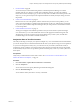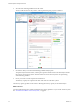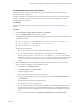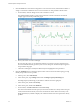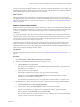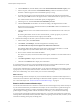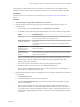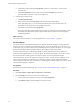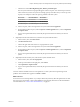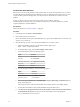6.4
Table Of Contents
- vRealize Operations Manager User Guide
- Contents
- About This User Guide
- Monitoring Objects in Your Managed Environment
- What to Do When...
- User Scenario: A User Calls With a Problem
- User Scenario: An Alert Arrives in Your Inbox
- Respond to an Alert in Your Email
- Evaluate Other Triggered Symptoms for the Affected Data Store
- Compare Alerts and Events Over Time in Response to a Datastore Alert
- View the Affected Datastore in Relation to Other Objects
- Construct Metric Charts to Investigate the Cause of the Data Store Alert
- Run a Recommendation On a Datastore to Resolve an Alert
- User Scenario: You See Problems as You Monitor the State of Your Objects
- Monitoring and Responding to Alerts
- Monitoring and Responding to Problems
- Evaluating Object Summary Information
- Investigating Object Alerts
- Evaluating Metric Information
- Analyzing the Resources in Your Environment
- Using Troubleshooting Tools to Resolve Problems
- Creating and Using Object Details
- Examining Relationships in Your Environment
- User Scenario: Investigate the Root Cause a Problem Using Troubleshooting Tab Options
- Running Actions from vRealize Operations Manager
- List of vRealize Operations Manager Actions
- Working With Actions That Use Power Off Allowed
- Actions Supported for Automation
- Integration of Actions with vRealize Automation
- Run Actions From Toolbars in vRealize Operations Manager
- Troubleshoot Actions in vRealize Operations Manager
- Monitor Recent Task Status
- Troubleshoot Failed Tasks
- Determine If a Recent Task Failed
- Troubleshooting Maximum Time Reached Task Status
- Troubleshooting Set CPU or Set Memory Failed Tasks
- Troubleshooting Set CPU Count or Set Memory with Powered Off Allowed
- Troubleshooting Set CPU Count and Memory When Values Not Supported
- Troubleshooting Set CPU Resources or Set Memory Resources When the Value is Not Supported
- Troubleshooting Set CPU Resources or Set Memory Resources When the Value is Too High
- Troubleshooting Set Memory Resources When the Value is Not Evenly Divisible by 1024
- Troubleshooting Failed Shut Down VM Action Status
- Troubleshooting VMware Tools Not Running for a Shut Down VM Action Status
- Troubleshooting Failed Delete Unused Snapshots Action Status
- Viewing Your Inventory
- What to Do When...
- Planning the Capacity for Your Managed Environment
- Index
Create a New Alert Definition
Based on the root cause of the problem, and the solutions that you used to x the problem, you can create a
new alert denition for vRealize Operations Manager to alert you. When the alert is triggered on your host
system, vRealize Operations Manager alerts you and provides recommendations on how to solve the
problem.
To alert you before your host systems experience critical capacity problems, and have
vRealize Operations Manager notify you of problems in advance, you create alert denitions, and add
symptom denitions to the alert denition.
Prerequisites
Resolve the problem. See “Fix the Problem,” on page 28.
Procedure
1 In the left pane, click Content > Alert .
2 Enter capacity in the search text box.
Review the available list of capacity alert denitions. If a capacity alert denition does not exist for host
systems, you can create one.
3 Click the plus sign to create a new capacity alert denition for your host systems.
a In the alert denition workspace, for the Name and Description, enter
Hosts - Alert on Capacity Exceeded.
b For the Base Object Type, select vCenter Adapter > Host System
c For the Alert Impact, select the following options.
Option Selection
Impact Select Risk.
Criticality Select Immediate.
Alert Type and Subtype Select Application : Capacity.
Wait Cycle Select 1.
Cancel Cycle Select 1.
d For Add Symptom Denitions, select the following options.
Option Selection
Dened On Select Self.
Symptom Denition Type Select Metric / Supermetric.
Quick lter (Name)
Enter capacity.
e From the Symptom Denition list, click Host System Capacity Remaining is moderately low and
drag it to the right pane.
In the Symptoms pane, make sure that the Base object exhibits criteria is set to All by default.
f For Add Recommendations, enter virtual machine in the quick lter text box.
g Click Review the symptoms listed and remove the number of vCPUs from the virtual machine as
recommended by the system, and drag it to the recommendations area in the right pane.
This recommendation is set to Priority 1.
vRealize Operations Manager User Guide
30 VMware, Inc.