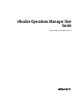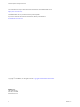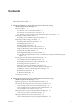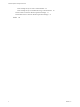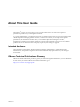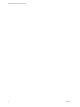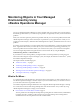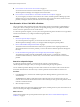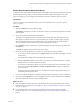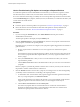6.4
Table Of Contents
- vRealize Operations Manager User Guide
- Contents
- About This User Guide
- Monitoring Objects in Your Managed Environment
- What to Do When...
- User Scenario: A User Calls With a Problem
- User Scenario: An Alert Arrives in Your Inbox
- Respond to an Alert in Your Email
- Evaluate Other Triggered Symptoms for the Affected Data Store
- Compare Alerts and Events Over Time in Response to a Datastore Alert
- View the Affected Datastore in Relation to Other Objects
- Construct Metric Charts to Investigate the Cause of the Data Store Alert
- Run a Recommendation On a Datastore to Resolve an Alert
- User Scenario: You See Problems as You Monitor the State of Your Objects
- Monitoring and Responding to Alerts
- Monitoring and Responding to Problems
- Evaluating Object Summary Information
- Investigating Object Alerts
- Evaluating Metric Information
- Analyzing the Resources in Your Environment
- Using Troubleshooting Tools to Resolve Problems
- Creating and Using Object Details
- Examining Relationships in Your Environment
- User Scenario: Investigate the Root Cause a Problem Using Troubleshooting Tab Options
- Running Actions from vRealize Operations Manager
- List of vRealize Operations Manager Actions
- Working With Actions That Use Power Off Allowed
- Actions Supported for Automation
- Integration of Actions with vRealize Automation
- Run Actions From Toolbars in vRealize Operations Manager
- Troubleshoot Actions in vRealize Operations Manager
- Monitor Recent Task Status
- Troubleshoot Failed Tasks
- Determine If a Recent Task Failed
- Troubleshooting Maximum Time Reached Task Status
- Troubleshooting Set CPU or Set Memory Failed Tasks
- Troubleshooting Set CPU Count or Set Memory with Powered Off Allowed
- Troubleshooting Set CPU Count and Memory When Values Not Supported
- Troubleshooting Set CPU Resources or Set Memory Resources When the Value is Not Supported
- Troubleshooting Set CPU Resources or Set Memory Resources When the Value is Too High
- Troubleshooting Set Memory Resources When the Value is Not Evenly Divisible by 1024
- Troubleshooting Failed Shut Down VM Action Status
- Troubleshooting VMware Tools Not Running for a Shut Down VM Action Status
- Troubleshooting Failed Delete Unused Snapshots Action Status
- Viewing Your Inventory
- What to Do When...
- Planning the Capacity for Your Managed Environment
- Index
Contents
About This User Guide 5
1
Monitoring Objects in Your Managed Environment by Using
vRealize Operations Manager 7
What to Do When... 7
User Scenario: A User Calls With a Problem 8
User Scenario: An Alert Arrives in Your Inbox 12
User Scenario: You See Problems as You Monitor the State of Your Objects 19
Monitoring and Responding to Alerts 32
Monitoring Alerts in vRealize Operations Manager 32
Monitoring and Responding to Problems 36
Evaluating Object Summary Information 37
Investigating Object Alerts 40
Evaluating Metric Information 43
Analyzing the Resources in Your Environment 49
Using Troubleshooting Tools to Resolve Problems 49
Creating and Using Object Details 50
Examining Relationships in Your Environment 55
User Scenario: Investigate the Root Cause of a Problem by Using the Troubleshooting Tab
Options 56
Running Actions from vRealize Operations Manager 59
List of vRealize Operations Manager Actions 60
Working With Actions That Use Power O Allowed 61
Actions Supported for Automation 64
Integration of Actions with vRealize Automation 65
Run Actions From Toolbars in vRealize Operations Manager 66
Troubleshoot Actions in vRealize Operations Manager 67
Monitor Recent Task Status 69
Troubleshoot Failed Tasks 70
Viewing Your Inventory 76
2
Planning the Capacity for Your Managed Environment Using
vRealize Operations Manager 77
Right-Sizing Capacity for Stress-Free Demand and Value 80
User Scenario: Planning Capacity for an Increase in Workload 84
Create a Sample Project to Increase Workload Capacity 84
Create a Sample Project to Add a Host and Virtual Machines 85
View the Result of Your Capacity Projects 86
Planning Hardware Projects in vRealize Operations Manager 87
Create a Project to Plan for Hardware Changes 87
Planning Virtual Machine Projects and Scenarios 88
Create a Virtual Machine Project Using Populated Metrics 88
VMware, Inc.
3