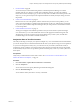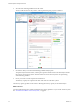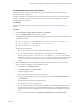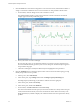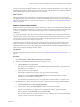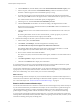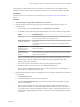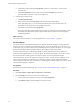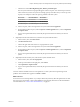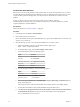6.4
Table Of Contents
- vRealize Operations Manager User Guide
- Contents
- About This User Guide
- Monitoring Objects in Your Managed Environment
- What to Do When...
- User Scenario: A User Calls With a Problem
- User Scenario: An Alert Arrives in Your Inbox
- Respond to an Alert in Your Email
- Evaluate Other Triggered Symptoms for the Affected Data Store
- Compare Alerts and Events Over Time in Response to a Datastore Alert
- View the Affected Datastore in Relation to Other Objects
- Construct Metric Charts to Investigate the Cause of the Data Store Alert
- Run a Recommendation On a Datastore to Resolve an Alert
- User Scenario: You See Problems as You Monitor the State of Your Objects
- Monitoring and Responding to Alerts
- Monitoring and Responding to Problems
- Evaluating Object Summary Information
- Investigating Object Alerts
- Evaluating Metric Information
- Analyzing the Resources in Your Environment
- Using Troubleshooting Tools to Resolve Problems
- Creating and Using Object Details
- Examining Relationships in Your Environment
- User Scenario: Investigate the Root Cause a Problem Using Troubleshooting Tab Options
- Running Actions from vRealize Operations Manager
- List of vRealize Operations Manager Actions
- Working With Actions That Use Power Off Allowed
- Actions Supported for Automation
- Integration of Actions with vRealize Automation
- Run Actions From Toolbars in vRealize Operations Manager
- Troubleshoot Actions in vRealize Operations Manager
- Monitor Recent Task Status
- Troubleshoot Failed Tasks
- Determine If a Recent Task Failed
- Troubleshooting Maximum Time Reached Task Status
- Troubleshooting Set CPU or Set Memory Failed Tasks
- Troubleshooting Set CPU Count or Set Memory with Powered Off Allowed
- Troubleshooting Set CPU Count and Memory When Values Not Supported
- Troubleshooting Set CPU Resources or Set Memory Resources When the Value is Not Supported
- Troubleshooting Set CPU Resources or Set Memory Resources When the Value is Too High
- Troubleshooting Set Memory Resources When the Value is Not Evenly Divisible by 1024
- Troubleshooting Failed Shut Down VM Action Status
- Troubleshooting VMware Tools Not Running for a Shut Down VM Action Status
- Troubleshooting Failed Delete Unused Snapshots Action Status
- Viewing Your Inventory
- What to Do When...
- Planning the Capacity for Your Managed Environment
- Index
c Click the view named Host Rightsizing CPU, Memory, and Disk Space.
The host system named w2-vropsqe2-009 appears in the lower pane. You see that the provisioned
CPUs and memory for the host system are wasting capacity, and realize that you can free up some
capacity in an aempt to resolve the capacity problem on the host system.
Provisioned Recommendation Reclaimable
16 Core CPUs 10 Core CPUs 35 Core CPUs
127 GB memory 35 GB memory 68 GB memory
4,011 GB disk space 11,158 GB disk space 122 GB disk space
d In the lower pane, click to the right of the host system named w2-vropsqe2-009.
e On the toolbar in the lower pane, click the Open in external application icon, and click Open Host
in vSphere Client.
f Log in to the vSphere Web Client, and modify the provisioned CPU and memory for the host
system.
3 (Optional) From the Environment view, select the host system and take action.
a In the inventory tree, click USA-Cluster.
b Click Environment > List.
c Click to the right of the name of the w2-vropsqe2-009 host system.
d In the lower pane, click to the right of the host system named w2-vropsqe2-009.
e On the toolbar in the lower pane, click the Open in external application icon, and click Open Host
in vSphere Client.
f Log in to the vSphere Web Client, and modify the provisioned CPU and memory for the host
system.
4 (Optional) From the inventory tree, select the host system and take action.
a In the inventory tree, click w2-vropsqe2-009.
b At the top of the toolbar in the right pane, click Actions.
c Click Open Host in vSphere Client.
d Log in to the vSphere Web Client, and modify the provisioned CPU and memory for the host
system.
You have used the available actions to resolve problems on a host system that is experiencing critical
problems. The available action appears in Content > Actions.
What to do next
To become aware of critical problems on your objects before they adversely aect the performance of other
objects and your environment, create an alert denition, and optionally add actions to the alert denition
recommendations. See “Create a New Alert Denition,” on page 30.
Chapter 1 Monitoring Objects in Your Managed Environment by Using vRealize Operations Manager
VMware, Inc. 29