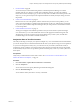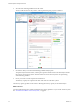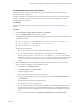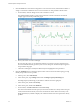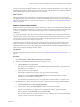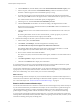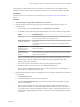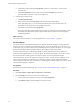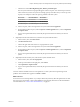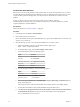6.4
Table Of Contents
- vRealize Operations Manager User Guide
- Contents
- About This User Guide
- Monitoring Objects in Your Managed Environment
- What to Do When...
- User Scenario: A User Calls With a Problem
- User Scenario: An Alert Arrives in Your Inbox
- Respond to an Alert in Your Email
- Evaluate Other Triggered Symptoms for the Affected Data Store
- Compare Alerts and Events Over Time in Response to a Datastore Alert
- View the Affected Datastore in Relation to Other Objects
- Construct Metric Charts to Investigate the Cause of the Data Store Alert
- Run a Recommendation On a Datastore to Resolve an Alert
- User Scenario: You See Problems as You Monitor the State of Your Objects
- Monitoring and Responding to Alerts
- Monitoring and Responding to Problems
- Evaluating Object Summary Information
- Investigating Object Alerts
- Evaluating Metric Information
- Analyzing the Resources in Your Environment
- Using Troubleshooting Tools to Resolve Problems
- Creating and Using Object Details
- Examining Relationships in Your Environment
- User Scenario: Investigate the Root Cause a Problem Using Troubleshooting Tab Options
- Running Actions from vRealize Operations Manager
- List of vRealize Operations Manager Actions
- Working With Actions That Use Power Off Allowed
- Actions Supported for Automation
- Integration of Actions with vRealize Automation
- Run Actions From Toolbars in vRealize Operations Manager
- Troubleshoot Actions in vRealize Operations Manager
- Monitor Recent Task Status
- Troubleshoot Failed Tasks
- Determine If a Recent Task Failed
- Troubleshooting Maximum Time Reached Task Status
- Troubleshooting Set CPU or Set Memory Failed Tasks
- Troubleshooting Set CPU Count or Set Memory with Powered Off Allowed
- Troubleshooting Set CPU Count and Memory When Values Not Supported
- Troubleshooting Set CPU Resources or Set Memory Resources When the Value is Not Supported
- Troubleshooting Set CPU Resources or Set Memory Resources When the Value is Too High
- Troubleshooting Set Memory Resources When the Value is Not Evenly Divisible by 1024
- Troubleshooting Failed Shut Down VM Action Status
- Troubleshooting VMware Tools Not Running for a Shut Down VM Action Status
- Troubleshooting Failed Delete Unused Snapshots Action Status
- Viewing Your Inventory
- What to Do When...
- Planning the Capacity for Your Managed Environment
- Index
Several objects are experiencing stress. You notice that you can reclaim capacity from multiple virtual
machines and a host system, but the overall eciency status for your environment displays no problems.
Prerequisites
Examine the status of your objects in views and heatmaps. See “Examine the Environment Details,” on
page 25.
Procedure
1 Click Environment > vSphere Hosts and Clusters > USA-Cluster.
2 Examine the USA-Cluster environment overview to evaluate the badge states of the objects in a
hierarchical view.
a In the inventory tree, click USA-Cluster, and click Environment > Overview.
b On the Badge toolbar, click through the badges and look for red icons to identify critical problems.
Option Evaluation Process
Status icons When the status of my object is critical, what must I do to resolve the problem?
How can I be notied before serious problems occur?
Badges: Health, Workload,
Anomalies, and Faults
How might the health and workload of my host systems be aecting my virtual
machines?
Are anomalies and faults on my host systems and virtual machines aecting
other objects?
Badges: Risk, Time
Remaining, Capacity
Remaining, Stress
How does the stress level of my cluster and host systems aect the virtual
machines descendants?
Badges: Eciency,
Reclaimable Capacity,
Density
To improve eciency, how can I reclaim capacity from the cluster, host systems,
resource pool, and virtual machines, and apply the reclaimed capacity to other
objects in my environment?
As you click through the badges, you notice that your vCenter Server and other top level objects
appear to be healthy, but you see that a host system and several virtual machines are in a critical
state for health, workload, and faults. Several objects also have critical problems with time
remaining and capacity remaining.
c Hover your mouse over the red icon for the host system to display the IP address.
d Enter the IP address in the search text box, and click the link that appears.
The host system is highlighted in the inventory tree. You can then look for recommendations or
alerts for the host system on the Summary tab.
3 Examine the environment list and view the badge status for your objects to determine which objects are
in a critical state.
a Click Environment > List.
b Examine the badge states for the objects in USA-Cluster.
c Click the Capacity Remaining badge column name to sort the object list and display the objects
that are in a critical state.
Many of the objects that are at risk for capacity remaining also display critical states for time
remaining, risk, and health. You notice that multiple virtual machines and a host system named
w2-vropsqe2-009 are critically aected. Because the host system is experiencing the most critical
problems, and is likely aecting other objects, you must focus on resolving the problems with the
host system.
Chapter 1 Monitoring Objects in Your Managed Environment by Using vRealize Operations Manager
VMware, Inc. 27