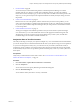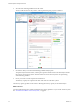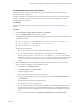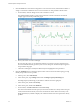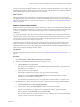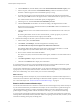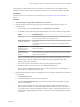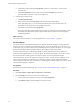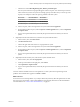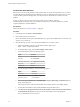6.4
Table Of Contents
- vRealize Operations Manager User Guide
- Contents
- About This User Guide
- Monitoring Objects in Your Managed Environment
- What to Do When...
- User Scenario: A User Calls With a Problem
- User Scenario: An Alert Arrives in Your Inbox
- Respond to an Alert in Your Email
- Evaluate Other Triggered Symptoms for the Affected Data Store
- Compare Alerts and Events Over Time in Response to a Datastore Alert
- View the Affected Datastore in Relation to Other Objects
- Construct Metric Charts to Investigate the Cause of the Data Store Alert
- Run a Recommendation On a Datastore to Resolve an Alert
- User Scenario: You See Problems as You Monitor the State of Your Objects
- Monitoring and Responding to Alerts
- Monitoring and Responding to Problems
- Evaluating Object Summary Information
- Investigating Object Alerts
- Evaluating Metric Information
- Analyzing the Resources in Your Environment
- Using Troubleshooting Tools to Resolve Problems
- Creating and Using Object Details
- Examining Relationships in Your Environment
- User Scenario: Investigate the Root Cause a Problem Using Troubleshooting Tab Options
- Running Actions from vRealize Operations Manager
- List of vRealize Operations Manager Actions
- Working With Actions That Use Power Off Allowed
- Actions Supported for Automation
- Integration of Actions with vRealize Automation
- Run Actions From Toolbars in vRealize Operations Manager
- Troubleshoot Actions in vRealize Operations Manager
- Monitor Recent Task Status
- Troubleshoot Failed Tasks
- Determine If a Recent Task Failed
- Troubleshooting Maximum Time Reached Task Status
- Troubleshooting Set CPU or Set Memory Failed Tasks
- Troubleshooting Set CPU Count or Set Memory with Powered Off Allowed
- Troubleshooting Set CPU Count and Memory When Values Not Supported
- Troubleshooting Set CPU Resources or Set Memory Resources When the Value is Not Supported
- Troubleshooting Set CPU Resources or Set Memory Resources When the Value is Too High
- Troubleshooting Set Memory Resources When the Value is Not Evenly Divisible by 1024
- Troubleshooting Failed Shut Down VM Action Status
- Troubleshooting VMware Tools Not Running for a Shut Down VM Action Status
- Troubleshooting Failed Delete Unused Snapshots Action Status
- Viewing Your Inventory
- What to Do When...
- Planning the Capacity for Your Managed Environment
- Index
Troubleshoot Problems with a Host System
You use the Troubleshooting tabs to identify the root cause of problems that are not resolved by alert
recommendations or simple analysis.
To further troubleshoot the symptoms of the capacity problems that are occurring on the cluster and host
system, and determine when those problems occurred, you use the Troubleshooting tabs to continue to
investigate the memory problem.
Prerequisites
Use the Analysis tabs to analyze your environment. See “Analyze the State of Your Environment,” on
page 21.
Procedure
1 Click Environment > vSphere Hosts and Clusters > USA-Cluster.
2 Click the Troubleshooting tab and review the symptoms.
The Symptoms tab displays the symptoms that triggered on the selected cluster. You notice that several
critical symptoms exist.
n
Cluster Compute Resource Time Remaining with committed projects is critically low
n
Cluster Compute Resource Time Remaining is critically low
n
Capacity remaining is critically low
3 Analyze the critical symptoms.
a Hover your mouse over each critical symptom to identify the metric used.
b To view only the symptoms that aect the cluster, enter cluster in the quick lter text box.
When you hover over Cluster Compute Resource Time Remaining is critically low, the metric
Badge|Time Remaining with committed projects (%) appears. You notice that its value is less than
or equal to zero, which caused the capacity symptom to trigger and generate an alert on USA-
Cluster.
4 Click the Timeline tab to review the triggered symptoms, alerts, and events that occurred on USA-
Cluster over time, and identify when the problems occurred.
a On the toolbar, click Select Event Type.
b Click Date Controls and select Last 7 Days.
Several events appear in red.
c Hover your mouse over each event to view the details.
d To display the events that occurred on the cluster's data center, click Show Ancestor Events, and
select Datacenter.
Warning events for the data center appear in yellow.
e Hover your mouse over the warning events.
You notice that the density is starting to get low, and that a hard threshold violation occurred on
the data center late in the evening. The hard threshold violation shows that the Badge|Density
metric value was under the acceptable value of 25, and that the violation triggered with a value of
14.89.
f To view the aected child objects, click Show Descendant Events and select Host System.
Chapter 1 Monitoring Objects in Your Managed Environment by Using vRealize Operations Manager
VMware, Inc. 23