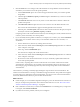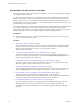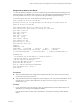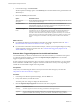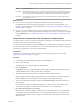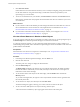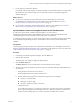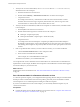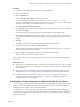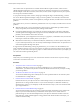6.4
Table Of Contents
- vRealize Operations Manager User Guide
- Contents
- About This User Guide
- Monitoring Objects in Your Managed Environment
- What to Do When...
- User Scenario: A User Calls With a Problem
- User Scenario: An Alert Arrives in Your Inbox
- Respond to an Alert in Your Email
- Evaluate Other Triggered Symptoms for the Affected Data Store
- Compare Alerts and Events Over Time in Response to a Datastore Alert
- View the Affected Datastore in Relation to Other Objects
- Construct Metric Charts to Investigate the Cause of the Data Store Alert
- Run a Recommendation On a Datastore to Resolve an Alert
- User Scenario: You See Problems as You Monitor the State of Your Objects
- Monitoring and Responding to Alerts
- Monitoring and Responding to Problems
- Evaluating Object Summary Information
- Investigating Object Alerts
- Evaluating Metric Information
- Analyzing the Resources in Your Environment
- Using Troubleshooting Tools to Resolve Problems
- Creating and Using Object Details
- Examining Relationships in Your Environment
- User Scenario: Investigate the Root Cause a Problem Using Troubleshooting Tab Options
- Running Actions from vRealize Operations Manager
- List of vRealize Operations Manager Actions
- Working With Actions That Use Power Off Allowed
- Actions Supported for Automation
- Integration of Actions with vRealize Automation
- Run Actions From Toolbars in vRealize Operations Manager
- Troubleshoot Actions in vRealize Operations Manager
- Monitor Recent Task Status
- Troubleshoot Failed Tasks
- Determine If a Recent Task Failed
- Troubleshooting Maximum Time Reached Task Status
- Troubleshooting Set CPU or Set Memory Failed Tasks
- Troubleshooting Set CPU Count or Set Memory with Powered Off Allowed
- Troubleshooting Set CPU Count and Memory When Values Not Supported
- Troubleshooting Set CPU Resources or Set Memory Resources When the Value is Not Supported
- Troubleshooting Set CPU Resources or Set Memory Resources When the Value is Too High
- Troubleshooting Set Memory Resources When the Value is Not Evenly Divisible by 1024
- Troubleshooting Failed Shut Down VM Action Status
- Troubleshooting VMware Tools Not Running for a Shut Down VM Action Status
- Troubleshooting Failed Delete Unused Snapshots Action Status
- Viewing Your Inventory
- What to Do When...
- Planning the Capacity for Your Managed Environment
- Index
Procedure
1 In the left pane of vRealize Operations Manager, click the Alerts icon.
2 Click the alert name link.
3 Click the Summary tab.
4 Click the Other Recommendations arrow to expand the list.
Other recommendations include the Storage vMotion some virtual machines to a different
datastore recommendation and the Delete unused snapshots for virtual machines recommendation.
The delete unused snapshot recommendation includes an action buon.
5 Click Delete Unused Snapshots for Datastore.
6 In the Days Old text box, select or enter the number of days old the snapshot must be to be retrieved for
deletions and click OK.
For example, enter 30 to retrieve all snapshots on the datastore that are 30 days old or older.
7 In the Delete Unused Snapshots for Datastore dialog box, review the Snapshot Space, Snapshot Create
Time, and the VM Name to determine which snapshots to delete, and select the check box for each one
to delete.
8 Click OK.
The dialog box that appears provides a link to Recent Tasks and a link to the task.
9 To verify that the task ran successfully, click Recent Tasks.
The Recent Tasks page appears. The Delete Unused Snapshots action include two tasks, one to retrieve
the snapshots and one to delete the snapshots.
10 Select the Delete Unused Snapshot task that has the more recent completed time.
This is the delete task. The status should be Completed.
In this example, you ran an action on the datastore in vCenter Server. The other recommendations might
also be valid.
What to do next
n
Verify that the recommendations resolve the alert. Allow a few collection cycles to run after you run the
action and verify that the alert is canceled. Alerts are canceled when the conditions that generated them
are no longer true.
n
Implement the other recommendations. The other recommendations for this alert require you to use
other applications. You cannot implement the recommendations from vRealize Operations Manager.
n
Use other options to investigate the root cause. See “User Scenario: Investigate the Root Cause of a
Problem by Using the Troubleshooting Tab Options,” on page 56 for an alternative example for
investigating the root cause of a problem.
User Scenario: You See Problems as You Monitor the State of Your Objects
As you investigate your objects in the context of this scenario, vRealize Operations Manager provides details
to help you resolve the problems. You analyze the state of your environment, examine current problems,
investigate solutions, and take action to resolve the problems.
As a virtual infrastructure administrator, you regularly browse through vRealize Operations Manager at
various levels so that you know the general state of the objects in your managed environment. Although no
one has called or complained, and you do not see any new alerts, you are starting to see that your cluster is
running out of capacity.
Chapter 1 Monitoring Objects in Your Managed Environment by Using vRealize Operations Manager
VMware, Inc. 19