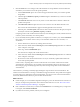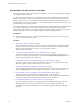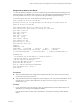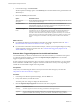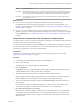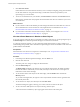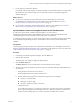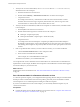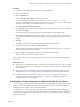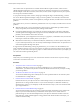6.4
Table Of Contents
- vRealize Operations Manager User Guide
- Contents
- About This User Guide
- Monitoring Objects in Your Managed Environment
- What to Do When...
- User Scenario: A User Calls With a Problem
- User Scenario: An Alert Arrives in Your Inbox
- Respond to an Alert in Your Email
- Evaluate Other Triggered Symptoms for the Affected Data Store
- Compare Alerts and Events Over Time in Response to a Datastore Alert
- View the Affected Datastore in Relation to Other Objects
- Construct Metric Charts to Investigate the Cause of the Data Store Alert
- Run a Recommendation On a Datastore to Resolve an Alert
- User Scenario: You See Problems as You Monitor the State of Your Objects
- Monitoring and Responding to Alerts
- Monitoring and Responding to Problems
- Evaluating Object Summary Information
- Investigating Object Alerts
- Evaluating Metric Information
- Analyzing the Resources in Your Environment
- Using Troubleshooting Tools to Resolve Problems
- Creating and Using Object Details
- Examining Relationships in Your Environment
- User Scenario: Investigate the Root Cause a Problem Using Troubleshooting Tab Options
- Running Actions from vRealize Operations Manager
- List of vRealize Operations Manager Actions
- Working With Actions That Use Power Off Allowed
- Actions Supported for Automation
- Integration of Actions with vRealize Automation
- Run Actions From Toolbars in vRealize Operations Manager
- Troubleshoot Actions in vRealize Operations Manager
- Monitor Recent Task Status
- Troubleshoot Failed Tasks
- Determine If a Recent Task Failed
- Troubleshooting Maximum Time Reached Task Status
- Troubleshooting Set CPU or Set Memory Failed Tasks
- Troubleshooting Set CPU Count or Set Memory with Powered Off Allowed
- Troubleshooting Set CPU Count and Memory When Values Not Supported
- Troubleshooting Set CPU Resources or Set Memory Resources When the Value is Not Supported
- Troubleshooting Set CPU Resources or Set Memory Resources When the Value is Too High
- Troubleshooting Set Memory Resources When the Value is Not Evenly Divisible by 1024
- Troubleshooting Failed Shut Down VM Action Status
- Troubleshooting VMware Tools Not Running for a Shut Down VM Action Status
- Troubleshooting Failed Delete Unused Snapshots Action Status
- Viewing Your Inventory
- What to Do When...
- Planning the Capacity for Your Managed Environment
- Index
5 To analyze the second recommendation, vMotion some Virtual Machines to a different Datastore,
add related charts to the workspace.
a Enter vm in the metric list search text box.
b Double-click the Summary | Total Number of VMs metric to add it to the workspace
c Compare the 4 charts.
For example, if the Summary | Total Number of VMs chart shows that the number of virtual
machines did not increase enough to negatively aect the data store, then moving some of the
virtual machines is a solution, but it does not address the root cause.
6 To analyze the third recommendation, Delete unused snapshots of virtual machines, add related charts
to the workspace.
a Enter snapshot in the metric list search text box.
b Double-click the following metrics to add the charts to the workspace:
n
Disk Space | Snapshot Space (GB)
n
Disk Space Reclaimable | Snapshot Space | Waste Value (GB)
c Compare the charts.
For example, if the amount of Disk Space | Snapshot Space (GB) increased and the Disk Space
Reclaimable | Snapshot Space | Waste Value (GB) indicates an area where space can be reclaimed,
then deleting unused snapshots will positively aect the data store disk space problem and resolve
the alert.
7 If this is a problematic data store that you must continue to monitor, you can create a dashboard.
a Click the Generate Dashboard buon on the workspace toolbar.
b Enter a name for the dashboard and click OK.
In this example, use a name like Datastore disk space.
The dashboard is added to your available dashboards.
You compared metric charts to determine if the recommendations are valid and which recommendation to
implement rst. In this example, the Delete unused snapshots of Virtual Machines recommendation appears
to be the most likely way to resolve the alert.
What to do next
Implement the alert recommendations. See “Run a Recommendation On a Datastore to Resolve an Alert,”
on page 18.
Run a Recommendation On a Datastore to Resolve an Alert
As a network operations engineer, you investigated the alert regarding datastore disk space and determined
that the provided recommendations will resolve the problem, particularly the recommendation to delete
unused snapshots. You use vRealize Operations Manager to delete the snapshots.
If you have not enabled actions in the vCenter adapter, you can manually delete the snapshots on your
vCenter Server instance.
Prerequisites
n
Compare the metric charts to identify the likely root cause of the alert. See “Compare Alerts and Events
Over Time in Response to a Datastore Alert,” on page 15 .
vRealize Operations Manager User Guide
18 VMware, Inc.