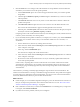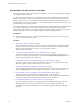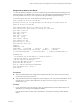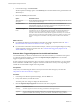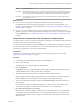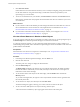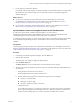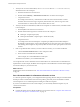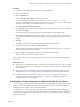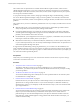6.4
Table Of Contents
- vRealize Operations Manager User Guide
- Contents
- About This User Guide
- Monitoring Objects in Your Managed Environment
- What to Do When...
- User Scenario: A User Calls With a Problem
- User Scenario: An Alert Arrives in Your Inbox
- Respond to an Alert in Your Email
- Evaluate Other Triggered Symptoms for the Affected Data Store
- Compare Alerts and Events Over Time in Response to a Datastore Alert
- View the Affected Datastore in Relation to Other Objects
- Construct Metric Charts to Investigate the Cause of the Data Store Alert
- Run a Recommendation On a Datastore to Resolve an Alert
- User Scenario: You See Problems as You Monitor the State of Your Objects
- Monitoring and Responding to Alerts
- Monitoring and Responding to Problems
- Evaluating Object Summary Information
- Investigating Object Alerts
- Evaluating Metric Information
- Analyzing the Resources in Your Environment
- Using Troubleshooting Tools to Resolve Problems
- Creating and Using Object Details
- Examining Relationships in Your Environment
- User Scenario: Investigate the Root Cause a Problem Using Troubleshooting Tab Options
- Running Actions from vRealize Operations Manager
- List of vRealize Operations Manager Actions
- Working With Actions That Use Power Off Allowed
- Actions Supported for Automation
- Integration of Actions with vRealize Automation
- Run Actions From Toolbars in vRealize Operations Manager
- Troubleshoot Actions in vRealize Operations Manager
- Monitor Recent Task Status
- Troubleshoot Failed Tasks
- Determine If a Recent Task Failed
- Troubleshooting Maximum Time Reached Task Status
- Troubleshooting Set CPU or Set Memory Failed Tasks
- Troubleshooting Set CPU Count or Set Memory with Powered Off Allowed
- Troubleshooting Set CPU Count and Memory When Values Not Supported
- Troubleshooting Set CPU Resources or Set Memory Resources When the Value is Not Supported
- Troubleshooting Set CPU Resources or Set Memory Resources When the Value is Too High
- Troubleshooting Set Memory Resources When the Value is Not Evenly Divisible by 1024
- Troubleshooting Failed Shut Down VM Action Status
- Troubleshooting VMware Tools Not Running for a Shut Down VM Action Status
- Troubleshooting Failed Delete Unused Snapshots Action Status
- Viewing Your Inventory
- What to Do When...
- Planning the Capacity for Your Managed Environment
- Index
7 Click Show Peer Events.
If other datastores have alerts related to the alert you are currently investigating, seeing when the alerts
for the other datastores were generated can help you determine what resource problems you are
experiencing in your environment.
8 To remove canceled alerts from your timeline, click Select Status and deselect the Canceled check box.
Removing the canceled alerts and symptoms from the timeline clears the view and allows you to focus
on current alerts.
What to do next
n
If your evaluation of alert in the timeline provided enough information to indicate that one or more of
the recommendations to resolve the alert are valid, implement the recommendations. See “Run a
Recommendation On a Datastore to Resolve an Alert,” on page 18.
n
If you need more information about the aected object, continue your investigation. See “View the
Aected Datastore in Relation to Other Objects,” on page 16.
View the Affected Datastore in Relation to Other Objects
To view the object for which the alert was generated as it relates to other objects, use the topological map on
the Relationships tab in vRealize Operations Manager to visualize the environment.
As a network operations engineer, you view a datastore and the related objects in a map to further your
understanding of the problem, and to determine if implementing the alert recommendations will resolve the
problem that the alert identies.
Prerequisites
Evaluate the alert over time and in comparison to related objects. See “Compare Alerts and Events Over
Time in Response to a Datastore Alert,” on page 15.
Procedure
1 In the left pane of vRealize Operations Manager, click the Alerts icon.
2 Click the alert name link.
The center pane view changes to display the alert detail tabs.
3 Click the Relationships tab.
The Relationships tab displays the datastore in a map with the related objects. By default, the badge
that this alert aects is selected only on the toolbar, and objects in the tree show a colored square to
indicate the current state of the badge.
4 To view the alert status of the objects for the other badges, click the Health buon and then the
buon.
As you click each badge buon, the squares on each object indicate whether an alert is generated and
the criticality of the alert.
5 To view alerts for an object, select the object and click Show alerts.
The alert list dialog box appears, allowing you to search and sort for alerts for the object.
6 To view a list of the child objects for an object in the map, click the object.
A list of the number of children by object type appears at the boom of the center pane.
vRealize Operations Manager User Guide
16 VMware, Inc.