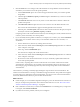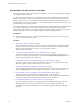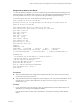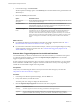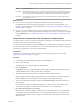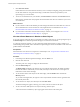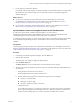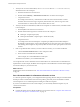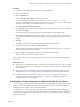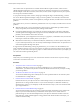6.4
Table Of Contents
- vRealize Operations Manager User Guide
- Contents
- About This User Guide
- Monitoring Objects in Your Managed Environment
- What to Do When...
- User Scenario: A User Calls With a Problem
- User Scenario: An Alert Arrives in Your Inbox
- Respond to an Alert in Your Email
- Evaluate Other Triggered Symptoms for the Affected Data Store
- Compare Alerts and Events Over Time in Response to a Datastore Alert
- View the Affected Datastore in Relation to Other Objects
- Construct Metric Charts to Investigate the Cause of the Data Store Alert
- Run a Recommendation On a Datastore to Resolve an Alert
- User Scenario: You See Problems as You Monitor the State of Your Objects
- Monitoring and Responding to Alerts
- Monitoring and Responding to Problems
- Evaluating Object Summary Information
- Investigating Object Alerts
- Evaluating Metric Information
- Analyzing the Resources in Your Environment
- Using Troubleshooting Tools to Resolve Problems
- Creating and Using Object Details
- Examining Relationships in Your Environment
- User Scenario: Investigate the Root Cause a Problem Using Troubleshooting Tab Options
- Running Actions from vRealize Operations Manager
- List of vRealize Operations Manager Actions
- Working With Actions That Use Power Off Allowed
- Actions Supported for Automation
- Integration of Actions with vRealize Automation
- Run Actions From Toolbars in vRealize Operations Manager
- Troubleshoot Actions in vRealize Operations Manager
- Monitor Recent Task Status
- Troubleshoot Failed Tasks
- Determine If a Recent Task Failed
- Troubleshooting Maximum Time Reached Task Status
- Troubleshooting Set CPU or Set Memory Failed Tasks
- Troubleshooting Set CPU Count or Set Memory with Powered Off Allowed
- Troubleshooting Set CPU Count and Memory When Values Not Supported
- Troubleshooting Set CPU Resources or Set Memory Resources When the Value is Not Supported
- Troubleshooting Set CPU Resources or Set Memory Resources When the Value is Too High
- Troubleshooting Set Memory Resources When the Value is Not Evenly Divisible by 1024
- Troubleshooting Failed Shut Down VM Action Status
- Troubleshooting VMware Tools Not Running for a Shut Down VM Action Status
- Troubleshooting Failed Delete Unused Snapshots Action Status
- Viewing Your Inventory
- What to Do When...
- Planning the Capacity for Your Managed Environment
- Index
Option Evaluation Process
Created On Do the date and time stamps for the symptoms indicate that they were triggered before the alert you
are investigating, indicating that it might be a related symptom? Were the symptoms triggered after
the alert was generated, indicating that the alert symptoms contributed to these other symptoms?
Information Can you identify a correlation between the alert symptoms and the other symptoms based on the
triggering metric values?
What to do next
n
If your review of the symptoms and the provided information clearly indicates that the
recommendations will solve the problem, implement one or more of the recommendations. For an
example, of implementing one of the recommendations, see “Run a Recommendation On a Datastore to
Resolve an Alert,” on page 18.
n
If your review of the symptoms did not convince you that the recommendations will resolve the
problem or provide you with enough information to identify the root cause, continue your investigation
using the Timeline tab. See “Compare Alerts and Events Over Time in Response to a Datastore Alert,”
on page 15.
Compare Alerts and Events Over Time in Response to a Datastore Alert
To evaluate an alert over time, compare the current alert and symptoms for the datastore to other alerts and
symptoms, other events, other objects, and over time.
As a network operations engineer, you use the Timeline tab to compare this alert to other alerts and events
in your environment so that you can determine if you can resolve the problem of the datastore running out
of disk space by applying one or more alert recommendations.
Prerequisites
Verify that you are addressing the alert for which you received an alert message in your email. See
“Respond to an Alert in Your Email,” on page 13.
Procedure
1 In the left pane of vRealize Operations Manager, click the Alerts icon.
2 Click the alert name link.
The center pane view changes to display the alert detail tabs.
3 Click the Timeline tab.
The Timeline tab displays the generated alert and the triggered symptoms for the aected object in a
scrollable timeline format, starting when the alert was generated.
4 To determine if other alerts are generated for the object, click the other alert buons.
In this example, the datastore alert generated a Risk alert, so the other alerts to add to the timeline are
Health and Eciency. Scroll through the timeline using the week timeline at the boom.
5 To view events that might contribute to the alert, click Select Event Type and click the check box for
each event type.
Events related to the object are added to the timeline. You add the events to your evaluation of the
current state of the object and whether the recommendations can resolve the problem.
6 Click Show Ancestor Events and select Host.
Because the alert is related to disk space, adding the host to the timeline allows you to see what alerts
and symptoms are generated for the host. As you scroll through the timeline, when did some of the
related alerts begin? When are they no longer on the timeline? What was the eect on the state of the
datastore object?
Chapter 1 Monitoring Objects in Your Managed Environment by Using vRealize Operations Manager
VMware, Inc. 15