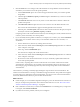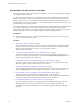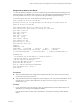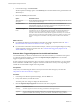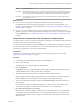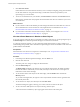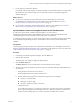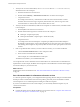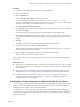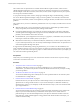6.4
Table Of Contents
- vRealize Operations Manager User Guide
- Contents
- About This User Guide
- Monitoring Objects in Your Managed Environment
- What to Do When...
- User Scenario: A User Calls With a Problem
- User Scenario: An Alert Arrives in Your Inbox
- Respond to an Alert in Your Email
- Evaluate Other Triggered Symptoms for the Affected Data Store
- Compare Alerts and Events Over Time in Response to a Datastore Alert
- View the Affected Datastore in Relation to Other Objects
- Construct Metric Charts to Investigate the Cause of the Data Store Alert
- Run a Recommendation On a Datastore to Resolve an Alert
- User Scenario: You See Problems as You Monitor the State of Your Objects
- Monitoring and Responding to Alerts
- Monitoring and Responding to Problems
- Evaluating Object Summary Information
- Investigating Object Alerts
- Evaluating Metric Information
- Analyzing the Resources in Your Environment
- Using Troubleshooting Tools to Resolve Problems
- Creating and Using Object Details
- Examining Relationships in Your Environment
- User Scenario: Investigate the Root Cause a Problem Using Troubleshooting Tab Options
- Running Actions from vRealize Operations Manager
- List of vRealize Operations Manager Actions
- Working With Actions That Use Power Off Allowed
- Actions Supported for Automation
- Integration of Actions with vRealize Automation
- Run Actions From Toolbars in vRealize Operations Manager
- Troubleshoot Actions in vRealize Operations Manager
- Monitor Recent Task Status
- Troubleshoot Failed Tasks
- Determine If a Recent Task Failed
- Troubleshooting Maximum Time Reached Task Status
- Troubleshooting Set CPU or Set Memory Failed Tasks
- Troubleshooting Set CPU Count or Set Memory with Powered Off Allowed
- Troubleshooting Set CPU Count and Memory When Values Not Supported
- Troubleshooting Set CPU Resources or Set Memory Resources When the Value is Not Supported
- Troubleshooting Set CPU Resources or Set Memory Resources When the Value is Too High
- Troubleshooting Set Memory Resources When the Value is Not Evenly Divisible by 1024
- Troubleshooting Failed Shut Down VM Action Status
- Troubleshooting VMware Tools Not Running for a Shut Down VM Action Status
- Troubleshooting Failed Delete Unused Snapshots Action Status
- Viewing Your Inventory
- What to Do When...
- Planning the Capacity for Your Managed Environment
- Index
2 In the email message, click Alert Details.
vRealize Operations Manager opens on the Summary tab in the alert details for the generated alert and
aected object.
3 Review the Summary tab information.
Option Evaluation Process
Alert name and
description
Review the name and description and verify that you are evaluating the alert for which
you received an email message.
Recommendations Review the top recommendation, and if available, other recommendations, to
understand the steps that you must take to resolve the issue. If implemented, will the
prioritized recommendations resolve the problem?
What is Causing the
Issue?
Which symptoms were triggered? Which were not triggered? What aect does this
evaluation have on your investigation? In this example, the alert that the datastore is
running out of space is congured so that the criticality is symptom based. If you
received a critical alert, then it is likely that the symptoms are already at a critical level,
having moved up from Warning and Immediate. Look at the sparkline or metric graph
chart for each symptom to determine when the problem escalated on the datastore
object.
What to do next
n
If you determine that the recommendations will resolve the problem, implement them. See “Run a
Recommendation On a Datastore to Resolve an Alert,” on page 18.
n
If you need more information about the aected objects, continue your investigation. Begin by looking
at other triggered symptoms for the data store. See “Evaluate Other Triggered Symptoms for the
Aected Data Store,” on page 14.
Evaluate Other Triggered Symptoms for the Affected Data Store
You determined that you need more information about the data store before you decide the best response.
As a network operations engineer, you examine the Impacted Object Symptoms tab to see the other
triggered symptoms for the data store.
If other symptoms are triggered for the object, not just the symptom included in the alert, you can evaluate
them to determine what aect these symptoms could have on the alert to which you are responding, and
whether the recommendations might resolve the problem.
Prerequisites
Verify that you are addressing the alert for which you received an alert message in your email. See
“Respond to an Alert in Your Email,” on page 13.
Procedure
1 In the left pane of vRealize Operations Manager, click the Alerts icon.
2 In any of the alert lists, click the alert name.
The center pane view changes to display the alert detail tabs.
3 Click the Impacted Object Symptoms tab and review the active symptoms.
Option Evaluation Process
Criticality Are other symptoms of similar criticality present that are aecting the object?
Symptom Are any of the triggered symptoms related to the symptoms that triggered the current alert?
Symptoms related to time remaining, capacity, or stress that could indicate storage problems?
vRealize Operations Manager User Guide
14 VMware, Inc.