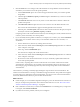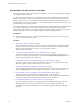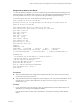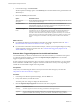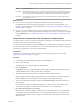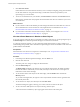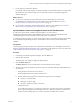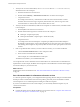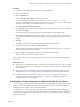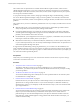6.4
Table Of Contents
- vRealize Operations Manager User Guide
- Contents
- About This User Guide
- Monitoring Objects in Your Managed Environment
- What to Do When...
- User Scenario: A User Calls With a Problem
- User Scenario: An Alert Arrives in Your Inbox
- Respond to an Alert in Your Email
- Evaluate Other Triggered Symptoms for the Affected Data Store
- Compare Alerts and Events Over Time in Response to a Datastore Alert
- View the Affected Datastore in Relation to Other Objects
- Construct Metric Charts to Investigate the Cause of the Data Store Alert
- Run a Recommendation On a Datastore to Resolve an Alert
- User Scenario: You See Problems as You Monitor the State of Your Objects
- Monitoring and Responding to Alerts
- Monitoring and Responding to Problems
- Evaluating Object Summary Information
- Investigating Object Alerts
- Evaluating Metric Information
- Analyzing the Resources in Your Environment
- Using Troubleshooting Tools to Resolve Problems
- Creating and Using Object Details
- Examining Relationships in Your Environment
- User Scenario: Investigate the Root Cause a Problem Using Troubleshooting Tab Options
- Running Actions from vRealize Operations Manager
- List of vRealize Operations Manager Actions
- Working With Actions That Use Power Off Allowed
- Actions Supported for Automation
- Integration of Actions with vRealize Automation
- Run Actions From Toolbars in vRealize Operations Manager
- Troubleshoot Actions in vRealize Operations Manager
- Monitor Recent Task Status
- Troubleshoot Failed Tasks
- Determine If a Recent Task Failed
- Troubleshooting Maximum Time Reached Task Status
- Troubleshooting Set CPU or Set Memory Failed Tasks
- Troubleshooting Set CPU Count or Set Memory with Powered Off Allowed
- Troubleshooting Set CPU Count and Memory When Values Not Supported
- Troubleshooting Set CPU Resources or Set Memory Resources When the Value is Not Supported
- Troubleshooting Set CPU Resources or Set Memory Resources When the Value is Too High
- Troubleshooting Set Memory Resources When the Value is Not Evenly Divisible by 1024
- Troubleshooting Failed Shut Down VM Action Status
- Troubleshooting VMware Tools Not Running for a Shut Down VM Action Status
- Troubleshooting Failed Delete Unused Snapshots Action Status
- Viewing Your Inventory
- What to Do When...
- Planning the Capacity for Your Managed Environment
- Index
Respond to an Alert in Your Email
As a network operations engineer, you receive an email message from vRealize Operations Manager with
information about one of the data stores for which you are responsible. The email notication informs you
about the problem even when you are not presently working in vRealize Operations Manager.
In your email client, you receive an alert similar to the following message.
Alert was updated at Tue Jul 01 16:34:04 MDT :
Info:datastore1 Datastore is acting abnormally since Mon Jun 30 10:21:07 MDT and was last
updated at Tue Jul 01 16:34:04 MDT
Alert Definition Name: Datastore is running out of disk space
Alert Definition Description: Datastore is running out of disk space
Object Name : datastore1
Object Type : Datastore
Alert Impact: risk
Alert State : critical
Alert Type : Storage
Alert Sub-Type : Capacity
Object Health State: info
Object Risk State: critical
Object Efficiency State: info
Symptoms:
SYMPTOM SET - self
Symptom Name | Object Name | Object ID | Metric | Message Info
Datastore space usage reaching critical limit datastore1 | b0885859-
e0c5-4126-8eba-6a21c895fe1b | Capacity|Used Space | HT above 99.20800922575977 > 95
Recommendations:
- Storage VMotion some Virtual Machines to a different Datastore
- Delete unused snapshots of Virtual Machines
- Add more capacity to the Datastore
Notification Rule Name: All alerts -- datastores
Notification Rule Description:
Alert ID : a9d6cf35-a332-4028-90f0-d1876459032b
Operations Manager Server - 192.0.2.0
Alert details
Prerequisites
n
Verify that outbound alerts are congured for standard email alerts. See vRealize Operations Manager
Customization and Administration Guide.
n
Verify that the notications are congured to send messages to your users for the alert denition. For an
example of how to create an alert notication, see vRealize Operations Manager Customization and
Administration Guide.
Procedure
1 In your email client, review the message so that you understand the state of the aected objects and
determine if you must begin investigating immediately.
Look for the alert name, the alert state to determine the current level of criticality, and the aected
objects.
Chapter 1 Monitoring Objects in Your Managed Environment by Using vRealize Operations Manager
VMware, Inc. 13