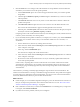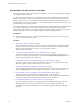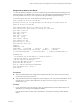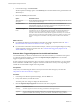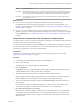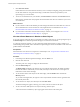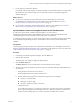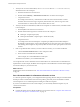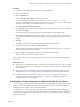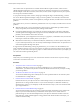6.4
Table Of Contents
- vRealize Operations Manager User Guide
- Contents
- About This User Guide
- Monitoring Objects in Your Managed Environment
- What to Do When...
- User Scenario: A User Calls With a Problem
- User Scenario: An Alert Arrives in Your Inbox
- Respond to an Alert in Your Email
- Evaluate Other Triggered Symptoms for the Affected Data Store
- Compare Alerts and Events Over Time in Response to a Datastore Alert
- View the Affected Datastore in Relation to Other Objects
- Construct Metric Charts to Investigate the Cause of the Data Store Alert
- Run a Recommendation On a Datastore to Resolve an Alert
- User Scenario: You See Problems as You Monitor the State of Your Objects
- Monitoring and Responding to Alerts
- Monitoring and Responding to Problems
- Evaluating Object Summary Information
- Investigating Object Alerts
- Evaluating Metric Information
- Analyzing the Resources in Your Environment
- Using Troubleshooting Tools to Resolve Problems
- Creating and Using Object Details
- Examining Relationships in Your Environment
- User Scenario: Investigate the Root Cause a Problem Using Troubleshooting Tab Options
- Running Actions from vRealize Operations Manager
- List of vRealize Operations Manager Actions
- Working With Actions That Use Power Off Allowed
- Actions Supported for Automation
- Integration of Actions with vRealize Automation
- Run Actions From Toolbars in vRealize Operations Manager
- Troubleshoot Actions in vRealize Operations Manager
- Monitor Recent Task Status
- Troubleshoot Failed Tasks
- Determine If a Recent Task Failed
- Troubleshooting Maximum Time Reached Task Status
- Troubleshooting Set CPU or Set Memory Failed Tasks
- Troubleshooting Set CPU Count or Set Memory with Powered Off Allowed
- Troubleshooting Set CPU Count and Memory When Values Not Supported
- Troubleshooting Set CPU Resources or Set Memory Resources When the Value is Not Supported
- Troubleshooting Set CPU Resources or Set Memory Resources When the Value is Too High
- Troubleshooting Set Memory Resources When the Value is Not Evenly Divisible by 1024
- Troubleshooting Failed Shut Down VM Action Status
- Troubleshooting VMware Tools Not Running for a Shut Down VM Action Status
- Troubleshooting Failed Delete Unused Snapshots Action Status
- Viewing Your Inventory
- What to Do When...
- Planning the Capacity for Your Managed Environment
- Index
User Scenario: An Alert Arrives in Your Inbox
You return from lunch to nd an alert notication in your inbox. You can use vRealize Operations Manager
to investigate and resolve the alert.
As a network operations engineer, you are responsible for several hosts and their datastores and virtual
machines, and you receive emails when an alert is generated for your monitored objects. In addition to
alerting you to problems in your environment, alerts should provide viable recommendations to resolve
those problems. As you investigate this alert, you are evaluating the data to determine if one or more of the
recommendations can resolve the problem.
This scenario assumes that you congured the outbound alerts to send standard email using SMTP and that
you congured notications to send you alert notications using the standard email plug-in. When
outbound alerts and notications are congured, vRealize Operations Manager sends you messages when
an alert is generated so that you can begin responding to problems as quickly as possible.
Prerequisites
n
Verify that outbound alerts are congured for standard email alerts. See vRealize Operations Manager
Customization and Administration Guide.
Procedure
1 Respond to an Alert in Your Email on page 13
As a network operations engineer, you receive an email message from vRealize Operations Manager
with information about one of the data stores for which you are responsible. The email notication
informs you about the problem even when you are not presently working in
vRealize Operations Manager.
2 Evaluate Other Triggered Symptoms for the Aected Data Store on page 14
You determined that you need more information about the data store before you decide the best
response. As a network operations engineer, you examine the Impacted Object Symptoms tab to see
the other triggered symptoms for the data store.
3 Compare Alerts and Events Over Time in Response to a Datastore Alert on page 15
To evaluate an alert over time, compare the current alert and symptoms for the datastore to other
alerts and symptoms, other events, other objects, and over time.
4 View the Aected Datastore in Relation to Other Objects on page 16
To view the object for which the alert was generated as it relates to other objects, use the topological
map on the Relationships tab in vRealize Operations Manager to visualize the environment.
5 Construct Metric Charts to Investigate the Cause of the Data Store Alert on page 17
To analyze the capacity metrics related to the generated alert, you create charts in
vRealize Operations Manager that compare dierent metrics. These comparisons help identify when
something changed in your environment and what eect it had on the datastore.
6 Run a Recommendation On a Datastore to Resolve an Alert on page 18
As a network operations engineer, you investigated the alert regarding datastore disk space and
determined that the provided recommendations will resolve the problem, particularly the
recommendation to delete unused snapshots. You use vRealize Operations Manager to delete the
snapshots.
vRealize Operations Manager User Guide
12 VMware, Inc.