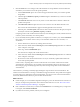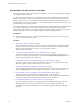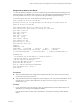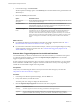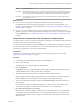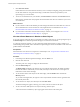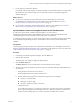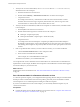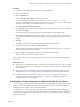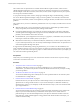6.4
Table Of Contents
- vRealize Operations Manager User Guide
- Contents
- About This User Guide
- Monitoring Objects in Your Managed Environment
- What to Do When...
- User Scenario: A User Calls With a Problem
- User Scenario: An Alert Arrives in Your Inbox
- Respond to an Alert in Your Email
- Evaluate Other Triggered Symptoms for the Affected Data Store
- Compare Alerts and Events Over Time in Response to a Datastore Alert
- View the Affected Datastore in Relation to Other Objects
- Construct Metric Charts to Investigate the Cause of the Data Store Alert
- Run a Recommendation On a Datastore to Resolve an Alert
- User Scenario: You See Problems as You Monitor the State of Your Objects
- Monitoring and Responding to Alerts
- Monitoring and Responding to Problems
- Evaluating Object Summary Information
- Investigating Object Alerts
- Evaluating Metric Information
- Analyzing the Resources in Your Environment
- Using Troubleshooting Tools to Resolve Problems
- Creating and Using Object Details
- Examining Relationships in Your Environment
- User Scenario: Investigate the Root Cause a Problem Using Troubleshooting Tab Options
- Running Actions from vRealize Operations Manager
- List of vRealize Operations Manager Actions
- Working With Actions That Use Power Off Allowed
- Actions Supported for Automation
- Integration of Actions with vRealize Automation
- Run Actions From Toolbars in vRealize Operations Manager
- Troubleshoot Actions in vRealize Operations Manager
- Monitor Recent Task Status
- Troubleshoot Failed Tasks
- Determine If a Recent Task Failed
- Troubleshooting Maximum Time Reached Task Status
- Troubleshooting Set CPU or Set Memory Failed Tasks
- Troubleshooting Set CPU Count or Set Memory with Powered Off Allowed
- Troubleshooting Set CPU Count and Memory When Values Not Supported
- Troubleshooting Set CPU Resources or Set Memory Resources When the Value is Not Supported
- Troubleshooting Set CPU Resources or Set Memory Resources When the Value is Too High
- Troubleshooting Set Memory Resources When the Value is Not Evenly Divisible by 1024
- Troubleshooting Failed Shut Down VM Action Status
- Troubleshooting VMware Tools Not Running for a Shut Down VM Action Status
- Troubleshooting Failed Delete Unused Snapshots Action Status
- Viewing Your Inventory
- What to Do When...
- Planning the Capacity for Your Managed Environment
- Index
4 Click the Events tab to view changes in the collected metrics for the problematic virtual machine that
could direct you toward the cause of the reported problem.
a Use the Date Controls option view event for the approximate time when your customer reported
the problem.
b Click through the Workload, Capacity, and Stress badges to determine if any events are associated
with the problem.
c Click Zoom the View and zoom in on any events or event clusters that occurred at or before the
problem was reported.
d Click Show Data Values and place the cursor over an event to view the details about the event.
The events for the selected time also appear in the data grid below the event chart.
e In the left pane, click Host System, click the host name in the list on the lower left pane, and repeat
the analysis of the host using Workload, Capacity, and Stress.
Comparing events on the virtual machine and the host, and evaluating those results, indicates that CPU
or memory issues are the likely cause of the problem.
5 If you can identify that the problem is related to, for example, CPU or memory use, click the All Metrics
tab to create your own metric charts so that you can determine whether it is one or the other, or a
combination.
a If host is still the focus, then start by working with host metrics.
b In the metric list, double-click the CPU Usage (%) and the Memory Usage (%) metrics to add them
to the workspace on the right.
c In the map, click the VPSALES4632 object.
The metric list now displays the virtual machine metrics.
d In the metric list, double-click the CPU Usage (%) and the Memory Usage (%) metrics to add them
to the workspace on the right.
e Review the host and virtual machine charts to see if you can identify a paern that indicates the
cause of the reported problem.
In this scenario, comparing the four charts reveals that CPU use is normal on both the host and the
virtual machine, and the memory use is normal on the virtual machine. However, the memory use on
the host began going consistently high three days before the reported problem on the VPSALES4632
virtual machine.
The host memory is running consistently high, aecting the response time for the virtual machines. The
number of virtual machines it is running is well within the supported amounts. The possible cause might be
too many high process applications on the virtual machines. You can move some of the virtual machines to
other hosts, distribute the workload, or power o idle virtual machines.
What to do next
n
In this example, you can use vRealize Operations Manager to power o virtual machines on the host so
that you can improve the performance of the virtual machines that are in use. See “Run Actions From
Toolbars in vRealize Operations Manager,” on page 66.
n
If the combination of charts that you created on the All Metrics tab are something that you might want
to use again, click Generate Dashboard.
n
If you did not resolve the problem, continue your investigation.
Chapter 1 Monitoring Objects in Your Managed Environment by Using vRealize Operations Manager
VMware, Inc. 11