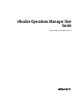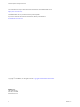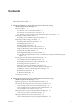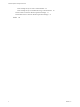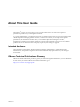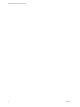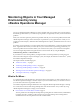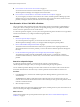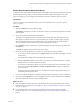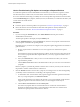6.4
Table Of Contents
- vRealize Operations Manager User Guide
- Contents
- About This User Guide
- Monitoring Objects in Your Managed Environment
- What to Do When...
- User Scenario: A User Calls With a Problem
- User Scenario: An Alert Arrives in Your Inbox
- Respond to an Alert in Your Email
- Evaluate Other Triggered Symptoms for the Affected Data Store
- Compare Alerts and Events Over Time in Response to a Datastore Alert
- View the Affected Datastore in Relation to Other Objects
- Construct Metric Charts to Investigate the Cause of the Data Store Alert
- Run a Recommendation On a Datastore to Resolve an Alert
- User Scenario: You See Problems as You Monitor the State of Your Objects
- Monitoring and Responding to Alerts
- Monitoring and Responding to Problems
- Evaluating Object Summary Information
- Investigating Object Alerts
- Evaluating Metric Information
- Analyzing the Resources in Your Environment
- Using Troubleshooting Tools to Resolve Problems
- Creating and Using Object Details
- Examining Relationships in Your Environment
- User Scenario: Investigate the Root Cause a Problem Using Troubleshooting Tab Options
- Running Actions from vRealize Operations Manager
- List of vRealize Operations Manager Actions
- Working With Actions That Use Power Off Allowed
- Actions Supported for Automation
- Integration of Actions with vRealize Automation
- Run Actions From Toolbars in vRealize Operations Manager
- Troubleshoot Actions in vRealize Operations Manager
- Monitor Recent Task Status
- Troubleshoot Failed Tasks
- Determine If a Recent Task Failed
- Troubleshooting Maximum Time Reached Task Status
- Troubleshooting Set CPU or Set Memory Failed Tasks
- Troubleshooting Set CPU Count or Set Memory with Powered Off Allowed
- Troubleshooting Set CPU Count and Memory When Values Not Supported
- Troubleshooting Set CPU Resources or Set Memory Resources When the Value is Not Supported
- Troubleshooting Set CPU Resources or Set Memory Resources When the Value is Too High
- Troubleshooting Set Memory Resources When the Value is Not Evenly Divisible by 1024
- Troubleshooting Failed Shut Down VM Action Status
- Troubleshooting VMware Tools Not Running for a Shut Down VM Action Status
- Troubleshooting Failed Delete Unused Snapshots Action Status
- Viewing Your Inventory
- What to Do When...
- Planning the Capacity for Your Managed Environment
- Index
Use the Troubleshooting Tab Options to Investigate a Reported Problem
To troubleshoot problems with the VPSALES4632 virtual machine, you evaluate the symptoms, examine
time line information, consider events, and create metric charts to nd the root cause of the problem.
If a review of the alerts did not help you identify the cause of the problem reported for the virtual machine,
use the Troubleshooting tabs, Symptoms, Timeline, Events, and All Metrics, to troubleshoot the history and
current state of the virtual machine.
Prerequisites
n
Locate the object for which the problem was reported. See “Search for a Specic Object,” on page 8.
n
Review the alerts for the virtual machine to determine if the problem is already identied and
recommendations made. See “Review Alerts Related to Reported Problems,” on page 9.
Procedure
1 If you are viewing the Alert Details tabs, click Virtual Machine in the left pane and select
VPSALES4632 in the lower list.
The main pane updates to the display the object Summary tab.
2 Click the Troubleshooting tab, click the Symptoms tab, and review the symptoms to determine if one
of the symptoms is related to the reported problem.
Depending on how your alerts are congured, some symptoms might be triggered but not sucient to
generate an alert.
a Review symptom names to determine if one or more symptoms are related to the reported
problem.
The Information column provides the triggering condition, trend, and current value. What are the
most common symptoms that aect response time? Do you see any symptoms related to CPU or
memory usage?
b Sort by the Created On date so that you can focus on the time frame in which your customer
reported that the problem.
c Click the Status: Active lter buon to disable the lter so that you can review active and inactive
symptoms.
Based on symptoms, you think the problem is related to CPU or memory use. But you do not know if
the problem is with the virtual machine or with the host.
3 Click the Timeline tab and review the alerts, symptoms, and change events over time that might help
you identify common trends that are contributing to the reported problem.
a To determine if other virtual machines had symptoms triggered and alerts generated at the same
time as your reported problem, click Show Peer Events.
Other virtual machine alerts are added to the time line. If you see that multiple virtual machines
triggered symptoms in the same time frame, then you can investigate ancestor objects.
b Click the Show Ancestor Events and select Host System.
The alerts and symptoms that are associated with the host on which the virtual machine is
deployed are added to the time line. Use the information to determine if a correlation exists
between the reported problem and the alerts on the host.
vRealize Operations Manager User Guide
10 VMware, Inc.