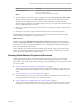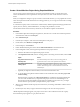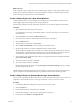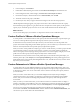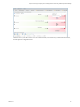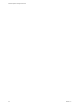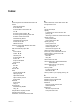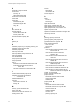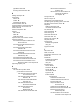6.3
Table Of Contents
- vRealize Operations Manager User Guide
- Contents
- About This User Guide
- Monitoring Objects in Your Managed Environment
- What to Do When...
- User Scenario: A User Calls With a Problem
- User Scenario: An Alert Arrives in Your Inbox
- Respond to an Alert in Your Email
- Evaluate Other Triggered Symptoms for the Affected Data Store
- Compare Alerts and Events Over Time in Response to a Datastore Alert
- View the Affected Datastore in Relation to Other Objects
- Construct Metric Charts to Investigate the Cause of the Data Store Alert
- Run a Recommendation On a Datastore to Resolve an Alert
- User Scenario: You See Problems as You Monitor the State of Your Objects
- Monitoring and Responding to Alerts
- Monitoring and Responding to Problems
- Evaluating Object Summary Information
- Investigating Object Alerts
- Analyzing the Resources in Your Environment
- Using Troubleshooting Tools to Resolve Problems
- Creating and Using Object Details
- Examining Relationships in Your Environment
- Running Actions from vRealize Operations Manager
- List of vRealize Operations Manager Actions
- Working With Actions That Use Power Off Allowed
- Actions Supported for Automation
- Integration of Actions with vRealize Automation
- Run Actions From Toolbars in vRealize Operations Manager
- Troubleshoot Actions in vRealize Operations Manager
- Monitor Recent Task Status
- Troubleshoot Failed Tasks
- Determine If a Recent Task Failed
- Troubleshooting Maximum Time Reached Task Status
- Troubleshooting Set CPU or Set Memory Failed Tasks
- Troubleshooting Set CPU Count or Set Memory with Powered Off Allowed
- Troubleshooting Set CPU Count and Memory When Values Not Supported
- Troubleshooting Set CPU Resources or Set Memory Resources When the Value is Not Supported
- Troubleshooting Set CPU Resources or Set Memory Resources When the Value is Too High
- Troubleshooting Set Memory Resources When the Value is Not Evenly Divisible by 1024
- Troubleshooting Failed Shut Down VM Action Status
- Troubleshooting VMware Tools Not Running for a Shut Down VM Action Status
- Troubleshooting Failed Delete Unused Snapshots Action Status
- Viewing Your Inventory
- What to Do When...
- Planning the Capacity for Your Managed Environment
- Index
troubleshooting tab
all metrics tab 10
events tab 10
symptoms tab 10
timeline tab 10
user scenario 45
using 10
troubleshooting missing actions
actions 63
missing actions 63
U
use 5
user scenario
respond to alert 12–18
troubleshooting problems 7
troubleshooting tab 45
User Scenario:Analyze the State of Your
Environment 21
User Scenario:Create a New Alert
Definition 30
User Scenario:Create Dashboards and
Views 31
User Scenario:Examine the Environment
Details 25
User Scenario:Examine the Environment
Relationships 26
User Scenario:Fix the Problem 28
User Scenario:Troubleshoot Problems 23
User Scenario:You See Problems as You
Monitor the State of Your Objects 19
V
videos, automated actions 59
virtual machine
projects 85
shutdown vm action 62
virtual machines
delete powered off action 55
power off action 55
power on action 55
run delete powered off action 62
run power off action 62
run set memory action 62
run power on action 62
run set CPU action 62
set memory action 55
set CPU action 55
waste 54
virtual machine projects 83
virtual machine sample project, removing virtual
machines sample project 85
VMware Tools, actions 57
vRealize Automation action integration 61
vRealize Automation and actions 63
W
waste
across datastores 54
in virtual machines 54
reclaim datastores 53
What Will Fit, custom profiles 86
what-if scenarios, adding new virtual
machines 85
workload, host 53
workload distribution dashboard, custom data
centers 86
worst performance 51
vRealize Operations Manager User Guide
92 VMware, Inc.