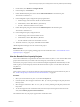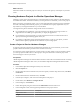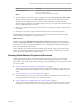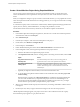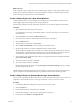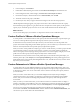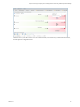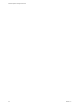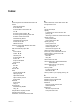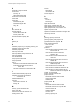6.3
Table Of Contents
- vRealize Operations Manager User Guide
- Contents
- About This User Guide
- Monitoring Objects in Your Managed Environment
- What to Do When...
- User Scenario: A User Calls With a Problem
- User Scenario: An Alert Arrives in Your Inbox
- Respond to an Alert in Your Email
- Evaluate Other Triggered Symptoms for the Affected Data Store
- Compare Alerts and Events Over Time in Response to a Datastore Alert
- View the Affected Datastore in Relation to Other Objects
- Construct Metric Charts to Investigate the Cause of the Data Store Alert
- Run a Recommendation On a Datastore to Resolve an Alert
- User Scenario: You See Problems as You Monitor the State of Your Objects
- Monitoring and Responding to Alerts
- Monitoring and Responding to Problems
- Evaluating Object Summary Information
- Investigating Object Alerts
- Analyzing the Resources in Your Environment
- Using Troubleshooting Tools to Resolve Problems
- Creating and Using Object Details
- Examining Relationships in Your Environment
- Running Actions from vRealize Operations Manager
- List of vRealize Operations Manager Actions
- Working With Actions That Use Power Off Allowed
- Actions Supported for Automation
- Integration of Actions with vRealize Automation
- Run Actions From Toolbars in vRealize Operations Manager
- Troubleshoot Actions in vRealize Operations Manager
- Monitor Recent Task Status
- Troubleshoot Failed Tasks
- Determine If a Recent Task Failed
- Troubleshooting Maximum Time Reached Task Status
- Troubleshooting Set CPU or Set Memory Failed Tasks
- Troubleshooting Set CPU Count or Set Memory with Powered Off Allowed
- Troubleshooting Set CPU Count and Memory When Values Not Supported
- Troubleshooting Set CPU Resources or Set Memory Resources When the Value is Not Supported
- Troubleshooting Set CPU Resources or Set Memory Resources When the Value is Too High
- Troubleshooting Set Memory Resources When the Value is Not Evenly Divisible by 1024
- Troubleshooting Failed Shut Down VM Action Status
- Troubleshooting VMware Tools Not Running for a Shut Down VM Action Status
- Troubleshooting Failed Delete Unused Snapshots Action Status
- Viewing Your Inventory
- What to Do When...
- Planning the Capacity for Your Managed Environment
- Index
Index
A
action integration with vRealize Automation 61
actions
power off allowed 57
recent tasks 64
recommended for automation 59
run 62
shut down virtual machine 55
shut down guest operating system 55
shutdown virtual machine 62
troubleshooting 62–71
troubleshooting missing 63
vCenter Server 55
VMware Tools 57
actions on objects that vRealize Automation
manages 63
add virtual machine project 84
alert
cancel 32, 33
monitor 32, 33
ownership 33
recommendation 35
resolve 35
respond 12–18, 32
suspend 33
alert list
filter 35
sort 33
alert tab 40
alerts
custom dashboard 42
object group 38
object alerts tab 40
object summary tab 37
respond 40
alerts tab
respond 40
using 9
all metrics tab
troubleshooting 44, 49
using 10
analyze data for capacity risk 52
analyzing resources 43
automation, recommended actions 59
B
balance workload, custom data centers 86
best performance 51
C
cancel, alert 32, 33
capacity
in datastores for virtual machines 53
planning 79
remaining in clusters for virtual machines 52
capacity forecast
custom profiles 86
custom data centers 86
capacity planning
custom profiles 73
custom data centers 73
hardware projects 73
virtual machine projects 73
clusters, remaining capacity 52
CPU count, power off allowed action 57
creating custom, create custom 50
custom dashboard
alerts 42
using 42
custom data center 86
custom data centers, workload distribution
dashboard 86
custom data centers in your capacity
planning 73
custom profiles
in project scenarios 86
What Will Fit 86
custom profiles in your capacity planning 73
D
dashboard, custom 42
datastore project scenarios 82
datastore projects 82
datastores
space for virtual machines 53
wasted space 53
details view
resource comparison 52
worst performance 51
VMware, Inc. 89