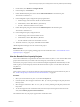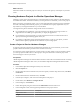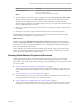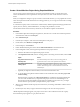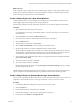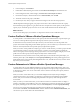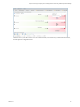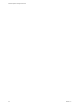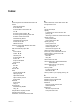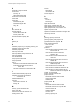6.3
Table Of Contents
- vRealize Operations Manager User Guide
- Contents
- About This User Guide
- Monitoring Objects in Your Managed Environment
- What to Do When...
- User Scenario: A User Calls With a Problem
- User Scenario: An Alert Arrives in Your Inbox
- Respond to an Alert in Your Email
- Evaluate Other Triggered Symptoms for the Affected Data Store
- Compare Alerts and Events Over Time in Response to a Datastore Alert
- View the Affected Datastore in Relation to Other Objects
- Construct Metric Charts to Investigate the Cause of the Data Store Alert
- Run a Recommendation On a Datastore to Resolve an Alert
- User Scenario: You See Problems as You Monitor the State of Your Objects
- Monitoring and Responding to Alerts
- Monitoring and Responding to Problems
- Evaluating Object Summary Information
- Investigating Object Alerts
- Analyzing the Resources in Your Environment
- Using Troubleshooting Tools to Resolve Problems
- Creating and Using Object Details
- Examining Relationships in Your Environment
- Running Actions from vRealize Operations Manager
- List of vRealize Operations Manager Actions
- Working With Actions That Use Power Off Allowed
- Actions Supported for Automation
- Integration of Actions with vRealize Automation
- Run Actions From Toolbars in vRealize Operations Manager
- Troubleshoot Actions in vRealize Operations Manager
- Monitor Recent Task Status
- Troubleshoot Failed Tasks
- Determine If a Recent Task Failed
- Troubleshooting Maximum Time Reached Task Status
- Troubleshooting Set CPU or Set Memory Failed Tasks
- Troubleshooting Set CPU Count or Set Memory with Powered Off Allowed
- Troubleshooting Set CPU Count and Memory When Values Not Supported
- Troubleshooting Set CPU Resources or Set Memory Resources When the Value is Not Supported
- Troubleshooting Set CPU Resources or Set Memory Resources When the Value is Too High
- Troubleshooting Set Memory Resources When the Value is Not Evenly Divisible by 1024
- Troubleshooting Failed Shut Down VM Action Status
- Troubleshooting VMware Tools Not Running for a Shut Down VM Action Status
- Troubleshooting Failed Delete Unused Snapshots Action Status
- Viewing Your Inventory
- What to Do When...
- Planning the Capacity for Your Managed Environment
- Index
What to do next
In the visualization chart, evaluate the current available capacity with the actual capacity required if you
change your environment as dened in your project. Determine whether to commit the project so that it
reserves the capacity required for the new virtual machines.
Create a Sample Project for a New Virtual Machine
Virtual machine projects assess the consequences of adding a new virtual machine to a cluster or host,
without applying the actual changes to your virtual environment.
For information about relevant CPU and memory maximums, see the VMware vSphere documentation.
Procedure
1 Select the destination object in the inventory pane.
If you implement your scenario, the destination object is a cluster or host where you locate the new
virtual machines.
2 Click the Projects tab and click the Add New Project icon.
3 From the Projects workspace, enter the name and a description of the project.
4 Select the Planned status.
5 To add scenarios to this project, click Scenarios.
6 Select the add Virtual Machine scenario and drag it to the Scenarios area.
7 Set the virtual machine count and the conguration for the virtual machine.
vRealize Operations Manager does not require you to set the disk I/O and network I/O use of the new
virtual machines. vRealize Operations Manager uses the average disk I/O and network I/O use across
virtual machines in the host or cluster as an estimation of the new virtual machine use.
8 To see the eect in the visualization chart when your conguration selections are nished, click Save
project and continue editing.
9 To add the scenario to the project, click Save.
10 To close the Project workspace, click Close.
Clicking Close discards all changes. Clicking Save project and continue editing persists any changes
that were not previously saved.
vRealize Operations Manager applies the project to the object you selected. The project shows the current
capacity compared to the expected capacity when you add the virtual machines to the target object.
Create a Sample Project to Simulate Removing a Virtual Machine
You can create a project that simulates removing one or more virtual machines from a host or a cluster. You
might remove virtual machines when you no longer need them, or when you must move them.
Procedure
1 In the vRealize Operations Manager inventory tree, select a host or cluster.
2 Click the Projects tab.
3 On the toolbar below the visualization area, click Add.
4 In the Projects workspace, enter a name and description for the project.
5 For the Status, select Planned - no badges .
Chapter 2 Planning the Capacity for Your Managed Environment Using vRealize Operations Manager
VMware, Inc. 85