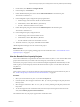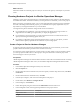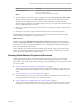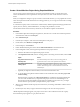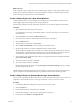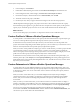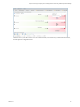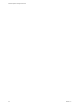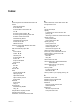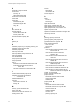6.3
Table Of Contents
- vRealize Operations Manager User Guide
- Contents
- About This User Guide
- Monitoring Objects in Your Managed Environment
- What to Do When...
- User Scenario: A User Calls With a Problem
- User Scenario: An Alert Arrives in Your Inbox
- Respond to an Alert in Your Email
- Evaluate Other Triggered Symptoms for the Affected Data Store
- Compare Alerts and Events Over Time in Response to a Datastore Alert
- View the Affected Datastore in Relation to Other Objects
- Construct Metric Charts to Investigate the Cause of the Data Store Alert
- Run a Recommendation On a Datastore to Resolve an Alert
- User Scenario: You See Problems as You Monitor the State of Your Objects
- Monitoring and Responding to Alerts
- Monitoring and Responding to Problems
- Evaluating Object Summary Information
- Investigating Object Alerts
- Analyzing the Resources in Your Environment
- Using Troubleshooting Tools to Resolve Problems
- Creating and Using Object Details
- Examining Relationships in Your Environment
- Running Actions from vRealize Operations Manager
- List of vRealize Operations Manager Actions
- Working With Actions That Use Power Off Allowed
- Actions Supported for Automation
- Integration of Actions with vRealize Automation
- Run Actions From Toolbars in vRealize Operations Manager
- Troubleshoot Actions in vRealize Operations Manager
- Monitor Recent Task Status
- Troubleshoot Failed Tasks
- Determine If a Recent Task Failed
- Troubleshooting Maximum Time Reached Task Status
- Troubleshooting Set CPU or Set Memory Failed Tasks
- Troubleshooting Set CPU Count or Set Memory with Powered Off Allowed
- Troubleshooting Set CPU Count and Memory When Values Not Supported
- Troubleshooting Set CPU Resources or Set Memory Resources When the Value is Not Supported
- Troubleshooting Set CPU Resources or Set Memory Resources When the Value is Too High
- Troubleshooting Set Memory Resources When the Value is Not Evenly Divisible by 1024
- Troubleshooting Failed Shut Down VM Action Status
- Troubleshooting VMware Tools Not Running for a Shut Down VM Action Status
- Troubleshooting Failed Delete Unused Snapshots Action Status
- Viewing Your Inventory
- What to Do When...
- Planning the Capacity for Your Managed Environment
- Index
Create a Virtual Machine Project Using Populated Metrics
You can create a project scenario that uses an existing virtual machine prole as a model. The project
scenario simulates the resource requirements when you add one or more virtual machines to a host or
cluster.
When you congure the seings in a project scenario to add virtual machines, you can populate the resource
values for the planned virtual machine from an existing prole. Or, you can copy the values from an existing
virtual machine.
To calculate the capacity metrics values for the virtual machine, vRealize Operations Manager partitions the
capacity for CPU, memory, and disk dimensions, according to the prole that you select.
For information about CPU and memory maximums, see the VMware vSphere documentation.
Procedure
1 In the vRealize Operations Manager navigation tree, click the host or cluster that contains the planned
virtual machine reside, and click Projects.
2 Click Add New Project.
3 In the Projects workspace, enter a name and description for the project.
4 For the Status, select Planned - no badges .
5 In the workspace, click Scenarios.
6 Under Add Demand, drag the scenario named add Virtual Machine to the Scenarios area.
7 In the Conguration area, enter the general parameters for the project scenario.
a Select the date and time to implement the project scenario.
b Click Populate metrics from, select an existing prole or an existing virtual machine, and click OK.
Option Action
Copy metric values from a pre-
defined profile.
From the Prole drop-down menu, select an existing prole to
populate the metrics values for the planned virtual machine.
Copy metric values from an
existing object.
From the Existing Virtual Machine drop-down menu, select a virtual
machine to populate the metrics values for the planned virtual
machine. The list displays the virtual machines that reside on the
selected object.
c (Optional) To duplicate virtual machines, increase the virtual machine count.
d To see the eect of the planned virtual machines in the visualization chart, click Save project and
continue editing.
With the Capacity Container set to Most Constrained, the visualization chart might indicate that
you have a CPU shortfall when you implement the project scenario. The shortfall might occur
because the CPU allocation might be greater than the available capacity. In this case, you might
need to add CPU capacity before you implement the project scenario.
8 When you are satised with the capacity forecast based on your seings, click Save to add the scenario
to the project.
9 On the Projects tab, click your project in the list and drag it to the area above the project list.
vRealize Operations Manager applies your project and scenario to the visualization chart. The capacity
forecasted in the project appears as a gray line in the chart.
vRealize Operations Manager User Guide
84 VMware, Inc.