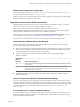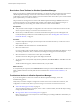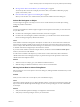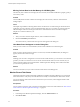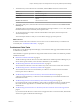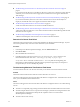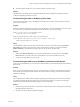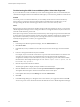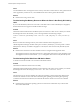6.3
Table Of Contents
- vRealize Operations Manager User Guide
- Contents
- About This User Guide
- Monitoring Objects in Your Managed Environment
- What to Do When...
- User Scenario: A User Calls With a Problem
- User Scenario: An Alert Arrives in Your Inbox
- Respond to an Alert in Your Email
- Evaluate Other Triggered Symptoms for the Affected Data Store
- Compare Alerts and Events Over Time in Response to a Datastore Alert
- View the Affected Datastore in Relation to Other Objects
- Construct Metric Charts to Investigate the Cause of the Data Store Alert
- Run a Recommendation On a Datastore to Resolve an Alert
- User Scenario: You See Problems as You Monitor the State of Your Objects
- Monitoring and Responding to Alerts
- Monitoring and Responding to Problems
- Evaluating Object Summary Information
- Investigating Object Alerts
- Analyzing the Resources in Your Environment
- Using Troubleshooting Tools to Resolve Problems
- Creating and Using Object Details
- Examining Relationships in Your Environment
- Running Actions from vRealize Operations Manager
- List of vRealize Operations Manager Actions
- Working With Actions That Use Power Off Allowed
- Actions Supported for Automation
- Integration of Actions with vRealize Automation
- Run Actions From Toolbars in vRealize Operations Manager
- Troubleshoot Actions in vRealize Operations Manager
- Monitor Recent Task Status
- Troubleshoot Failed Tasks
- Determine If a Recent Task Failed
- Troubleshooting Maximum Time Reached Task Status
- Troubleshooting Set CPU or Set Memory Failed Tasks
- Troubleshooting Set CPU Count or Set Memory with Powered Off Allowed
- Troubleshooting Set CPU Count and Memory When Values Not Supported
- Troubleshooting Set CPU Resources or Set Memory Resources When the Value is Not Supported
- Troubleshooting Set CPU Resources or Set Memory Resources When the Value is Too High
- Troubleshooting Set Memory Resources When the Value is Not Evenly Divisible by 1024
- Troubleshooting Failed Shut Down VM Action Status
- Troubleshooting VMware Tools Not Running for a Shut Down VM Action Status
- Troubleshooting Failed Delete Unused Snapshots Action Status
- Viewing Your Inventory
- What to Do When...
- Planning the Capacity for Your Managed Environment
- Index
n
The action adapter might have an error and be unable to report the status.
Solution
Check the state of the target object to determine whether the action completed successfully. If it did not,
continue investigating to nd the root cause.
Troubleshooting Set CPU or Set Memory Failed Tasks
An action task for Set CPU Count or Set Memory for VM has a Failed status in the recent task list because
power o is not allowed.
Problem
The Recent Tasks list indicates that a Set CPU Count, Set Memory, or Set CPU and Memory task has a status
of Failed. When you evaluate the Messages list for the selected task, you see this message.
Unable to perform action. Virtual Machine found
powered on, power off not allowed
When you increase memory or CPU count, you see this message.
Virtual Machine found powered on, power off not allowed, if hot add is
enabled the hotPlugLimit is exceeded
Cause
You submied the action to increase or decrease the CPU or memory value without selecting the Allow
Power option. When you ran the action where a target object is currently powered on and where
Memory Hot Plug is not enabled for the target object in vCenter Server, the action fails.
Solution
1 Either enable Memory Hot Plug on your target virtual machines in vCenter Server or select Allow
Power when you run the Set CPU Count, Set Memory, or Set CPU and Memory actions.
2 Check your hot plug limit in vCenter Server.
Troubleshooting Set CPU Count or Set Memory with Powered Off Allowed
A Set CPU Count, Set Memory, or a Set CPU Count and Set Memory action indicates that the action failed in
Recent Tasks.
Problem
When you run an action that changes the CPU count, the memory, or both, the action fails even though you
know that the Power O Allowed was selected, the virtual machine is running, and the VMware Tools are
installed and running.
Cause
The virtual machine should shut down the guest operating system before it powers o the virtual machine
to make the requested changes. The shut down process waits 120 seconds for a response from the target
virtual machine, and fails without making changes to the virtual machine.
Solution
1 Check the target virtual machine in vCenter Server to determine if it has jobs running that are delaying
the implementation of the action.
2 Retry the action from vRealize Operations Manager.
Chapter 1 Monitoring Objects in Your Managed Environment by Using vRealize Operations Manager
VMware, Inc. 67