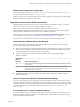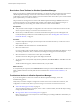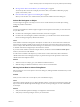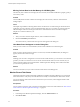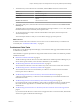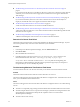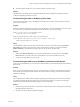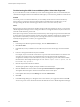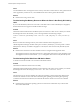6.3
Table Of Contents
- vRealize Operations Manager User Guide
- Contents
- About This User Guide
- Monitoring Objects in Your Managed Environment
- What to Do When...
- User Scenario: A User Calls With a Problem
- User Scenario: An Alert Arrives in Your Inbox
- Respond to an Alert in Your Email
- Evaluate Other Triggered Symptoms for the Affected Data Store
- Compare Alerts and Events Over Time in Response to a Datastore Alert
- View the Affected Datastore in Relation to Other Objects
- Construct Metric Charts to Investigate the Cause of the Data Store Alert
- Run a Recommendation On a Datastore to Resolve an Alert
- User Scenario: You See Problems as You Monitor the State of Your Objects
- Monitoring and Responding to Alerts
- Monitoring and Responding to Problems
- Evaluating Object Summary Information
- Investigating Object Alerts
- Analyzing the Resources in Your Environment
- Using Troubleshooting Tools to Resolve Problems
- Creating and Using Object Details
- Examining Relationships in Your Environment
- Running Actions from vRealize Operations Manager
- List of vRealize Operations Manager Actions
- Working With Actions That Use Power Off Allowed
- Actions Supported for Automation
- Integration of Actions with vRealize Automation
- Run Actions From Toolbars in vRealize Operations Manager
- Troubleshoot Actions in vRealize Operations Manager
- Monitor Recent Task Status
- Troubleshoot Failed Tasks
- Determine If a Recent Task Failed
- Troubleshooting Maximum Time Reached Task Status
- Troubleshooting Set CPU or Set Memory Failed Tasks
- Troubleshooting Set CPU Count or Set Memory with Powered Off Allowed
- Troubleshooting Set CPU Count and Memory When Values Not Supported
- Troubleshooting Set CPU Resources or Set Memory Resources When the Value is Not Supported
- Troubleshooting Set CPU Resources or Set Memory Resources When the Value is Too High
- Troubleshooting Set Memory Resources When the Value is Not Evenly Divisible by 1024
- Troubleshooting Failed Shut Down VM Action Status
- Troubleshooting VMware Tools Not Running for a Shut Down VM Action Status
- Troubleshooting Failed Delete Unused Snapshots Action Status
- Viewing Your Inventory
- What to Do When...
- Planning the Capacity for Your Managed Environment
- Index
n
Troubleshooting Set CPU Resources or Set Memory Resources When the Value is Too High on
page 69
If you run the Set CPU Resources or Set Memory Resources action with a value that is greater than the
value that your vCenter Server instance supports, the task fails and an error appears in the Recent
Tasks messages.
n
Troubleshooting Set Memory Resources When the Value is Not Evenly Divisible by 1024 on page 70
If you run the Set Memory Resources action with a value that cannot convert from kilobytes to
megabytes, the task fails and an error appears in the Recent Task messages.
n
Troubleshooting Failed Shut Down VM Action Status on page 70
A shut down VM action task has a Failed status in the Recent Task list.
n
Troubleshooting VMware Tools Not Running for a Shut Down VM Action Status on page 71
A Shut down VM action task has a Failed status in the Recent Task list and the Message indicates that
VMware Tools were required.
n
Troubleshooting Failed Delete Unused Snapshots Action Status on page 71
A Delete Unused Snapshots action task has a Failed status in the Recent Task list.
Determine If a Recent Task Failed
The Recent Tasks provide the status of action tasks initiated from vRealize Operations Manager. If you do
not see the expected results, review the tasks to determine if your task failed.
Procedure
1 In the left pane of vRealize Operations Manager, click the Administration icon.
2 Click Recent Tasks.
3 Select the failed task in the task list.
4 In the Messages list, locate the occurrences of Script Return Result: Failure and review the
information between this value and <-- Executing:[script name] on {object type}.
Script Return Result is the end of action run and <-- Executing indicates the beginning. The
information provided includes the parameters that are passed, the target object, and unexpected
exceptions that you can use to identify the problem.
Troubleshooting Maximum Time Reached Task Status
An action task has a Maximum Time Reached status and you do not know the current status to the task.
Problem
The Recent Tasks list indicates that a task had a status of Maximum Time Reached.
The task is running past the amount of time that is the default or congured value. To determine the current
status, you must troubleshoot the initiated action.
Cause
The task is running past the amount of time that is the default or congured value for one of the following
reasons:
n
The action is exceptionally long running and did not nish before the threshold timeout was reached.
n
The action adapter did not receive a response from the target system before reaching the timeout. The
action might have completed successfully, but the completion status was not returned to
vRealize Operations Manager.
n
The action did not start correctly.
vRealize Operations Manager User Guide
66 VMware, Inc.