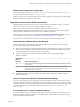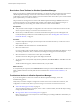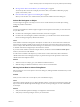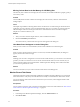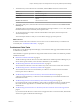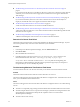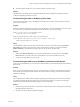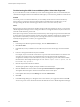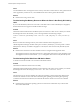6.3
Table Of Contents
- vRealize Operations Manager User Guide
- Contents
- About This User Guide
- Monitoring Objects in Your Managed Environment
- What to Do When...
- User Scenario: A User Calls With a Problem
- User Scenario: An Alert Arrives in Your Inbox
- Respond to an Alert in Your Email
- Evaluate Other Triggered Symptoms for the Affected Data Store
- Compare Alerts and Events Over Time in Response to a Datastore Alert
- View the Affected Datastore in Relation to Other Objects
- Construct Metric Charts to Investigate the Cause of the Data Store Alert
- Run a Recommendation On a Datastore to Resolve an Alert
- User Scenario: You See Problems as You Monitor the State of Your Objects
- Monitoring and Responding to Alerts
- Monitoring and Responding to Problems
- Evaluating Object Summary Information
- Investigating Object Alerts
- Analyzing the Resources in Your Environment
- Using Troubleshooting Tools to Resolve Problems
- Creating and Using Object Details
- Examining Relationships in Your Environment
- Running Actions from vRealize Operations Manager
- List of vRealize Operations Manager Actions
- Working With Actions That Use Power Off Allowed
- Actions Supported for Automation
- Integration of Actions with vRealize Automation
- Run Actions From Toolbars in vRealize Operations Manager
- Troubleshoot Actions in vRealize Operations Manager
- Monitor Recent Task Status
- Troubleshoot Failed Tasks
- Determine If a Recent Task Failed
- Troubleshooting Maximum Time Reached Task Status
- Troubleshooting Set CPU or Set Memory Failed Tasks
- Troubleshooting Set CPU Count or Set Memory with Powered Off Allowed
- Troubleshooting Set CPU Count and Memory When Values Not Supported
- Troubleshooting Set CPU Resources or Set Memory Resources When the Value is Not Supported
- Troubleshooting Set CPU Resources or Set Memory Resources When the Value is Too High
- Troubleshooting Set Memory Resources When the Value is Not Evenly Divisible by 1024
- Troubleshooting Failed Shut Down VM Action Status
- Troubleshooting VMware Tools Not Running for a Shut Down VM Action Status
- Troubleshooting Failed Delete Unused Snapshots Action Status
- Viewing Your Inventory
- What to Do When...
- Planning the Capacity for Your Managed Environment
- Index
Missing Column Data in the Set Memory for VM Dialog Box
The read-only data columns do not display the current values, which makes it dicult to properly specify a
new memory value.
Problem
Current (MB) and Power State columns do not display the current values, which are collected for the
managed object.
Cause
The adapter responsible for collecting data from the vCenter Server on which the target virtual machine is
running has not run a collection cycle and collected the data. This can occur when you recently created an
VMware adapter instance for the target vCenter Server and initiated an action. The VMware vSphere
adapter has a 5-minute collection cycle.
Solution
1 After you create a VMware adapter instance, wait an additional 5 minutes.
2 Rerun the Set Memory for VM action.
The current memory value and the current power state appear in the dialog box.
Host Name Does Not Appear in Action Dialog Box
When you run an action on a virtual machine, the host name is blank in the action dialog box.
Problem
When you select virtual machine on which to run an action, and click the Action buon, the dialog box
appears, but the Host column is empty.
Cause
Although your user role is congured to run action on the virtual machines, you do not have a user roll that
provides you with access to the host. You can see the virtual machines and run actions on them, but you
cannot see the host data for the virtual machines. vRealize Operations Manager cannot retrieve data that
you do not have permission to access.
Solution
You can run the action, but you cannot see the host name in the action dialog boxes.
Monitor Recent Task Status
The Recent Task status includes all the tasks initiated from vRealize Operations Manager. You use the task
status information to verify that your tasks nished successfully or to determine the current state of tasks.
You can monitor the status of tasks that are started when you run actions, and investigate whether a task
nished successfully.
Prerequisites
You ran at least one action as part of an alert recommendation or from one of the toolbars. See “Run Actions
From Toolbars in vRealize Operations Manager,” on page 62.
Procedure
1 In the left pane of vRealize Operations Manager, click the Administration icon.
2 Click Recent Tasks.
vRealize Operations Manager User Guide
64 VMware, Inc.