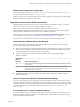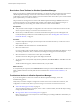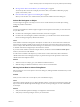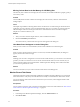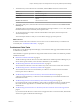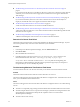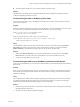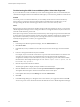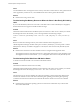6.3
Table Of Contents
- vRealize Operations Manager User Guide
- Contents
- About This User Guide
- Monitoring Objects in Your Managed Environment
- What to Do When...
- User Scenario: A User Calls With a Problem
- User Scenario: An Alert Arrives in Your Inbox
- Respond to an Alert in Your Email
- Evaluate Other Triggered Symptoms for the Affected Data Store
- Compare Alerts and Events Over Time in Response to a Datastore Alert
- View the Affected Datastore in Relation to Other Objects
- Construct Metric Charts to Investigate the Cause of the Data Store Alert
- Run a Recommendation On a Datastore to Resolve an Alert
- User Scenario: You See Problems as You Monitor the State of Your Objects
- Monitoring and Responding to Alerts
- Monitoring and Responding to Problems
- Evaluating Object Summary Information
- Investigating Object Alerts
- Analyzing the Resources in Your Environment
- Using Troubleshooting Tools to Resolve Problems
- Creating and Using Object Details
- Examining Relationships in Your Environment
- Running Actions from vRealize Operations Manager
- List of vRealize Operations Manager Actions
- Working With Actions That Use Power Off Allowed
- Actions Supported for Automation
- Integration of Actions with vRealize Automation
- Run Actions From Toolbars in vRealize Operations Manager
- Troubleshoot Actions in vRealize Operations Manager
- Monitor Recent Task Status
- Troubleshoot Failed Tasks
- Determine If a Recent Task Failed
- Troubleshooting Maximum Time Reached Task Status
- Troubleshooting Set CPU or Set Memory Failed Tasks
- Troubleshooting Set CPU Count or Set Memory with Powered Off Allowed
- Troubleshooting Set CPU Count and Memory When Values Not Supported
- Troubleshooting Set CPU Resources or Set Memory Resources When the Value is Not Supported
- Troubleshooting Set CPU Resources or Set Memory Resources When the Value is Too High
- Troubleshooting Set Memory Resources When the Value is Not Evenly Divisible by 1024
- Troubleshooting Failed Shut Down VM Action Status
- Troubleshooting VMware Tools Not Running for a Shut Down VM Action Status
- Troubleshooting Failed Delete Unused Snapshots Action Status
- Viewing Your Inventory
- What to Do When...
- Planning the Capacity for Your Managed Environment
- Index
Run Actions From Toolbars in vRealize Operations Manager
When you run actions in vRealize Operations Manager, you change the state of vCenter Server objects from
vRealize Operations Manager. You run one or more actions when you encounter objects where the
conguration or state of the object is aecting your environment. These actions allow you to reclaim wasted
space, adjust memory, or conserve resources.
This procedure for running actions is based on the vRealize Operations Manager Actions menus and is
commonly used when you are troubleshooting problems. The available actions depend on the type of
objects with which you are working. You can also run actions as alert recommendations.
Prerequisites
n
Verify that the vCenter Adapter is congured to run actions for each vCenter Server instance. See the
vRealize Operations Manager Customization and Administration Guide.
n
Ensure that you understand how to use the Power O Allowed option if you are running Set CPU
Count, Set Memory, and Set CPU Count and Memory actions. See “Working With Actions That Use
Power O Allowed,” on page 57.
Procedure
1 In vRealize Operations Manager, select the object in the environment inventory or select one or more
objects it in a list view.
2 Click Actions on the main toolbar or in an embedded view.
3 Select one of the actions.
If you are working with a virtual machine, only the virtual machine is included in the dialog box. If you
are working with clusters, hosts, or datastores, the dialog box that appears includes all objects.
4 Select the check box to run the action on the object, and click OK.
The action runs and a dialog box appears that displays the task ID.
5 To view the status of the job and verify that the job nished, click Recent Tasks or click OK to close the
dialog box.
The Recent Tasks list appears, which includes the task you just started.
What to do next
To verify that the job completed, click Administration in the left pane and click Recent Tasks. Find the task
name or task ID in the list and verify that the status is nished. See “Monitor Recent Task Status,” on
page 64.
Troubleshoot Actions in vRealize Operations Manager
If you are missing data or cannot run actions from vRealize Operations Manager, review the
troubleshooting options.
Verify that your vCenter Adapter is congured to connect to the correct vCenter Server instances, and
congured to run actions. See vRealize Operations Manager Customization and Administration Guide.
n
Actions Do Not Appear on Object on page 63
An action might not appear on an object, such as a host or virtual machine, because that object is being
managed by vRealize Automation.
n
Missing Column Data in Actions Dialog Boxes on page 63
Data is missing for one or more objects in an Actions dialog box, making it dicult to determine if you
want to run the action.
vRealize Operations Manager User Guide
62 VMware, Inc.