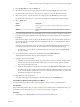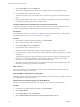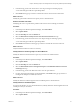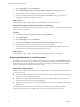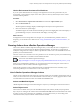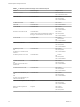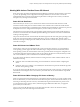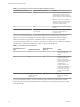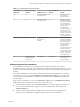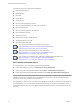6.3
Table Of Contents
- vRealize Operations Manager User Guide
- Contents
- About This User Guide
- Monitoring Objects in Your Managed Environment
- What to Do When...
- User Scenario: A User Calls With a Problem
- User Scenario: An Alert Arrives in Your Inbox
- Respond to an Alert in Your Email
- Evaluate Other Triggered Symptoms for the Affected Data Store
- Compare Alerts and Events Over Time in Response to a Datastore Alert
- View the Affected Datastore in Relation to Other Objects
- Construct Metric Charts to Investigate the Cause of the Data Store Alert
- Run a Recommendation On a Datastore to Resolve an Alert
- User Scenario: You See Problems as You Monitor the State of Your Objects
- Monitoring and Responding to Alerts
- Monitoring and Responding to Problems
- Evaluating Object Summary Information
- Investigating Object Alerts
- Analyzing the Resources in Your Environment
- Using Troubleshooting Tools to Resolve Problems
- Creating and Using Object Details
- Examining Relationships in Your Environment
- Running Actions from vRealize Operations Manager
- List of vRealize Operations Manager Actions
- Working With Actions That Use Power Off Allowed
- Actions Supported for Automation
- Integration of Actions with vRealize Automation
- Run Actions From Toolbars in vRealize Operations Manager
- Troubleshoot Actions in vRealize Operations Manager
- Monitor Recent Task Status
- Troubleshoot Failed Tasks
- Determine If a Recent Task Failed
- Troubleshooting Maximum Time Reached Task Status
- Troubleshooting Set CPU or Set Memory Failed Tasks
- Troubleshooting Set CPU Count or Set Memory with Powered Off Allowed
- Troubleshooting Set CPU Count and Memory When Values Not Supported
- Troubleshooting Set CPU Resources or Set Memory Resources When the Value is Not Supported
- Troubleshooting Set CPU Resources or Set Memory Resources When the Value is Too High
- Troubleshooting Set Memory Resources When the Value is Not Evenly Divisible by 1024
- Troubleshooting Failed Shut Down VM Action Status
- Troubleshooting VMware Tools Not Running for a Shut Down VM Action Status
- Troubleshooting Failed Delete Unused Snapshots Action Status
- Viewing Your Inventory
- What to Do When...
- Planning the Capacity for Your Managed Environment
- Index
The following actions are supported for automation:
n
Delete Powered O VM
n
Delete Idle VM
n
Move VM
n
Power O VM
n
Power On VM
n
Set CPU Count And Memory for VM
n
Set CPU Count And Memory for VM Power O Allowed
n
Set CPU Count for VM
n
Set CPU Count for VM Power O Allowed
n
Set CPU Resources for VM
n
Set Memory for VM
n
Set Memory for VM Power O Allowed
n
Set Memory Resources for VM
n
Shut Down Guest OS for VM
How to Use Alerts and Actions Together for Automation
(hp://link.brightcove.com/services/player/bcpid2296383276001?
bctid=ref:video_vrealize_alerts_actions_automation)
How to Automate an Alert that has an Associated Action
(hp://link.brightcove.com/services/player/bcpid2296383276001?
bctid=ref:video_vrom_automate_alert_with_action)
How to Create and Automate a New Alert with a Symptom Denition and Action
(hp://link.brightcove.com/services/player/bcpid2296383276001?
bctid=ref:video_vrom_create_alert_automate_symptom_denition)
Roles Needed to Automate Actions
To automate actions, your role must have the following permissions:
n
Create, edit, and import policies in Administration > Policy Management.
n
Create, clone, edit, and import alert denitions in Content > Alert Management.
n
Create, edit, and import recommendation denitions in Content > Recommendations Management.
I You set the permissions used to run the actions separately from the alert and recommendation
denition. Anyone who can modify alerts, recommendations, and policies can also automate the action,
even if they do not have permission to run the action.
For example, if you do not have access to the Power O VM action, but you can create and modify alerts and
recommendations, you can see the Power O VM action and assign it to an alert recommendation. Then, if
you automate the action in your policy, vRealize Operations Manager uses the automationAdmin user to run
the action.
vRealize Operations Manager User Guide
60 VMware, Inc.