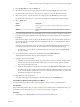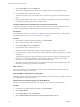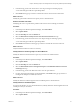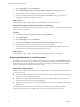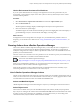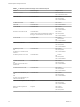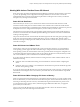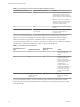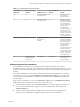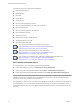6.3
Table Of Contents
- vRealize Operations Manager User Guide
- Contents
- About This User Guide
- Monitoring Objects in Your Managed Environment
- What to Do When...
- User Scenario: A User Calls With a Problem
- User Scenario: An Alert Arrives in Your Inbox
- Respond to an Alert in Your Email
- Evaluate Other Triggered Symptoms for the Affected Data Store
- Compare Alerts and Events Over Time in Response to a Datastore Alert
- View the Affected Datastore in Relation to Other Objects
- Construct Metric Charts to Investigate the Cause of the Data Store Alert
- Run a Recommendation On a Datastore to Resolve an Alert
- User Scenario: You See Problems as You Monitor the State of Your Objects
- Monitoring and Responding to Alerts
- Monitoring and Responding to Problems
- Evaluating Object Summary Information
- Investigating Object Alerts
- Analyzing the Resources in Your Environment
- Using Troubleshooting Tools to Resolve Problems
- Creating and Using Object Details
- Examining Relationships in Your Environment
- Running Actions from vRealize Operations Manager
- List of vRealize Operations Manager Actions
- Working With Actions That Use Power Off Allowed
- Actions Supported for Automation
- Integration of Actions with vRealize Automation
- Run Actions From Toolbars in vRealize Operations Manager
- Troubleshoot Actions in vRealize Operations Manager
- Monitor Recent Task Status
- Troubleshoot Failed Tasks
- Determine If a Recent Task Failed
- Troubleshooting Maximum Time Reached Task Status
- Troubleshooting Set CPU or Set Memory Failed Tasks
- Troubleshooting Set CPU Count or Set Memory with Powered Off Allowed
- Troubleshooting Set CPU Count and Memory When Values Not Supported
- Troubleshooting Set CPU Resources or Set Memory Resources When the Value is Not Supported
- Troubleshooting Set CPU Resources or Set Memory Resources When the Value is Too High
- Troubleshooting Set Memory Resources When the Value is Not Evenly Divisible by 1024
- Troubleshooting Failed Shut Down VM Action Status
- Troubleshooting VMware Tools Not Running for a Shut Down VM Action Status
- Troubleshooting Failed Delete Unused Snapshots Action Status
- Viewing Your Inventory
- What to Do When...
- Planning the Capacity for Your Managed Environment
- Index
Working With Actions That Use Power Off Allowed
Some of the actions provided with vRealize Operations Manager require the virtual machines to shut down
or power o, depending on the conguration of the target machines, to run the actions. You should
understand the impact of the Power O Allowed option before running the actions so that you select the
best options for your target virtual machines.
Power Off and Shut Down
The actions that you can run on your vCenter Server instances include actions that shut down virtual
machines and actions that power o virtual machines. It also includes actions where the virtual machine
must be in a powered o state to complete the action. Whether the virtual machine is shut down or powered
o depends on how it is congured and what options you select when you run the action.
The shut down action shuts down the guest operating system and then powers o the virtual machine. To
shut down a virtual machine from vRealize Operations Manager, the VMware Tools must be installed and
running on the target objects.
The power o action turns the virtual machine o without regard for the state of the guest operating system.
In this case, if the virtual machine is running applications, your user could lose data. After the action is
nished, for example, modifying the CPU count, the virtual machine is returned to the power state it was in
when the action began.
Power Off Allowed and VMware Tools
For the actions where you are increasing the CPU count or the amount of memory on a virtual machine,
some operating systems support the actions if the Hot Plug is congured on the virtual machine, but for
other operating systems, the virtual machine must be in a powered o state to change the conguration. To
accommodate this need where the VMware Tools are not running, the Set CPU Count, Set Memory, and Set
CPU Count and Memory actions include the Power O Allowed option.
If you select Power O Allowed, and the machine is running, the action veries whether VMware Tools is
installed and running.
n
If VMware Tools are installed and running, the virtual machine is shut down before completing the
action.
n
If VMware Tools are not running or not installed, the virtual machine is powered o without regard for
the state of the operating system.
If you do not select Power O Allowed and you are decreasing the CPU count or memory, or the hot plug is
not enabled for increasing the CPU count or memory, the action does not run and the failure is reported in
Recent Tasks.
Power Off Allowed When Changing CPU Count or Memory
When you run the actions that change the CPU count and the amount of memory, you must consider several
factors to determine if you want to use the Power O Allowed option. These factors include whether you are
increasing or decreasing the CPU or memory and whether the target virtual machines are powered on. If
you increasing the CPU or memory values, whether hot plug is enabled also aects how you apply the
option when you run the action.
How you use Power O Allowed when you are decreasing the CPU count or the amount of memory
depends on the power state of the target virtual machines.
Chapter 1 Monitoring Objects in Your Managed Environment by Using vRealize Operations Manager
VMware, Inc. 57