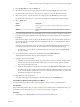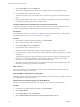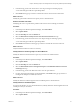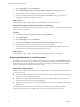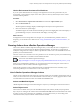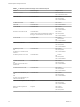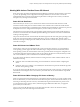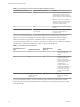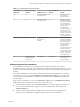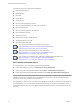6.3
Table Of Contents
- vRealize Operations Manager User Guide
- Contents
- About This User Guide
- Monitoring Objects in Your Managed Environment
- What to Do When...
- User Scenario: A User Calls With a Problem
- User Scenario: An Alert Arrives in Your Inbox
- Respond to an Alert in Your Email
- Evaluate Other Triggered Symptoms for the Affected Data Store
- Compare Alerts and Events Over Time in Response to a Datastore Alert
- View the Affected Datastore in Relation to Other Objects
- Construct Metric Charts to Investigate the Cause of the Data Store Alert
- Run a Recommendation On a Datastore to Resolve an Alert
- User Scenario: You See Problems as You Monitor the State of Your Objects
- Monitoring and Responding to Alerts
- Monitoring and Responding to Problems
- Evaluating Object Summary Information
- Investigating Object Alerts
- Analyzing the Resources in Your Environment
- Using Troubleshooting Tools to Resolve Problems
- Creating and Using Object Details
- Examining Relationships in Your Environment
- Running Actions from vRealize Operations Manager
- List of vRealize Operations Manager Actions
- Working With Actions That Use Power Off Allowed
- Actions Supported for Automation
- Integration of Actions with vRealize Automation
- Run Actions From Toolbars in vRealize Operations Manager
- Troubleshoot Actions in vRealize Operations Manager
- Monitor Recent Task Status
- Troubleshoot Failed Tasks
- Determine If a Recent Task Failed
- Troubleshooting Maximum Time Reached Task Status
- Troubleshooting Set CPU or Set Memory Failed Tasks
- Troubleshooting Set CPU Count or Set Memory with Powered Off Allowed
- Troubleshooting Set CPU Count and Memory When Values Not Supported
- Troubleshooting Set CPU Resources or Set Memory Resources When the Value is Not Supported
- Troubleshooting Set CPU Resources or Set Memory Resources When the Value is Too High
- Troubleshooting Set Memory Resources When the Value is Not Evenly Divisible by 1024
- Troubleshooting Failed Shut Down VM Action Status
- Troubleshooting VMware Tools Not Running for a Shut Down VM Action Status
- Troubleshooting Failed Delete Unused Snapshots Action Status
- Viewing Your Inventory
- What to Do When...
- Planning the Capacity for Your Managed Environment
- Index
Table 1‑1. vRealize Operations Manager Actions Affected Objects
Action Modified Object Object Levels
Rebalance Container Virtual Machines
n
Data Center
n
Custom Data Center
Delete Idle VM Virtual Machines
n
Clusters
n
Host Systems
n
Virtual Machines
Set DRS Automation Cluster
n
Clusters
Move VM Virtual Machine
n
Virtual Machines
Power O VM Virtual Machine
n
Clusters
n
Host Systems
n
Virtual Machines
Shut Down Guest OS for VM Virtual Machine
VMware Tools must be installed and running on
the target virtual machines to run this action.
n
Clusters
n
Host Systems
n
Virtual Machines
Power On VM Virtual Machine
n
Clusters
n
Host Systems
n
Virtual Machines
Delete Powered O VM Virtual Machine
n
Clusters
n
Host Systems
n
Virtual Machines
Set Memory for VM
and
Set Memory for VM Power O
Allowed
Virtual Machine
n
Clusters
n
Host Systems
n
Virtual Machines
Set Memory Resources for VM Virtual Machine
n
Clusters
n
Host Systems
n
Virtual Machines
Set CPU Count for VM
and
Set CPU Count for VM Power
O Allowed
Virtual Machine
n
Clusters
n
Host Systems
n
Virtual Machines
Set CPU Resources for VM Virtual Machine
n
Clusters
n
Host Systems
n
Virtual Machines
Set CPU Count and Memory for
VM
and
Set CPU Count and Memory for
VM Power O Allowed
Virtual Machine
n
Clusters
n
Host Systems
n
Virtual Machines
Delete Unused Snapshots for VM Snapshot
n
Clusters
n
Host Systems
n
Virtual Machines
Delete Unused Snapshots for
Datastore
Snapshot
n
Clusters
n
Datastores
n
Host Systems
vRealize Operations Manager User Guide
56 VMware, Inc.