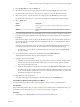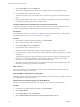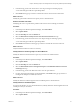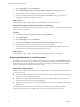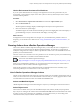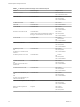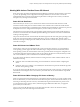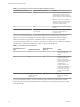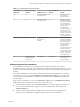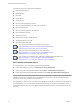6.3
Table Of Contents
- vRealize Operations Manager User Guide
- Contents
- About This User Guide
- Monitoring Objects in Your Managed Environment
- What to Do When...
- User Scenario: A User Calls With a Problem
- User Scenario: An Alert Arrives in Your Inbox
- Respond to an Alert in Your Email
- Evaluate Other Triggered Symptoms for the Affected Data Store
- Compare Alerts and Events Over Time in Response to a Datastore Alert
- View the Affected Datastore in Relation to Other Objects
- Construct Metric Charts to Investigate the Cause of the Data Store Alert
- Run a Recommendation On a Datastore to Resolve an Alert
- User Scenario: You See Problems as You Monitor the State of Your Objects
- Monitoring and Responding to Alerts
- Monitoring and Responding to Problems
- Evaluating Object Summary Information
- Investigating Object Alerts
- Analyzing the Resources in Your Environment
- Using Troubleshooting Tools to Resolve Problems
- Creating and Using Object Details
- Examining Relationships in Your Environment
- Running Actions from vRealize Operations Manager
- List of vRealize Operations Manager Actions
- Working With Actions That Use Power Off Allowed
- Actions Supported for Automation
- Integration of Actions with vRealize Automation
- Run Actions From Toolbars in vRealize Operations Manager
- Troubleshoot Actions in vRealize Operations Manager
- Monitor Recent Task Status
- Troubleshoot Failed Tasks
- Determine If a Recent Task Failed
- Troubleshooting Maximum Time Reached Task Status
- Troubleshooting Set CPU or Set Memory Failed Tasks
- Troubleshooting Set CPU Count or Set Memory with Powered Off Allowed
- Troubleshooting Set CPU Count and Memory When Values Not Supported
- Troubleshooting Set CPU Resources or Set Memory Resources When the Value is Not Supported
- Troubleshooting Set CPU Resources or Set Memory Resources When the Value is Too High
- Troubleshooting Set Memory Resources When the Value is Not Evenly Divisible by 1024
- Troubleshooting Failed Shut Down VM Action Status
- Troubleshooting VMware Tools Not Running for a Shut Down VM Action Status
- Troubleshooting Failed Delete Unused Snapshots Action Status
- Viewing Your Inventory
- What to Do When...
- Planning the Capacity for Your Managed Environment
- Index
Use the Environment Overview to Find Problems
If you are system administrator who is trying to investigate the reason for slow performance in your
environment, you can select key objects such as host systems to see if any related objects such as virtual
machines indicate problems.
Procedure
1 Select Environment > vSphere Hosts and Clusters and select the vSphere World object.
2 Select the Environment tab.
vRealize Operations Manager displays health badges for all objects in the vSphere World.
3 Click each of the host system badges.
The health badge of the virtual machines that belong to the host are highlighted. A host that displays a
good health badge, may have virtual machines that display a warning status.
What to do next
Investigate the reason for the problem. For example, once you determine if the problem is chronic or
temporary, you can decide how to address it. See “Using Troubleshooting Tools to Resolve Problems,” on
page 43.
Running Actions from vRealize Operations Manager
The actions available in vRealize Operations Manager allow you to modify the state or conguration of
selected objects in vCenter Server from vRealize Operations Manager. For example, you might need to
modify the conguration of an object to address a problematic resource issue or to redistribute resources to
optimize your virtual infrastructure.
The most common use of the actions is to solve problems. You can run them as part of your troubleshooting
procedures or add them as a resolution recommendation for alerts.
Use Actions with vRealize Operations Manager
(hp://link.brightcove.com/services/player/bcpid2296383276001?bctid=ref:video_actions_vrom)
When you are troubleshooting problems, you can run the actions from the center pane Actions menu or
from the toolbar on list views that contain the supported objects.
When an alert is triggered, and you determine that the recommended action is the most likely way to
resolve the problem, you can run the action on one or more objects.
List of vRealize Operations Manager Actions
The list of actions includes the name of the action, the objects that each one modies, and the object levels at
which you can run the action. You use this information to ensure that you correctly apply the actions as alert
recommendations and when the actions are available in the Actions menu.
Actions and Modified Objects
vRealize Operations Manager actions make changes to objects in your managed vCenter Server instances.
Action Object Levels
The actions are available when you work with dierent object levels, but they modify only the specied
object. If you are working at the cluster level and select Power On VM, all the virtual machines in the cluster
for which you have access permission are available for you to run the action. If you are working at the
virtual machine level, only the selected virtual machine is available.
Chapter 1 Monitoring Objects in Your Managed Environment by Using vRealize Operations Manager
VMware, Inc. 55