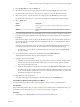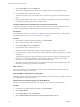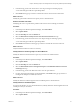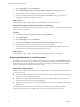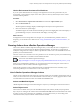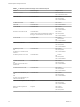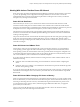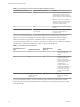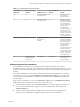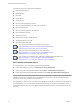6.3
Table Of Contents
- vRealize Operations Manager User Guide
- Contents
- About This User Guide
- Monitoring Objects in Your Managed Environment
- What to Do When...
- User Scenario: A User Calls With a Problem
- User Scenario: An Alert Arrives in Your Inbox
- Respond to an Alert in Your Email
- Evaluate Other Triggered Symptoms for the Affected Data Store
- Compare Alerts and Events Over Time in Response to a Datastore Alert
- View the Affected Datastore in Relation to Other Objects
- Construct Metric Charts to Investigate the Cause of the Data Store Alert
- Run a Recommendation On a Datastore to Resolve an Alert
- User Scenario: You See Problems as You Monitor the State of Your Objects
- Monitoring and Responding to Alerts
- Monitoring and Responding to Problems
- Evaluating Object Summary Information
- Investigating Object Alerts
- Analyzing the Resources in Your Environment
- Using Troubleshooting Tools to Resolve Problems
- Creating and Using Object Details
- Examining Relationships in Your Environment
- Running Actions from vRealize Operations Manager
- List of vRealize Operations Manager Actions
- Working With Actions That Use Power Off Allowed
- Actions Supported for Automation
- Integration of Actions with vRealize Automation
- Run Actions From Toolbars in vRealize Operations Manager
- Troubleshoot Actions in vRealize Operations Manager
- Monitor Recent Task Status
- Troubleshoot Failed Tasks
- Determine If a Recent Task Failed
- Troubleshooting Maximum Time Reached Task Status
- Troubleshooting Set CPU or Set Memory Failed Tasks
- Troubleshooting Set CPU Count or Set Memory with Powered Off Allowed
- Troubleshooting Set CPU Count and Memory When Values Not Supported
- Troubleshooting Set CPU Resources or Set Memory Resources When the Value is Not Supported
- Troubleshooting Set CPU Resources or Set Memory Resources When the Value is Too High
- Troubleshooting Set Memory Resources When the Value is Not Evenly Divisible by 1024
- Troubleshooting Failed Shut Down VM Action Status
- Troubleshooting VMware Tools Not Running for a Shut Down VM Action Status
- Troubleshooting Failed Delete Unused Snapshots Action Status
- Viewing Your Inventory
- What to Do When...
- Planning the Capacity for Your Managed Environment
- Index
3 Click the Heat Map tab under the Details tab.
4 Select the Which datastores have the most wasted space and total space storage? heat map.
5 In the heat map, point to each datacenter area to view the waste statistics.
6 If a color other than green indicates a potential problem, click Details in the pop-up window to
investigate the disk space and disk I/O resources.
What to do next
Identify the red, orange, or yellow datastores with the highest amount of wasted space.
Identify the Virtual Machines with Resource Waste Across Datastores
Identify the virtual machines that waste resources because of idle, oversized, or powered-o virtual machine
states or because of snapshots.
Procedure
1 In the left pane of vRealize Operations Manager, click Environment.
2 Select vSphere World.
3 Click the Heat Map tab under the Details tab.
4 Select the For each datastore, which VMs have the most wasted disk space? heat map.
5 In the heat map, point to each virtual machine to view the waste statistics.
6 If a color other than green indicates a potential problem, click Details for the virtual machine in the
pop-up window and investigate the disk space and I/O resources.
What to do next
Identify the red, orange, or yellow virtual machines with the highest amount of wasted space.
Examining Relationships in Your Environment
Most objects in an environment are related to other objects in that environment. The Environment tab shows
how objects in your environment are related. You use this display to troubleshoot problems that might not
be about the object that you originally chose to examine. For example, a problem alert on a host might be
because a virtual machine related to the host lacks capacity.
Environment Tab Selections
When you select an object from the inventory of your environment, you can display the related objects in an
overview, list, or map.
n
The Overview shows all the objects in your environment with a status badge for each object. By clicking
a badge, you can see which objects are related.
n
The List shows only the objects related to your object selection. Depending on the object selected, you
can initiate an action or launch an external application.
n
The Map shows the objects as icons in a hierarchical display. You select an icon to display the number of
related objects.
Use the Overview to identify objects in your environment with health, risk, or eciency problems.
Depending on the object type, you might be able to take action on the object from the List view.
vRealize Operations Manager User Guide
54 VMware, Inc.