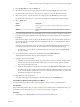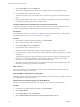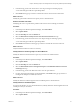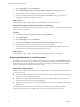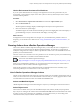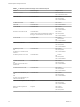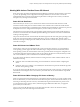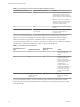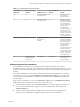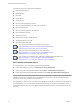6.3
Table Of Contents
- vRealize Operations Manager User Guide
- Contents
- About This User Guide
- Monitoring Objects in Your Managed Environment
- What to Do When...
- User Scenario: A User Calls With a Problem
- User Scenario: An Alert Arrives in Your Inbox
- Respond to an Alert in Your Email
- Evaluate Other Triggered Symptoms for the Affected Data Store
- Compare Alerts and Events Over Time in Response to a Datastore Alert
- View the Affected Datastore in Relation to Other Objects
- Construct Metric Charts to Investigate the Cause of the Data Store Alert
- Run a Recommendation On a Datastore to Resolve an Alert
- User Scenario: You See Problems as You Monitor the State of Your Objects
- Monitoring and Responding to Alerts
- Monitoring and Responding to Problems
- Evaluating Object Summary Information
- Investigating Object Alerts
- Analyzing the Resources in Your Environment
- Using Troubleshooting Tools to Resolve Problems
- Creating and Using Object Details
- Examining Relationships in Your Environment
- Running Actions from vRealize Operations Manager
- List of vRealize Operations Manager Actions
- Working With Actions That Use Power Off Allowed
- Actions Supported for Automation
- Integration of Actions with vRealize Automation
- Run Actions From Toolbars in vRealize Operations Manager
- Troubleshoot Actions in vRealize Operations Manager
- Monitor Recent Task Status
- Troubleshoot Failed Tasks
- Determine If a Recent Task Failed
- Troubleshooting Maximum Time Reached Task Status
- Troubleshooting Set CPU or Set Memory Failed Tasks
- Troubleshooting Set CPU Count or Set Memory with Powered Off Allowed
- Troubleshooting Set CPU Count and Memory When Values Not Supported
- Troubleshooting Set CPU Resources or Set Memory Resources When the Value is Not Supported
- Troubleshooting Set CPU Resources or Set Memory Resources When the Value is Too High
- Troubleshooting Set Memory Resources When the Value is Not Evenly Divisible by 1024
- Troubleshooting Failed Shut Down VM Action Status
- Troubleshooting VMware Tools Not Running for a Shut Down VM Action Status
- Troubleshooting Failed Delete Unused Snapshots Action Status
- Viewing Your Inventory
- What to Do When...
- Planning the Capacity for Your Managed Environment
- Index
2 Click the Heat Map tab under the Details tab.
All metric heat maps related to the selected resource appear in the list of predened heat maps.
3 In the list of heat maps, click the map to view.
The name and metrics values for each object shown on the heat map appear in the list below the heat
map.
4 Click the column header for the metric you are interested in to change the sort order, so that the best or
worst performing objects appear at the top of the column.
Compare Available Resources to Balance the Load Across the Infrastructure
A heat map can be used to compare the performance of selected metrics across the virtual infrastructure.
You can use this information to balance the load across ESX hosts and virtual machines.
Prerequisites
If the combination of metrics to compare is not available in the list of dened heat maps, you must dene a
custom heat map rst. See “Create a Custom Heat Map,” on page 50.
Procedure
1 In the left pane of vRealize Operations Manager, click Environment.
2 Select an object to inspect from an inventory tree.
3 Click the Heat Map tab under the Details tab.
4 In the list of heat maps, click the one to view.
The heat map of the selected metrics appears, sized and grouped according to your selection.
5 Use the heat map to compare objects and click resources and metric values for all objects in your virtual
environment.
The list of names and metric values for all objects shown on the heat map appear in the list below the
heat map. You can click column headers to sort the list by column. If you sort the list by a metric
column, you can see the highest or lowest values for that metric on top.
6 (Optional) To see more information about an object in the heat map, click the rectangle that represents
this object or click the pop-up window for more details.
What to do next
Based on your ndings, you can reorganize the objects in your virtual environment to balance the load
between ESX hosts, clusters, or datastores.
Using Heat Maps to Analyze Data for Capacity Risk
Planning for capacity risk involves analyzing data to determine how much capacity is available and whether
you make ecient use of the infrastructure.
Identify Clusters That Have Enough Space for Virtual Machines
Identify the clusters in a datacenter that have enough space for your next set of virtual machines.
Procedure
1 In the left pane of vRealize Operations Manager, click Environment.
2 Select vSphere World.
3 Click the Heat Map tab under the Details tab.
4 Select the Which clusters have the most free capacity and least stress? heat map.
vRealize Operations Manager User Guide
52 VMware, Inc.