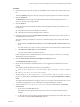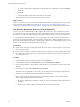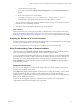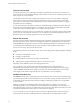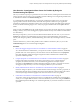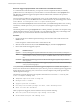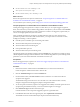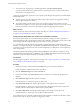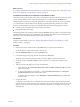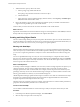6.3
Table Of Contents
- vRealize Operations Manager User Guide
- Contents
- About This User Guide
- Monitoring Objects in Your Managed Environment
- What to Do When...
- User Scenario: A User Calls With a Problem
- User Scenario: An Alert Arrives in Your Inbox
- Respond to an Alert in Your Email
- Evaluate Other Triggered Symptoms for the Affected Data Store
- Compare Alerts and Events Over Time in Response to a Datastore Alert
- View the Affected Datastore in Relation to Other Objects
- Construct Metric Charts to Investigate the Cause of the Data Store Alert
- Run a Recommendation On a Datastore to Resolve an Alert
- User Scenario: You See Problems as You Monitor the State of Your Objects
- Monitoring and Responding to Alerts
- Monitoring and Responding to Problems
- Evaluating Object Summary Information
- Investigating Object Alerts
- Analyzing the Resources in Your Environment
- Using Troubleshooting Tools to Resolve Problems
- Creating and Using Object Details
- Examining Relationships in Your Environment
- Running Actions from vRealize Operations Manager
- List of vRealize Operations Manager Actions
- Working With Actions That Use Power Off Allowed
- Actions Supported for Automation
- Integration of Actions with vRealize Automation
- Run Actions From Toolbars in vRealize Operations Manager
- Troubleshoot Actions in vRealize Operations Manager
- Monitor Recent Task Status
- Troubleshoot Failed Tasks
- Determine If a Recent Task Failed
- Troubleshooting Maximum Time Reached Task Status
- Troubleshooting Set CPU or Set Memory Failed Tasks
- Troubleshooting Set CPU Count or Set Memory with Powered Off Allowed
- Troubleshooting Set CPU Count and Memory When Values Not Supported
- Troubleshooting Set CPU Resources or Set Memory Resources When the Value is Not Supported
- Troubleshooting Set CPU Resources or Set Memory Resources When the Value is Too High
- Troubleshooting Set Memory Resources When the Value is Not Evenly Divisible by 1024
- Troubleshooting Failed Shut Down VM Action Status
- Troubleshooting VMware Tools Not Running for a Shut Down VM Action Status
- Troubleshooting Failed Delete Unused Snapshots Action Status
- Viewing Your Inventory
- What to Do When...
- Planning the Capacity for Your Managed Environment
- Index
Review the Triggered Symptoms When You Troubleshoot a Virtual Machine Problem
As a virtual infrastructure administrator, you respond to customer complaints and alerts, and identify
problems that occur on the objects in your environment. You use the information on the Symptoms tab to
help determine whether the triggered symptoms indicate conditions that contribute to the reported or
identied problem.
You must research a problem of poor performance on one of your virtual machines, as reported by one of
your customers. When you view the Alerts tab for the virtual machine, the only alert that appears is named
Virtual Machine is Violating Risk Profile 1 in vSphere Hardening Guide.
When you reviewed the Analysis tabs for the virtual machine, you identied that problems were occurring
with memory and disk space. Now, you focus your aention to the triggered symptoms on the virtual
machine.
The following method of using the Symptoms tab to evaluate problems is provided as an example for using
vRealize Operations Manager, and is not denitive. Your troubleshooting skills and your knowledge of the
particular aspects of your environment determine which methods work for you.
Procedure
1 On the main title bar in vRealize Operations Manager, enter the name of the virtual machine in the
Search text box.
In this example, the virtual machine name is named sales-10-dk.
2 With the virtual machine selected, click the Troubleshooting tab, and click the Symptoms tab.
3 Review and evaluate the triggered symptoms.
Option Evaluation Process
Symptom Are any of the triggered symptoms related to the critical states you see for memory or disk space?
Status Are the symptoms active or inactive? Even inactive symptoms can provide information about the past
state of the object. To add any inactive symptoms, click Status: Active on the toolbar to remove the
lter.
Created On When did the symptoms trigger? How does the time of the triggered symptom compare with the
other symptoms?
Information Can you identify a correlation between the triggered symptoms and the state of the Time Remaining
and Capacity Remaining badges?
From your review, you determine that some of the triggered symptoms are associated with compliance
alerts for the virtual machine as dened in the vSphere Hardening Guide. The violated symptoms triggered for
the alert named vSphere Hardening Guide, which is one of several compliance risk proles provided with
vRealize Operations Manager.
The following symptoms triggered in the compliance alert named Virtual Machine is Violating Risk
Profile 1 in vSphere Hardening Guide:
n
Independent nonpersistent disks are being used
n
Autologon feature is enabled
n
Copy/paste operations are enabled
n
Users and processes without privileges can remove, connect and modify devices
n
Guests can receive host information
Other symptoms also triggered, which are related to memory and time remaining.
n
Guest file system overall disk space usage reaching critical limit
n
Virtual machine disk space time remaining is low
vRealize Operations Manager User Guide
46 VMware, Inc.