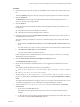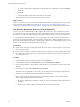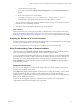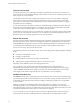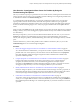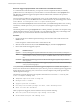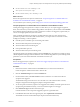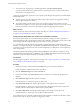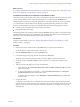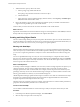6.3
Table Of Contents
- vRealize Operations Manager User Guide
- Contents
- About This User Guide
- Monitoring Objects in Your Managed Environment
- What to Do When...
- User Scenario: A User Calls With a Problem
- User Scenario: An Alert Arrives in Your Inbox
- Respond to an Alert in Your Email
- Evaluate Other Triggered Symptoms for the Affected Data Store
- Compare Alerts and Events Over Time in Response to a Datastore Alert
- View the Affected Datastore in Relation to Other Objects
- Construct Metric Charts to Investigate the Cause of the Data Store Alert
- Run a Recommendation On a Datastore to Resolve an Alert
- User Scenario: You See Problems as You Monitor the State of Your Objects
- Monitoring and Responding to Alerts
- Monitoring and Responding to Problems
- Evaluating Object Summary Information
- Investigating Object Alerts
- Analyzing the Resources in Your Environment
- Using Troubleshooting Tools to Resolve Problems
- Creating and Using Object Details
- Examining Relationships in Your Environment
- Running Actions from vRealize Operations Manager
- List of vRealize Operations Manager Actions
- Working With Actions That Use Power Off Allowed
- Actions Supported for Automation
- Integration of Actions with vRealize Automation
- Run Actions From Toolbars in vRealize Operations Manager
- Troubleshoot Actions in vRealize Operations Manager
- Monitor Recent Task Status
- Troubleshoot Failed Tasks
- Determine If a Recent Task Failed
- Troubleshooting Maximum Time Reached Task Status
- Troubleshooting Set CPU or Set Memory Failed Tasks
- Troubleshooting Set CPU Count or Set Memory with Powered Off Allowed
- Troubleshooting Set CPU Count and Memory When Values Not Supported
- Troubleshooting Set CPU Resources or Set Memory Resources When the Value is Not Supported
- Troubleshooting Set CPU Resources or Set Memory Resources When the Value is Too High
- Troubleshooting Set Memory Resources When the Value is Not Evenly Divisible by 1024
- Troubleshooting Failed Shut Down VM Action Status
- Troubleshooting VMware Tools Not Running for a Shut Down VM Action Status
- Troubleshooting Failed Delete Unused Snapshots Action Status
- Viewing Your Inventory
- What to Do When...
- Planning the Capacity for Your Managed Environment
- Index
User Scenario: Investigate the Root Cause of a Problem by Using the
Troubleshooting Tab Options
One of your customers reports poor performance for his virtual machine, including slowness and fails. This
scenario provides one way that you can use vRealize Operations Manager to investigate the problem based
on information available in the Troubleshooting tabs.
As a virtual infrastructure administrator, you respond to a help ticket in which one of your customers
reports problems with his virtual machine, sales-10-dk. The reported conditions are poor application
performance, including slow load times and slow boot, some of his programs are taking longer and longer
to load, and his les are taking longer to save. Today his programs started to fail and an update failed to
install.
When you look at the Alerts tab for the virtual machine you see an alert for chronic high memory workload
leading to memory stress, where the triggered symptoms indicate memory stress and the recommendation
is to add memory.
Based on past experience, you are not convinced that this alert indicates the root cause, so you review the
Analysis tabs. All of the associated badges are green except for Capacity Remaining, which indicates
memory and disk space problems, and Time Remaining, which has 0 days remaining for memory and disk
space.
From this initial review, you know that problems exist in addition to the memory alert, so you use the
Troubleshooting tabs to do a more thorough investigation.
Procedure
1 Review the Triggered Symptoms When You Troubleshoot a Virtual Machine Problem on page 46
As a virtual infrastructure administrator, you respond to customer complaints and alerts, and identify
problems that occur on the objects in your environment. You use the information on the Symptoms
tab to help determine whether the triggered symptoms indicate conditions that contribute to the
reported or identied problem.
2 Compare Symptoms on a Timeline When You Troubleshoot a Virtual Machine Problem on page 47
Looking at the triggered symptoms for an object over time allows you to compare triggered
symptoms, alerts, and events when you are troubleshooting problems with objects in your
environment. The Timeline tab in vRealize Operations Manager provides a visual chart on which to
see triggered symptoms that you can use to investigate problems in your environment.
3 Identify Inuential Events When You Troubleshoot a Virtual Machine Problem on page 48
Events are changes to objects in your environment that are based on changes to metrics, properties, or
information about the object. Examining the events for the problematic virtual machine in the context
of the analysis badges and alerts might provide visual clues to the root cause of a problem.
4 Create Metric Charts When You Troubleshoot a Virtual Machine Problem on page 49
You create a custom group of metric charts when you troubleshoot a problem with a virtual machine
so that you can compare dierent metrics. The level of detail that you can create using the All Metrics
tab in vRealize Operations Manager can contribute signicantly to your eort to nd the root cause of
a problem.
Chapter 1 Monitoring Objects in Your Managed Environment by Using vRealize Operations Manager
VMware, Inc. 45