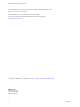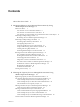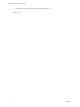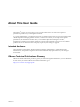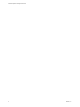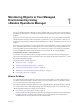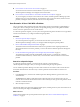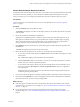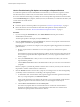6.3
Table Of Contents
- vRealize Operations Manager User Guide
- Contents
- About This User Guide
- Monitoring Objects in Your Managed Environment
- What to Do When...
- User Scenario: A User Calls With a Problem
- User Scenario: An Alert Arrives in Your Inbox
- Respond to an Alert in Your Email
- Evaluate Other Triggered Symptoms for the Affected Data Store
- Compare Alerts and Events Over Time in Response to a Datastore Alert
- View the Affected Datastore in Relation to Other Objects
- Construct Metric Charts to Investigate the Cause of the Data Store Alert
- Run a Recommendation On a Datastore to Resolve an Alert
- User Scenario: You See Problems as You Monitor the State of Your Objects
- Monitoring and Responding to Alerts
- Monitoring and Responding to Problems
- Evaluating Object Summary Information
- Investigating Object Alerts
- Analyzing the Resources in Your Environment
- Using Troubleshooting Tools to Resolve Problems
- Creating and Using Object Details
- Examining Relationships in Your Environment
- Running Actions from vRealize Operations Manager
- List of vRealize Operations Manager Actions
- Working With Actions That Use Power Off Allowed
- Actions Supported for Automation
- Integration of Actions with vRealize Automation
- Run Actions From Toolbars in vRealize Operations Manager
- Troubleshoot Actions in vRealize Operations Manager
- Monitor Recent Task Status
- Troubleshoot Failed Tasks
- Determine If a Recent Task Failed
- Troubleshooting Maximum Time Reached Task Status
- Troubleshooting Set CPU or Set Memory Failed Tasks
- Troubleshooting Set CPU Count or Set Memory with Powered Off Allowed
- Troubleshooting Set CPU Count and Memory When Values Not Supported
- Troubleshooting Set CPU Resources or Set Memory Resources When the Value is Not Supported
- Troubleshooting Set CPU Resources or Set Memory Resources When the Value is Too High
- Troubleshooting Set Memory Resources When the Value is Not Evenly Divisible by 1024
- Troubleshooting Failed Shut Down VM Action Status
- Troubleshooting VMware Tools Not Running for a Shut Down VM Action Status
- Troubleshooting Failed Delete Unused Snapshots Action Status
- Viewing Your Inventory
- What to Do When...
- Planning the Capacity for Your Managed Environment
- Index
Contents
About This User Guide 5
1
Monitoring Objects in Your Managed Environment by Using
vRealize Operations Manager 7
What to Do When... 7
User Scenario: A User Calls With a Problem 8
User Scenario: An Alert Arrives in Your Inbox 12
User Scenario: You See Problems as You Monitor the State of Your Objects 19
Monitoring and Responding to Alerts 32
Monitoring Alerts in vRealize Operations Manager 32
Monitoring and Responding to Problems 36
Evaluating Object Summary Information 37
Investigating Object Alerts 40
Analyzing the Resources in Your Environment 43
Using Troubleshooting Tools to Resolve Problems 43
Creating and Using Object Details 50
Examining Relationships in Your Environment 54
Running Actions from vRealize Operations Manager 55
List of vRealize Operations Manager Actions 55
Working With Actions That Use Power O Allowed 57
Actions Supported for Automation 59
Integration of Actions with vRealize Automation 61
Run Actions From Toolbars in vRealize Operations Manager 62
Troubleshoot Actions in vRealize Operations Manager 62
Monitor Recent Task Status 64
Troubleshoot Failed Tasks 65
Viewing Your Inventory 71
2
Planning the Capacity for Your Managed Environment Using
vRealize Operations Manager 73
Right-Sizing Capacity for Stress-Free Demand and Value 75
User Scenario: Planning Capacity for an Increase in Workload 79
Create a Sample Project to Increase Workload Capacity 79
Create a Sample Project to Add a Host and Virtual Machines 80
View the Result of Your Capacity Projects 81
Planning Hardware Projects in vRealize Operations Manager 82
Create a Project to Plan for Hardware Changes 82
Planning Virtual Machine Projects and Scenarios 83
Create a Virtual Machine Project Using Populated Metrics 84
Create a Sample Project for a New Virtual Machine 85
Create a Sample Project to Simulate Removing a Virtual Machine 85
Custom Proles in VMware vRealize Operations Manager 86
VMware, Inc.
3