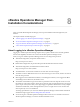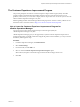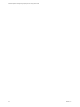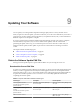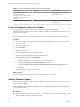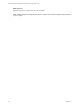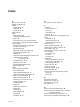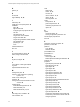6.3
Table Of Contents
- vRealize Operations Manager vApp Deployment and Configuration Guide
- Contents
- About vApp Deployment and Configuration
- Preparing for Installation
- Creating the Master Node
- Scaling Out by Adding a Data Node
- Adding High Availability
- Gathering More Data by Adding a Remote Collector Node
- Continuing With a New Installation
- Connecting to Data Sources
- VMware vSphere Solution
- Endpoint Operations Management Solution
- Endpoint Operations Management Agent Installation and Deployment
- Prepare to Install the Endpoint Operations Management Agent
- Supported Operating Systems for the Endpoint Operations Management Agent
- Selecting an Agent Installer Package
- Install the Agent on a Linux Platform from an RPM Package
- Install the Agent on a Linux Platform from an Archive
- Install the Agent on a Windows Platform from an Archive
- Install the Agent on a Windows Platform Using the Windows Installer
- Installing an Endpoint Operations Management Agent Silently on a Windows Machine
- Java Prerequisites for the Endpoint Operations Management Agent
- Configuring JRE Locations for Endpoint Operations Management Components
- System Prerequisites for the Endpoint Operations Management Agent
- Configure the Endpoint Operations Management Agent to vRealize Operations Manager Server Communication Properties
- Activate Endpoint Operations Management Agent to vRealize Operations Manager Server Setup Properties
- Specify the Endpoint Operations Management Agent Setup Properties
- Configure an Endpoint Operations Management Agent Keystore
- Configure the Endpoint Operations Management Agent by Using the Configuration Dialog
- Overriding Agent Configuration Properties
- Endpoint Operations Management Agent Properties
- Encrypt Endpoint Operations Management Agent Property Values
- Adding Properties to the agent.properties File
- agent.keystore.alias Property
- agent.keystore.password Property
- agent.keystore.path Property
- agent.listenPort Property
- agent.logDir Property
- agent.logFile Property
- agent.logLevel Property
- agent.logLevel.SystemErr Property
- agent.logLevel.SystemOut Property
- agent.proxyHost Property
- agent.proxyPort Property
- agent.setup.acceptUnverifiedCertificate Property
- agent.setup.camIP Property
- agent.setup.camLogin Property
- agent.setup.camPort Property
- agent.setup.camPword Property
- agent.setup.camSecure
- agent.setup.camSSLPort Property
- agent.setup.resetupToken Property
- agent.setup.unidirectional Property
- agent.startupTimeOut Property
- autoinventory.defaultScan.interval.millis Property
- autoinventory.runtimeScan.interval.millis Property
- http.useragent Property
- log4j Properties
- platform.log_track.eventfmt Property
- plugins.exclude Property
- plugins.include Property
- postgresql.database.name.format Property
- postgresql.index.name.format Property
- postgresql.server.name.format Property
- postgresql.table.name.format Property
- scheduleThread.cancelTimeout Property
- scheduleThread.fetchLogTimeout Property
- scheduleThread.poolsize Property
- scheduleThread.queuesize Property
- sigar.mirror.procnet Property
- sigar.pdh.enableTranslation Property
- snmpTrapReceiver.listenAddress Property
- Managing Agent Registration on vRealize Operations Manager Servers
- Securing Communications with the Server
- Launching Agents from a Command Line
- Managing an Endpoint Operations Management Agent on a Cloned Virtual Machine
- Understanding Agent Uninstallation and Reinstallation Implications
- Install Multiple Endpoint Operations Management Agents Simultaneously
- Roles and Privileges
- Registering Agents on Clusters
- Manually Create Operating System Objects
- Managing Objects with Missing Configuration Parameters
- Mapping Virtual Machines to Operating Systems
- Endpoint Operations Management Agent Upgrade for vRealize Operations Manager 6.3
- Endpoint Operations Management Agent Installation and Deployment
- Installing Optional Solutions
- Migrate a vCenter Operations Manager Deployment into this Version
- Post-Installation Considerations
- Updating Your Software
- Index
n
Obtain the PAK le for your cluster. For information about which le to use, see the
vRealize Operations Manager Information Center.
n
Before you install the PAK le, or upgrade your vRealize Operations Manager instance, clone any
customized content to preserve it. Customized content can include alert denitions, symptom
denitions, recommendations, and views. Then, during the software update, you select the options
named Install the PAK even if it is already installed and Reset out-of-the-box content.
n
The version 6.2.1 vRealize Operations Manager update operation has a validation process that identies
issues before you start to update your software. Although it is good practice to run the pre-update
check and resolve any issues found, users who have environmental constraints can disable this
validation check.
To disable the pre-update validation check, perform the following steps:
n
Edit the update le
to/storage/db/pakRepoLocal/bypass_prechecks_vRealizeOperationsManagerEnterprise-
buildnumberofupdate.json.
n
Change the value to TRUE and run the update.
N If you disable the validation, you might encounter blocking failures during the update itself.
Procedure
1 Log into the master node vRealize Operations Manager Administrator interface of your cluster at
https://master-node-FQDN-or-IP-address/admin.
2 Click Software Update in the left panel.
3 Click Install a Software Update in the main panel.
4 Follow the steps in the wizard to locate and install your PAK le.
a If you are updating a Virtual Appliance deployment, perform the OS update.
This updates the OS on the virtual appliance and restarts each virtual machine.
b Install the product update PAK le.
Wait for the software update to complete. When it does, the Administrator interface logs you out.
5 Log back into the master node Administrator interface.
The main Cluster Status page appears and cluster goes online automatically. The status page also
displays the Bring Online buon, but do not click it.
6 If the browser page does not refresh automatically, refresh the page.
The cluster status changes to Going Online. When the cluster status changes to Online, the upgrade is
complete.
N If a cluster fails and the status changes to oine during the installation process of a PAK le
update then some nodes become unavailable. To x this, you can access the Administrator interface and
manually take the cluster oine and click Finish Installation to continue the installation process.
7 Click Software Update to check that the update is done.
A message indicating that the update completed successfully appears in the main pane.
Chapter 9 Updating Your Software
VMware, Inc. 87