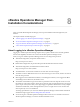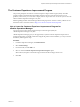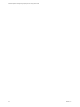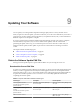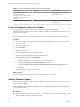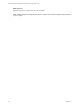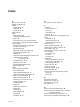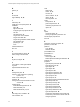6.3
Table Of Contents
- vRealize Operations Manager vApp Deployment and Configuration Guide
- Contents
- About vApp Deployment and Configuration
- Preparing for Installation
- Creating the Master Node
- Scaling Out by Adding a Data Node
- Adding High Availability
- Gathering More Data by Adding a Remote Collector Node
- Continuing With a New Installation
- Connecting to Data Sources
- VMware vSphere Solution
- Endpoint Operations Management Solution
- Endpoint Operations Management Agent Installation and Deployment
- Prepare to Install the Endpoint Operations Management Agent
- Supported Operating Systems for the Endpoint Operations Management Agent
- Selecting an Agent Installer Package
- Install the Agent on a Linux Platform from an RPM Package
- Install the Agent on a Linux Platform from an Archive
- Install the Agent on a Windows Platform from an Archive
- Install the Agent on a Windows Platform Using the Windows Installer
- Installing an Endpoint Operations Management Agent Silently on a Windows Machine
- Java Prerequisites for the Endpoint Operations Management Agent
- Configuring JRE Locations for Endpoint Operations Management Components
- System Prerequisites for the Endpoint Operations Management Agent
- Configure the Endpoint Operations Management Agent to vRealize Operations Manager Server Communication Properties
- Activate Endpoint Operations Management Agent to vRealize Operations Manager Server Setup Properties
- Specify the Endpoint Operations Management Agent Setup Properties
- Configure an Endpoint Operations Management Agent Keystore
- Configure the Endpoint Operations Management Agent by Using the Configuration Dialog
- Overriding Agent Configuration Properties
- Endpoint Operations Management Agent Properties
- Encrypt Endpoint Operations Management Agent Property Values
- Adding Properties to the agent.properties File
- agent.keystore.alias Property
- agent.keystore.password Property
- agent.keystore.path Property
- agent.listenPort Property
- agent.logDir Property
- agent.logFile Property
- agent.logLevel Property
- agent.logLevel.SystemErr Property
- agent.logLevel.SystemOut Property
- agent.proxyHost Property
- agent.proxyPort Property
- agent.setup.acceptUnverifiedCertificate Property
- agent.setup.camIP Property
- agent.setup.camLogin Property
- agent.setup.camPort Property
- agent.setup.camPword Property
- agent.setup.camSecure
- agent.setup.camSSLPort Property
- agent.setup.resetupToken Property
- agent.setup.unidirectional Property
- agent.startupTimeOut Property
- autoinventory.defaultScan.interval.millis Property
- autoinventory.runtimeScan.interval.millis Property
- http.useragent Property
- log4j Properties
- platform.log_track.eventfmt Property
- plugins.exclude Property
- plugins.include Property
- postgresql.database.name.format Property
- postgresql.index.name.format Property
- postgresql.server.name.format Property
- postgresql.table.name.format Property
- scheduleThread.cancelTimeout Property
- scheduleThread.fetchLogTimeout Property
- scheduleThread.poolsize Property
- scheduleThread.queuesize Property
- sigar.mirror.procnet Property
- sigar.pdh.enableTranslation Property
- snmpTrapReceiver.listenAddress Property
- Managing Agent Registration on vRealize Operations Manager Servers
- Securing Communications with the Server
- Launching Agents from a Command Line
- Managing an Endpoint Operations Management Agent on a Cloned Virtual Machine
- Understanding Agent Uninstallation and Reinstallation Implications
- Install Multiple Endpoint Operations Management Agents Simultaneously
- Roles and Privileges
- Registering Agents on Clusters
- Manually Create Operating System Objects
- Managing Objects with Missing Configuration Parameters
- Mapping Virtual Machines to Operating Systems
- Endpoint Operations Management Agent Upgrade for vRealize Operations Manager 6.3
- Endpoint Operations Management Agent Installation and Deployment
- Installing Optional Solutions
- Migrate a vCenter Operations Manager Deployment into this Version
- Post-Installation Considerations
- Updating Your Software
- Index
Table 9‑1. Specific PAK Files for Different Cluster Types (Continued)
Cluster Type OS Update Product Update
RHEL heterogeneous clusters.
Use this le if you have a
heterogeneous cluster that has RHEL
nodes and Windows Remote
Collectors.
vRealize_Operations_Manager-
RHEL-WIN-xxx.pak
Windows clusters
vRealize_Operations_Manager-
WIN-xxx.pak
Create a Snapshot as Part of an Update
It's a good practice to create a snapshot of each node in a cluster before you update a
vRealize Operations Manager cluster. Once the update is complete, you must delete the snapshot to avoid
performance degradation.
For more information about snapshots, see the vSphere Virtual Machine Administration documentation.
Procedure
1 Log into the vRealize Operations Manager Administrator interface at https://<master-node-FQDN-or-
IP-address>/admin.
2 Select a node in the cluster.
3 Click Take .
Repeat for each node.
4 When all nodes are oine, open the vSphere client.
5 Right-click a vRealize Operations Manager virtual machine.
6 Click Snapshot and then click Take Snapshot.
a Name the snapshot. Use a meaningful name such as "Pre-Update."
b Uncheck the Snapshot the Virtual Machine Memory check box.
c Uncheck the Ensure Quiesce Guest File System (Needs VMware Tools installed) check box.
d Click OK.
7 Repeat these steps for each node in the cluster.
What to do next
Start the update process as described in “Install a Software Update,” on page 86.
Install a Software Update
If you have already installed vRealize Operations Manager, you can update your software when a newer
version becomes available.
N Installation might take several minutes or even a couple hours depending on the size and type of
your clusters and nodes.
Prerequisites
n
Create a snapshot of each node in your cluster. For information about how to perform this task, see the
vRealize Operations Manager Information Center.
vRealize Operations Manager vApp Deployment and Configuration Guide
86 VMware, Inc.