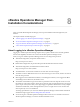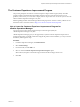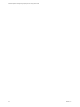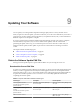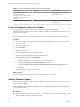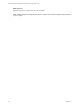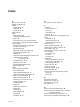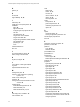6.3
Table Of Contents
- vRealize Operations Manager vApp Deployment and Configuration Guide
- Contents
- About vApp Deployment and Configuration
- Preparing for Installation
- Creating the Master Node
- Scaling Out by Adding a Data Node
- Adding High Availability
- Gathering More Data by Adding a Remote Collector Node
- Continuing With a New Installation
- Connecting to Data Sources
- VMware vSphere Solution
- Endpoint Operations Management Solution
- Endpoint Operations Management Agent Installation and Deployment
- Prepare to Install the Endpoint Operations Management Agent
- Supported Operating Systems for the Endpoint Operations Management Agent
- Selecting an Agent Installer Package
- Install the Agent on a Linux Platform from an RPM Package
- Install the Agent on a Linux Platform from an Archive
- Install the Agent on a Windows Platform from an Archive
- Install the Agent on a Windows Platform Using the Windows Installer
- Installing an Endpoint Operations Management Agent Silently on a Windows Machine
- Java Prerequisites for the Endpoint Operations Management Agent
- Configuring JRE Locations for Endpoint Operations Management Components
- System Prerequisites for the Endpoint Operations Management Agent
- Configure the Endpoint Operations Management Agent to vRealize Operations Manager Server Communication Properties
- Activate Endpoint Operations Management Agent to vRealize Operations Manager Server Setup Properties
- Specify the Endpoint Operations Management Agent Setup Properties
- Configure an Endpoint Operations Management Agent Keystore
- Configure the Endpoint Operations Management Agent by Using the Configuration Dialog
- Overriding Agent Configuration Properties
- Endpoint Operations Management Agent Properties
- Encrypt Endpoint Operations Management Agent Property Values
- Adding Properties to the agent.properties File
- agent.keystore.alias Property
- agent.keystore.password Property
- agent.keystore.path Property
- agent.listenPort Property
- agent.logDir Property
- agent.logFile Property
- agent.logLevel Property
- agent.logLevel.SystemErr Property
- agent.logLevel.SystemOut Property
- agent.proxyHost Property
- agent.proxyPort Property
- agent.setup.acceptUnverifiedCertificate Property
- agent.setup.camIP Property
- agent.setup.camLogin Property
- agent.setup.camPort Property
- agent.setup.camPword Property
- agent.setup.camSecure
- agent.setup.camSSLPort Property
- agent.setup.resetupToken Property
- agent.setup.unidirectional Property
- agent.startupTimeOut Property
- autoinventory.defaultScan.interval.millis Property
- autoinventory.runtimeScan.interval.millis Property
- http.useragent Property
- log4j Properties
- platform.log_track.eventfmt Property
- plugins.exclude Property
- plugins.include Property
- postgresql.database.name.format Property
- postgresql.index.name.format Property
- postgresql.server.name.format Property
- postgresql.table.name.format Property
- scheduleThread.cancelTimeout Property
- scheduleThread.fetchLogTimeout Property
- scheduleThread.poolsize Property
- scheduleThread.queuesize Property
- sigar.mirror.procnet Property
- sigar.pdh.enableTranslation Property
- snmpTrapReceiver.listenAddress Property
- Managing Agent Registration on vRealize Operations Manager Servers
- Securing Communications with the Server
- Launching Agents from a Command Line
- Managing an Endpoint Operations Management Agent on a Cloned Virtual Machine
- Understanding Agent Uninstallation and Reinstallation Implications
- Install Multiple Endpoint Operations Management Agents Simultaneously
- Roles and Privileges
- Registering Agents on Clusters
- Manually Create Operating System Objects
- Managing Objects with Missing Configuration Parameters
- Mapping Virtual Machines to Operating Systems
- Endpoint Operations Management Agent Upgrade for vRealize Operations Manager 6.3
- Endpoint Operations Management Agent Installation and Deployment
- Installing Optional Solutions
- Migrate a vCenter Operations Manager Deployment into this Version
- Post-Installation Considerations
- Updating Your Software
- Index
n
You cannot open the product interface from a remote collector node, but you can open the
administration interface.
n
For supported Web browsers, see the vRealize Operations Manager Release Notes for your version.
Secure the vRealize Operations Manager Console
After you install vRealize Operations Manager, you secure the console of each node in the cluster by logging
in for the rst time.
Procedure
1 Locate the node console in vCenter or by direct access. In vCenter, use Alt+F1 to access the login
prompt.
For security, vRealize Operations Manager remote terminal sessions are disabled by default.
2 Log in as root.
vRealize Operations Manager prevents you from accessing the command prompt until you create a root
password.
3 When prompted for a password, press Enter.
4 When prompted for the old password, press Enter.
5 When prompted for the new password, enter the root password that you want, and note it for future
reference.
6 Re-enter the root password.
7 Log out of the console.
Log in to a Remote vRealize Operations Manager Console Session
As part of managing or maintaining the nodes in your vRealize Operations Manager cluster, you might need
to log in to a vRealize Operations Manager node through a remote console.
For security, remote login is disabled in vRealize Operations Manager by default. To enable remote login,
take the following steps.
Procedure
1 Locate the node console in vCenter or by direct access. In vCenter, use Alt+F1 to access the login
prompt.
2 Log in as root. If this is the rst time logging in, you must set a root password.
a When prompted for a password, press Enter.
b When prompted for the old password, press Enter.
c When prompted for the new password, enter the root password that you want, and note it for
future reference.
d Re-enter the root password.
3 To enable remote login, enter the following command:
service sshd start
vRealize Operations Manager vApp Deployment and Configuration Guide
82 VMware, Inc.